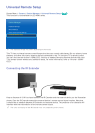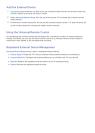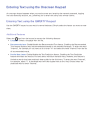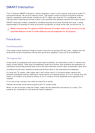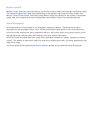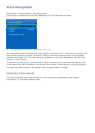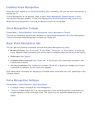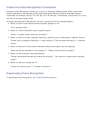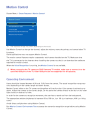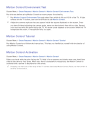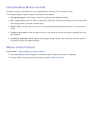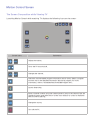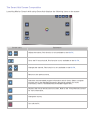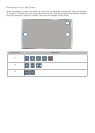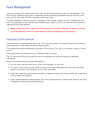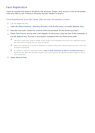50 51
Motion Control
Screen Menu > Smart Features > Motion Control
Motion Control
Motion Control On
Animated Motion Guide Off
Pointer Speed Medium
Motion Control Environment Test
Motion Control Tutorial
"
The displayed image may differ depending on the model.
Use Motion Control to change the channel, adjust the volume, move the pointer, and control other TV
functions.
Some applications may not support Motion Control.
The motion control features require a separately-sold camera installed on the TV. Make sure that
the TV is connected to the Internet when installing the camera so that it can download the software
required for motion control.
When the Voice Recognition is running, the Motion Control is not available.
[
When connecting the TV camera to 2013 Samsung TV models, make sure to connect it to the
specified USB port of the TV. Other USB ports are not supported for this purpose.
Operating Environment
Users should be located between 4.9ft and 13.1ft from the camera. The actual recognition range may
vary depending on the camera angle and other factors.
Motion Control relies on the TV camera and therefore will not function if the camera is pointed up or
down. Adjust the camera to the correct angle. Do not point the camera directly at the sun or any other
light source or obstruct its view.
In order for the camera to recognize movement, the user has to stand out from the background.
The appropriate ambient brightness is between 50 to 500 lux. (ex: 100 Lux: bathroom, 400 Lux: living
room)
Avoid direct sunlight when using Motion Control.
Run Motion Control Environment Test to assess the camera's recognition range before using Motion
Control.