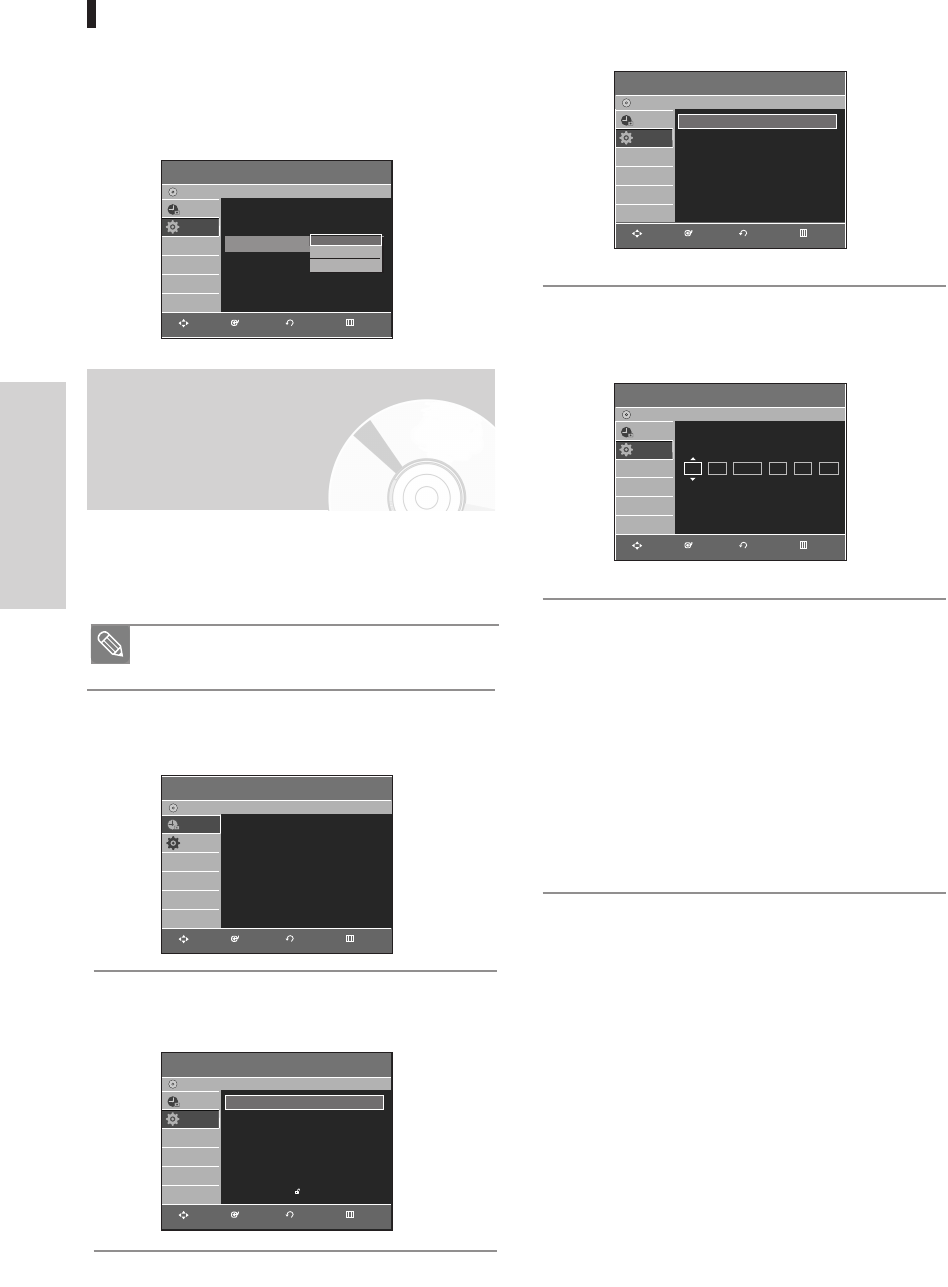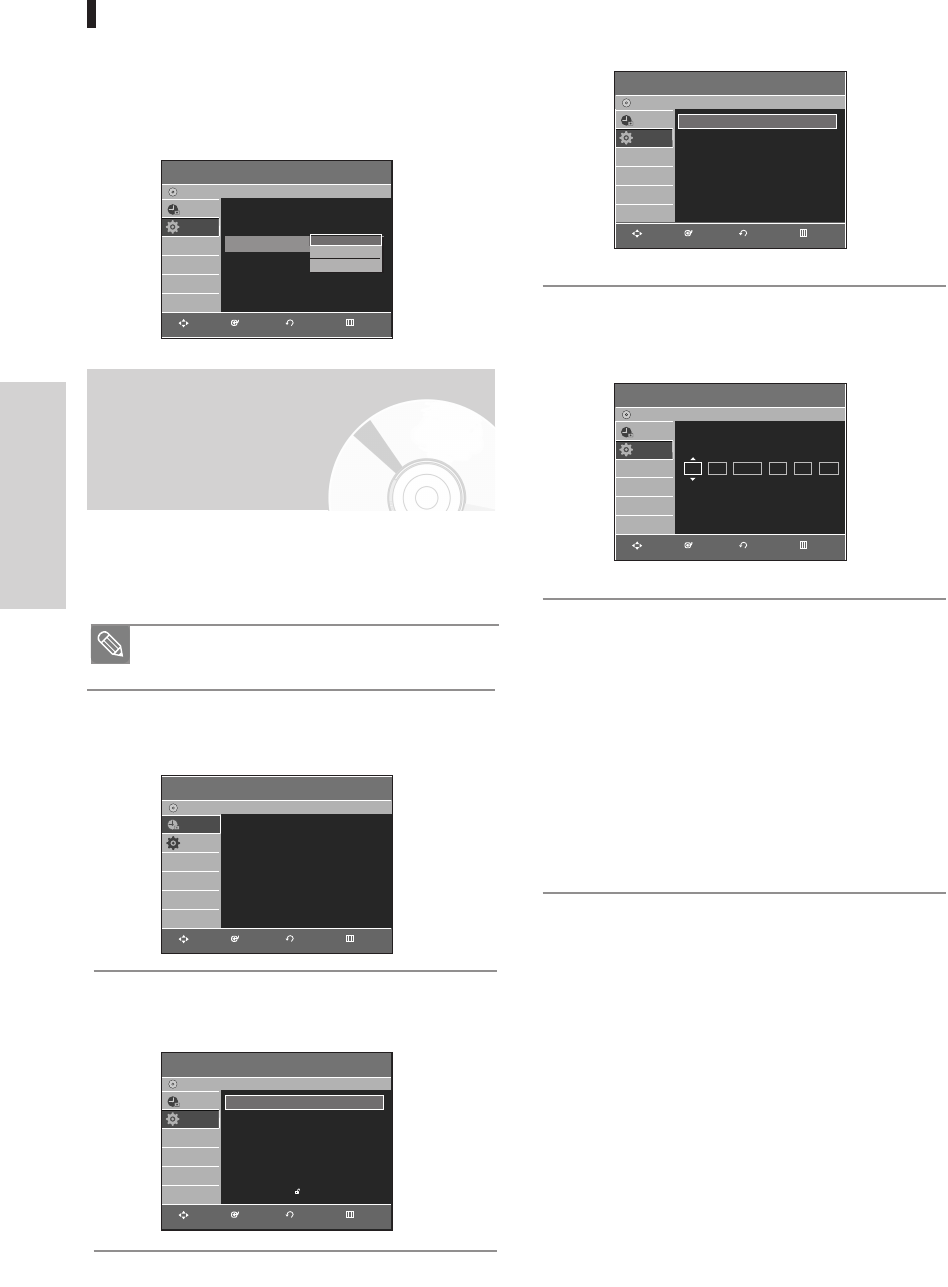
System Setup
3
Press the …† buttons to select Clock Set, then
press the ENTER or √ button.
4
Press the …† buttons to select Manual Clock
Set, then press the ENTER or √ button.
5
Press the …†œ √ buttons to select the Current Date
and Time, then press the ENTER button.
When the current time is stored in memory and
then the set is powered off, the current time will
appear in the front panel display.
…† : Sets the value
You can set the value using the number (0~9)
buttons.
œ √: Moves to items
Daylight Saving
Press the …† buttons to select Yes or No, then
press the ENTER or √ button.
Select Automatic to set the daylight saving
automatically.
Manual Clock Set
If Auto Setup fails to set the DVD Recorder & VCR’s inter-
nal clock by locating a local TV station, follow these steps
to set the date and time manually.
1
With the unit in Stop mode/No Disc mode, press
the MENU button.
2
Press the …† buttons to select Setup, then press
the ENTER or √ button.
For accurate Timer Recording, your DVD Recorder
& VCR's internal clock must be set correctly.
Note
Auto Clock Set
DVD-Recorder
Clock Data CH : Automatic
√√
Time Zone : Automatic
√√
Daylight Saving : Automatic
√√
No Disc
Timer Rec.
Setup
Automatic
Yes
No
Manual Clock Set
DVD-Recorder
No Disc
Timer Rec.
Setup
Month Day Year Hour Minute AM/PM
Press numeric keys or
…†
keys.
SUN
01 01 2006 12 00 AM
Clock Set
DVD-Recorder
No Disc
Timer Rec.
Setup
Auto Clock Set
√√
Manual Clock Set
√√
Setup
DVD-Recorder
No Disc
Timer Rec.
Setup
System
√√
Clock Set
√√
Channel Set
√√
Language
√√
Audio
√√
Video
√√
Parental Control
√√
RETURNENTERMOVE EXIT
Timer Record
DVD-Recorder
Timer Record
√√
Scheduled Record List
√√
No Disc
Timer Rec.
Setup
RETURNENTERMOVE EXIT
RETURNENTERMOVE EXIT
RETURNENTERMOVE EXIT
RETURNENTERMOVE EXIT
32 - English
00995J(00)_VR330_AFS-Eng1 2006.4.13 7:2 PM Page 32