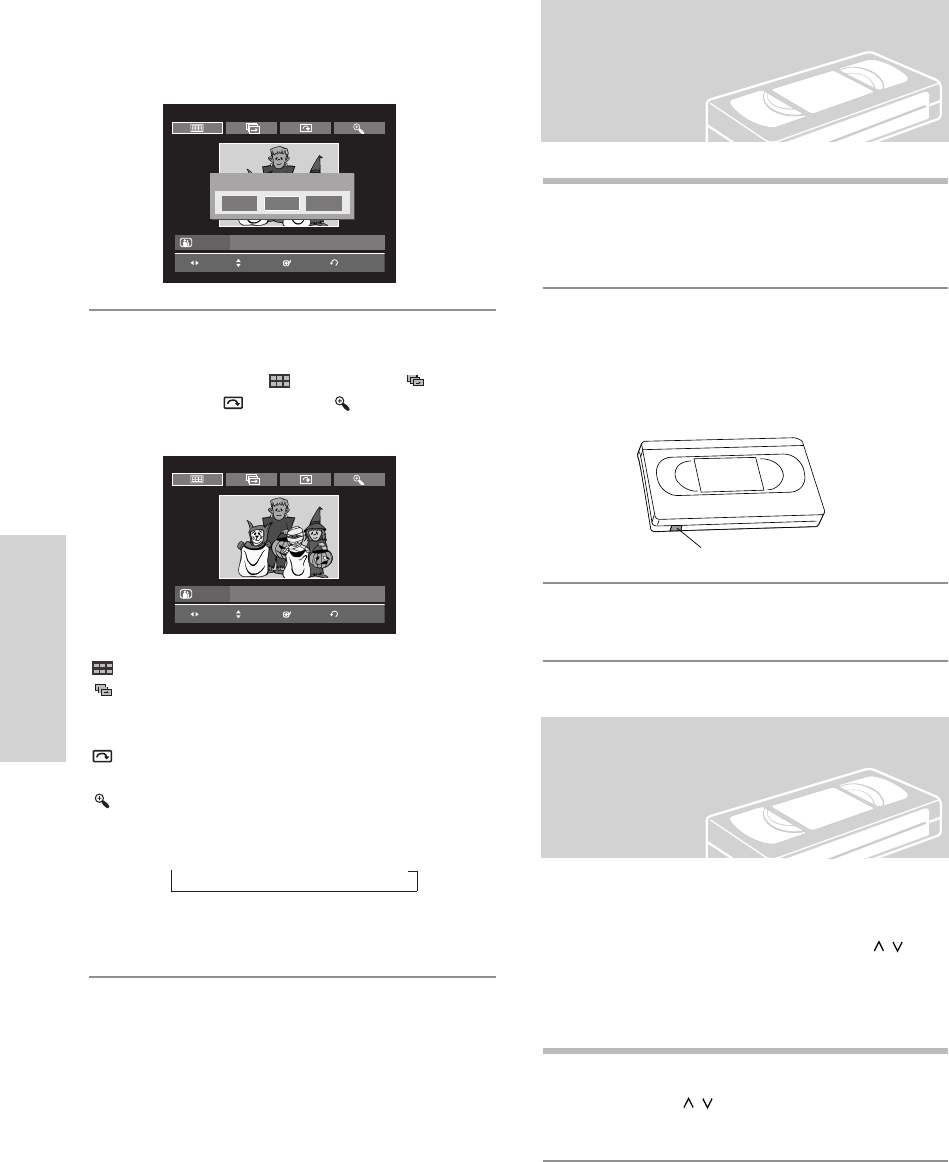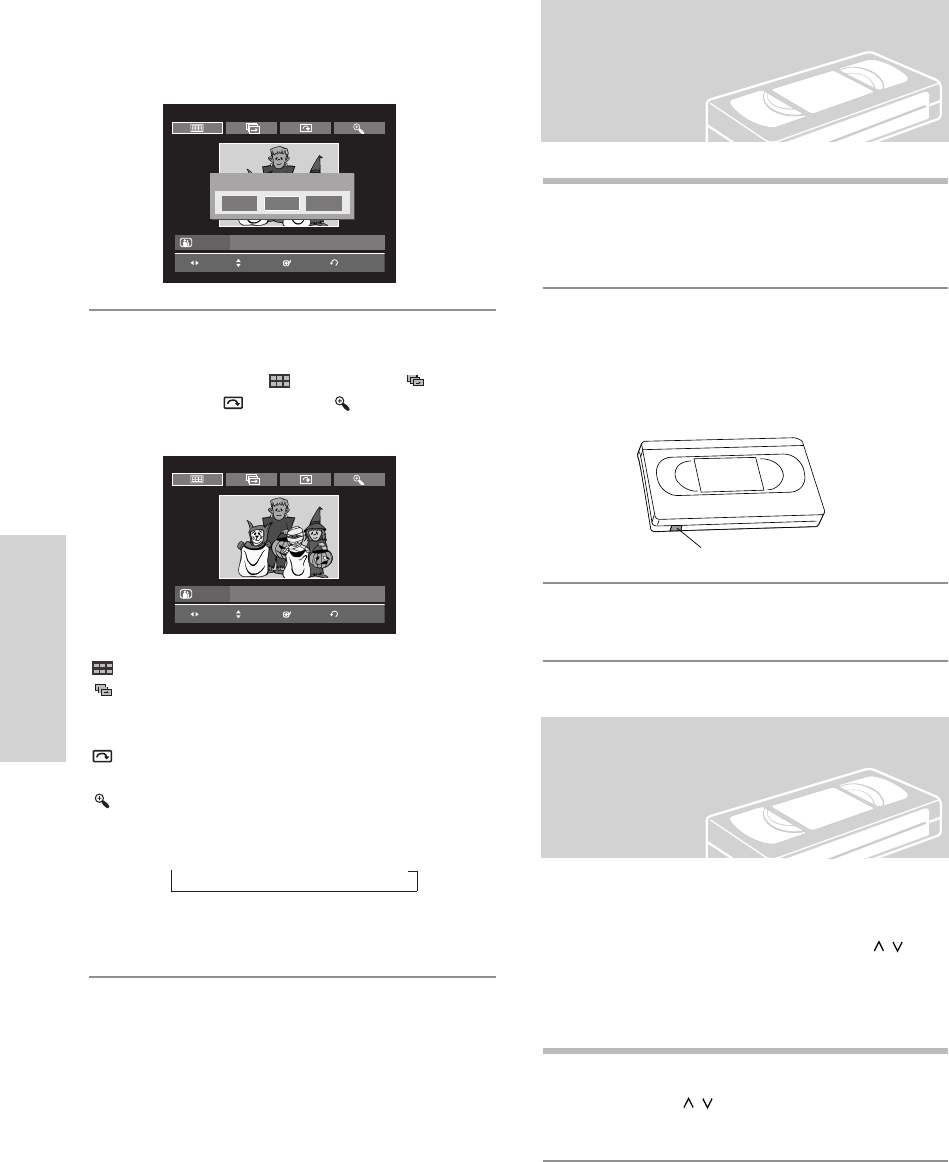
56 - English
Playback
1
Insert a standard VHS tape into the VCR deck.
• When a tape is inserted, power will turn on auto-
matically.
2
Press the √
II
(PLAY/PAUSE) button on the
remote control or on the front panel of the unit.
The videotape will begin to play automatically if
the Record Safety Tab is removed and Auto Play
is turned on.
3
Press the
(STOP) button on the remote control
or on the front panel of the unit.
The Tracking adjustment removes the white lines that
sometimes appear during playback because of slight
differences in recording decks. The CH/TRK (/
)
button will automatically align the recorded tracks with
the playback heads to solve this problem. You may also
set tracking manually.
1
Adjust Tracking Manually During playback, press
the CH/TRK (/
)
buttons to remove white lines
from the picture.
Playing the VCR
Tracking
Record Safety Tab
5
-1
If you press the √ll button, the Slide Show
Speed screen will appear.
Press the œ√ buttons to set the slide show
speed, then press the ENTER button.
5
-2
Press the ENTER button with a picture selected
in the Album screen and select a display mode
(Album screen ( ), Slide show (),
Rotation ( ) or Zoom ( )) using the œ √
buttons, then press the ENTER button.
: Returns to the Album screen.
: The unit enters slide show mode.
Before the slide show can begin, the picture
interval (Slide show speed) must be set.
: Each time the ENTER button is pressed, the
picture rotates 90 degrees clockwise.
: Each time the ENTER button is pressed, the
picture is enlarged up to 4X(four times the
normal size).
➝ normal size ➝ 2X ➝ 4X ➝ 2X
• Press the ANYKEY button to display menu bar.
• Press the RETURN button to clear the menu bar.
DVD-RW(VR)
JPEG01
DVD-RW(VR)
JPEG01
ENTERPHOTOMOVE RETURN
Slide Show Speed
Slow Normal Fast
ENTERPHOTOMOVE RETURN
00995J(00)_VR330_AFS-Eng2 2006.4.13 7:4 PM Page 56