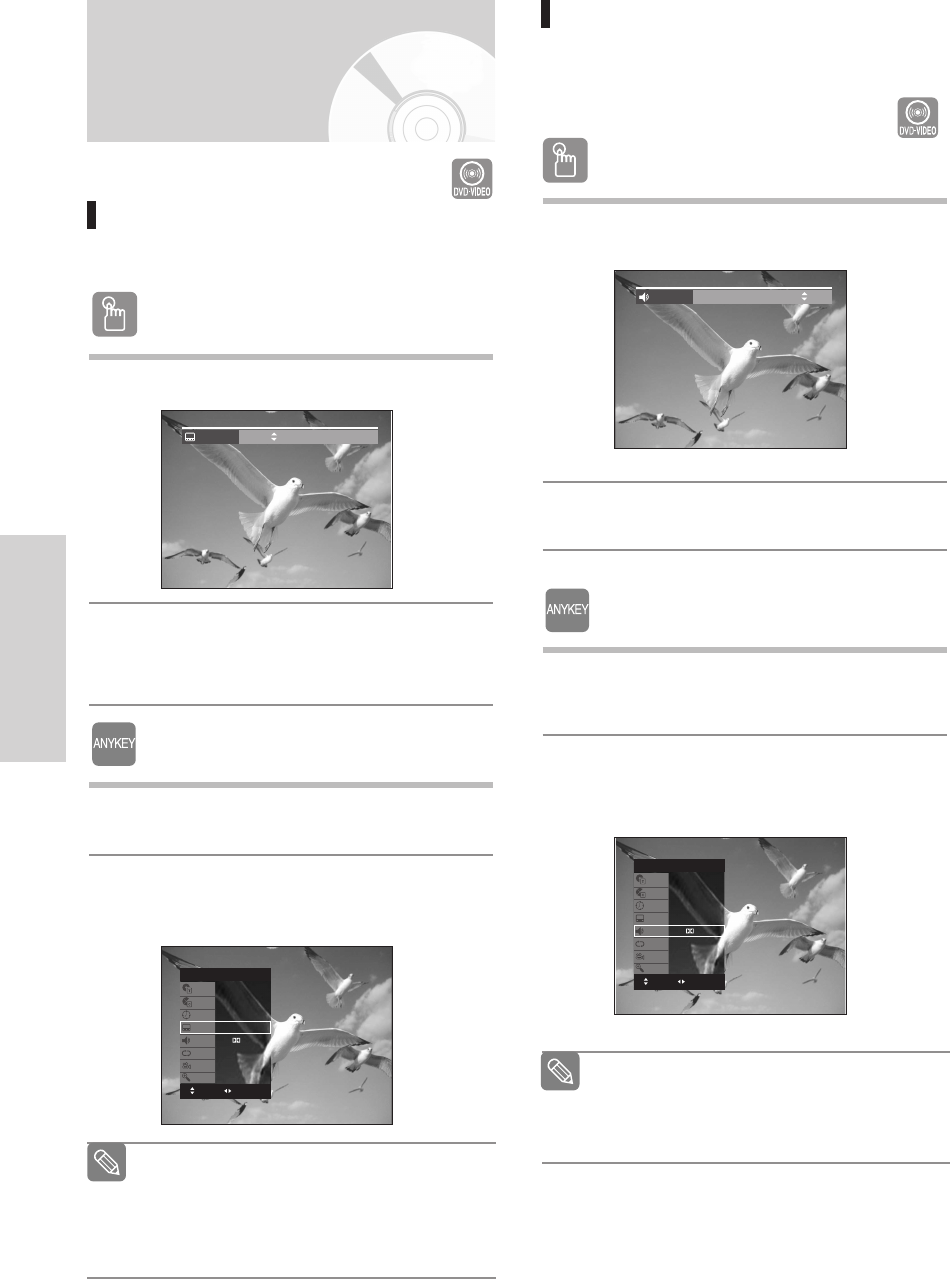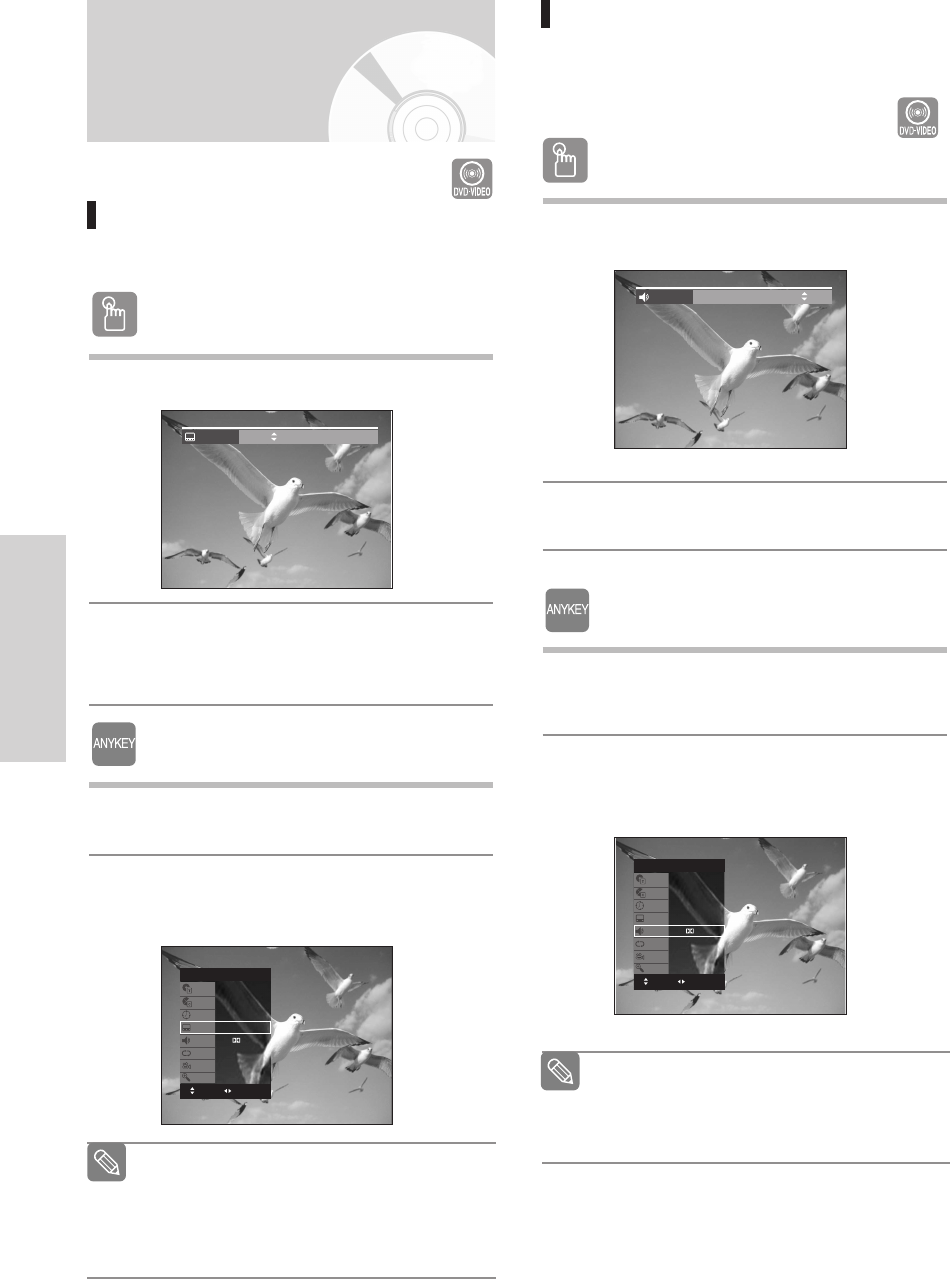
48 - English
Playback
Selecting the Subtitle &
Audio Language
Selecting the
SUBTITLE
language
Subtitle languages may not work depending on the
disc type. This is only available during playback.
Using the SUBTITLE button
1
Press the SUBTITLE button during playback.
2
Press the …† buttons to select the desired subti-
tle language.
•
To make the screen disappear, then press the
CANCEL or RETURN button.
Using the ANYKEY button
1
Press the ANYKEY button during playback.
2
Press the
……††
buttons to select Subtitle, then
press the
œœ √√
buttons to select the desired subti-
tle language.
Subtitle ENG
The subtitle display may be different depend-
ing on the disc type.
If the subtitles overlap, disable the caption
function on your TV
.
Some discs allow you to select the language
for the disc menu only.
Note
Selecting the Audio language
Audio languages may not work depending on the
disc type. This is only available during playback.
Using the AUDIO button
1
Press the AUDIO button during playback.
2
Press the AUDIO or …† buttons to select the
desired audio language.
Using the ANYKEY button
1
Press the ANYKEY button during playback.
2
Press the
……††
buttons to select Audio, then press
the
œœ √√
buttons to select the desired audio lan-
guage.
Audio languages may be different because
they are disc-specific.
Some discs allow you to select the audio
language for the disc menu only.
Note
Audio ENG Dolby Digital 5.1CH
DVD-VIDEO
Title
Chapter
Time
Subtitle
Audio
Repeat
Angle
Zoom
1/2
1/28
00:00:01
ENG
ENG D 5.1CH
Off
1/1
Off
CHANGEMOVE
DVD-VIDEO
Title
Chapter
Time
Subtitle
Audio
Repeat
Angle
Zoom
1/2
1/28
00:00:01
ENG
ENG D 5.1CH
Off
1/1
Off
CHANGEMOVE
00995J(00)_VR330_AFS-Eng1 2006.4.13 7:3 PM Page 48