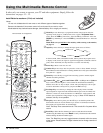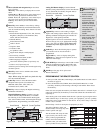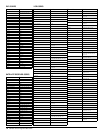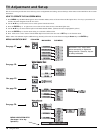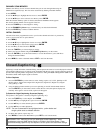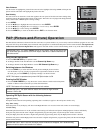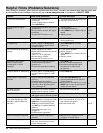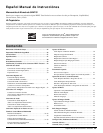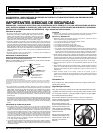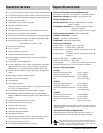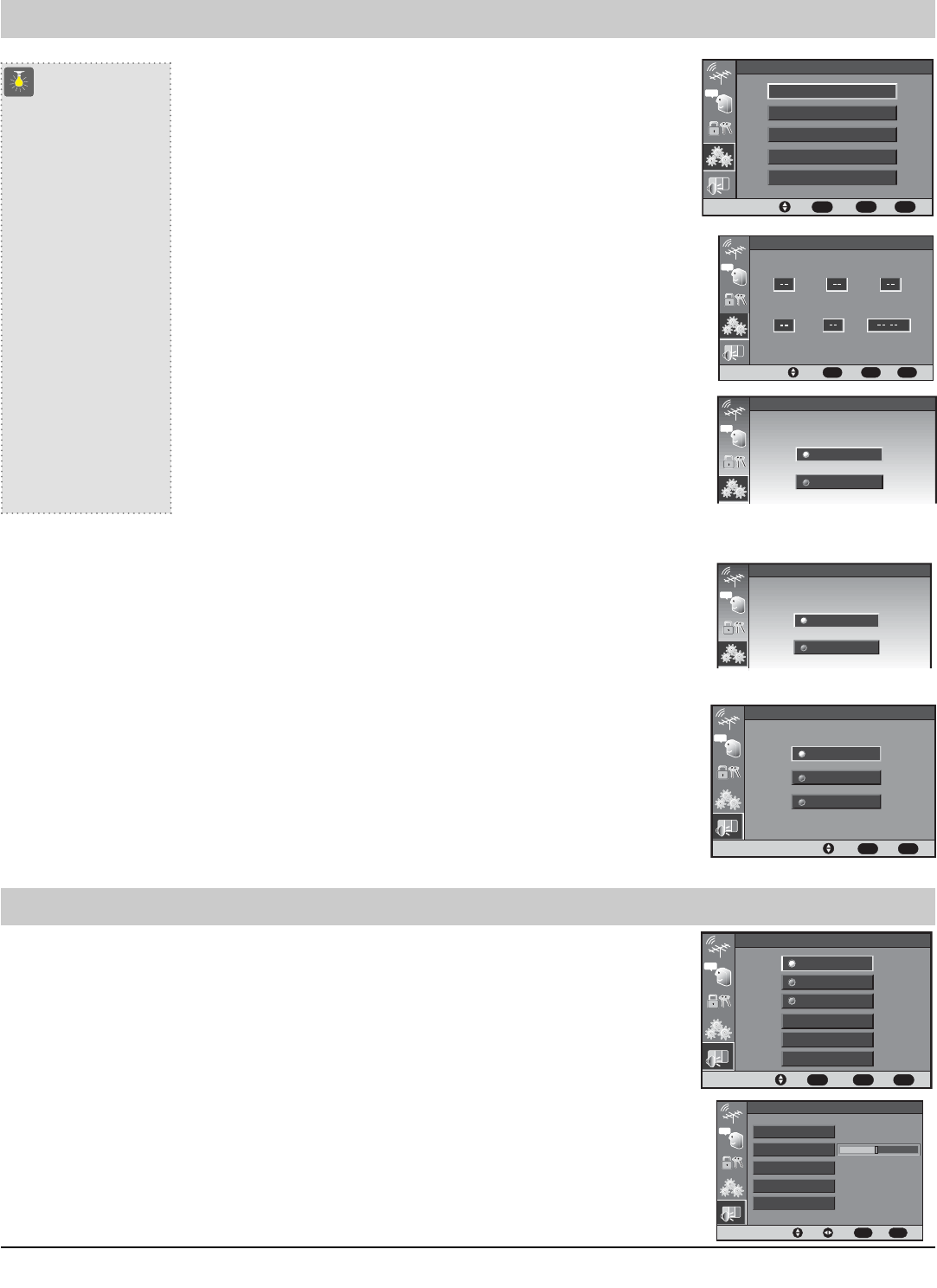
Setting the Clock Manually
1. Press MENU.
2. Use the ▲/▼ keys to highlight the Setup Icon. Press ENTER.
3. Use the ▲/▼ keys to select Date/Time. Press ENTER.
4. Use the ▲/▼ keys to select Manual Setup. Press ENTER.
5. Use the ▲/▼ keys to select the correct Hour. Press ENTER to set hour.
(The TV will go automatically to the next setting.)
6. Use the ▲/▼ keys to select the correct Minutes. Press ENTER to set minutes.
(The TV will go automatically to the next setting.)
7. To set the other information, use the ▲/▼ keys to select the correct
information. Press ENTER to set information.
Digital Audio Output
Use this feature to choose the format of the audio output signal: Dolby
Digital or PCM.
1. Press MENU.
2. Use the ▲/▼ keys to highlight the Setup Icon. Press ENTER.
3. Use the ▲/▼ keys to highlight the Digital Audio. Press ENTER.
4. Use the ▲/▼ keys to select Dolby Digital or PCM. Press ENTER
.
Note: If you are watching an analog channel, or a signal connected to
the Video 1/2 or Component jacks, the Digital Audio output setting is not available.
QuickTips
■
Cursor will continue
to move through the
menu loop until the
Exit key is pressed.
■
The Channel Banner
(Full or Brief) Clock
option will be blank if
the clock/day has not
been set.
■
Surround sound will
be on automatically
when Sports or Movie
is selected. Surround
expands the sound
effect while receiving
MTS stereo signals.
Need help?
Visit our Web site at
www.sanyoctv.com
or Call 1-800-877-5032
Adjust
Adjust
Move
Move
Back
Back
Exit
Exit
ENTER
ENTER
MENU
MENU
EXIT
EXIT
Manual Setup
Manual Setup
cc
cc
Hour
Hour
Month
Month
Day
Day
Year
Year
Minute
Minute
AM/PM
AM/PM
cc
cc
Digital Audio Output
Digital Audio Output
Dolby Digital
Dolby Digital
PCM
PCM
Move
Move
Select
Select
Back
Back
Exit
Exit
ENTER
ENTER
MENU
MENU
EXIT
EXIT
Setup
Setup
cc
cc
Date/Time
Date/Time
TV Speaker
TV Speaker
Menu Language
Menu Language
Digital Audio Output
Digital Audio Output
Analog Audio Output
Analog Audio Output
When the Picture/Sound Option is selected, press the ENTER key to select the desired option and setting.
To expand your viewing experience, select Sports, Movie, or News to match the program you are watching.
The TV will automatically adjust the sound and picture.
1. Press MENU.
2. Use the ▲/▼ keys to highlight the Picture/Sound Icon. Press ENTER.
Adjusting the Picture/Sound Manually
1. Use the ▲/▼ keys to select Manual. Press ENTER.
2. Use the ▲/▼ keys to select Picture (Options: Color, Tint, Contrast, Brightness, Sharpness), Sound
(Options: Bass or Treble), or Surround (Options: On or Off). Press ENTER.
3. Use the ▲/▼ keys to select desired option setting. Then use the / keys to make adjustments.
4. Press MENU to return to the Main Menu or EXIT to exit from the menu.
Move
Move
Adjust
Adjust
Back
Back
Exit
Exit
MENU
MENU
EXIT
EXIT
Picture
Picture
cc
cc
Sharpness
Sharpness
Color
Color
Tint
Tint
Contrast
Contrast
Brightness
Brightness
cc
cc
Picture/Sound
Picture/Sound
Back
Back
Select
Select
Exit
Exit
ENTER
ENTER
MENU
MENU
Move
Move
EXIT
EXIT
Sports
Sports
Movie
Movie
News
News
Manual
Manual
Color Enhancer
Color Enhancer
Scan Velocity
Scan Velocity
Setup Menu
Picture/Sound Adjustment
▲
▲
cc
cc
TV Speaker
TV Speaker
On
On
Off
Off
TV Speakers
1. Press MENU.
2. Use the ▲/▼ keys to highlight the Setup Icon. Press ENTER.
3. Use the ▲/▼ keys to highlight the TV Speaker. Press ENTER.
4. Use the ▲/▼ keys to select ON. Press ENTER.
NOTE: Sound will not be produced through your television speakers if the OFF mode is selected.
Menu Language
1. Press MENU.
2. Use the ▲/▼ keys to highlight the Setup Icon. Press ENTER.
3. Use the ▲/▼ keys to highlight the Menu Language. Press ENTER.
4. Use the ▲/▼ keys to select English, Español, or Français. Press ENTER.
5. Press MENU to return to the Main Menu or EXIT to exit from the menu.
cc
cc
Menu Language
Menu Language
Back
Back
Select
Select
Exit
Exit
MENU
MENU
EXIT
EXIT
English
English
Español
Español
Français
Français
20 Set-up & Picture/Sound Adjustment