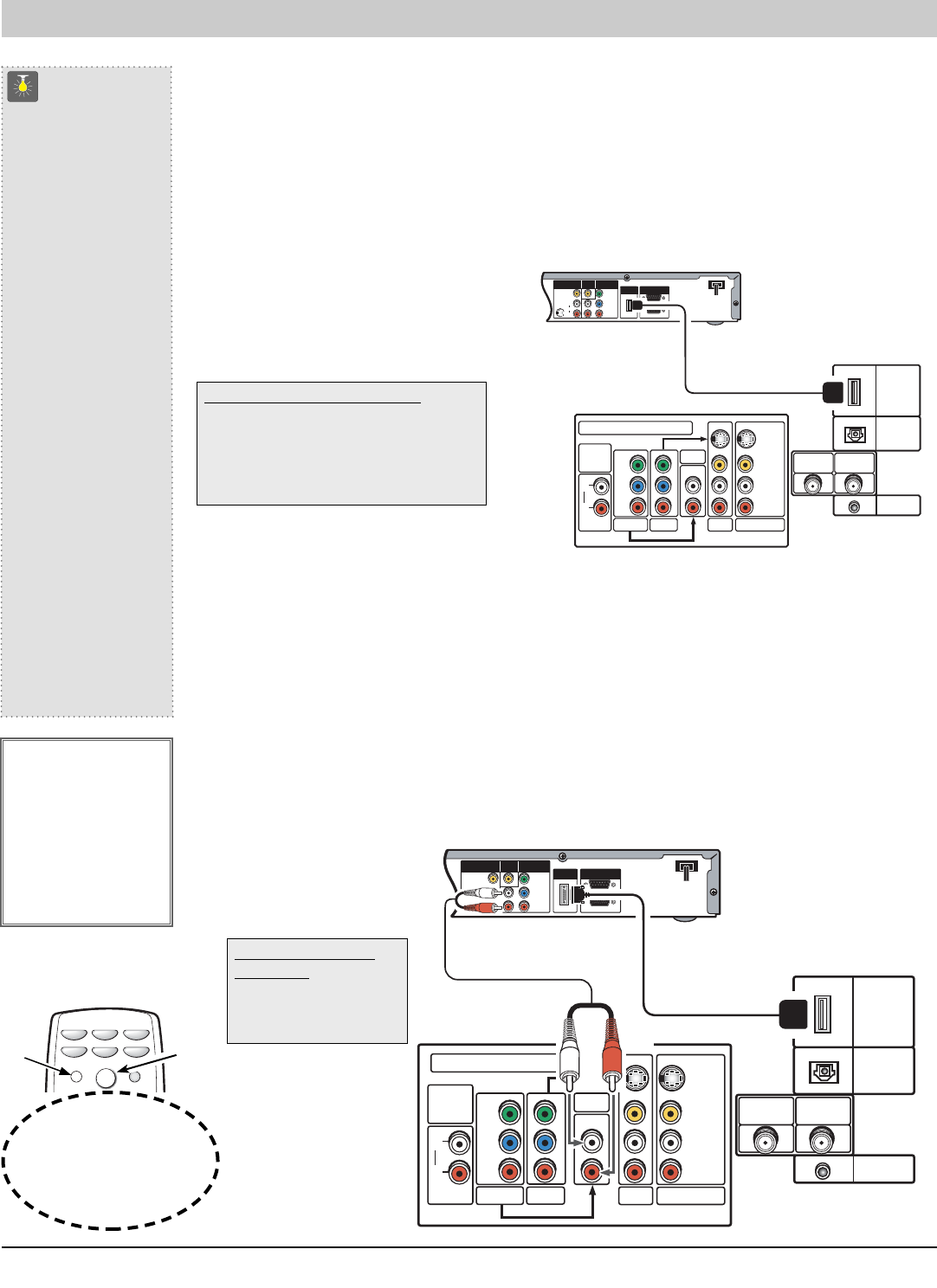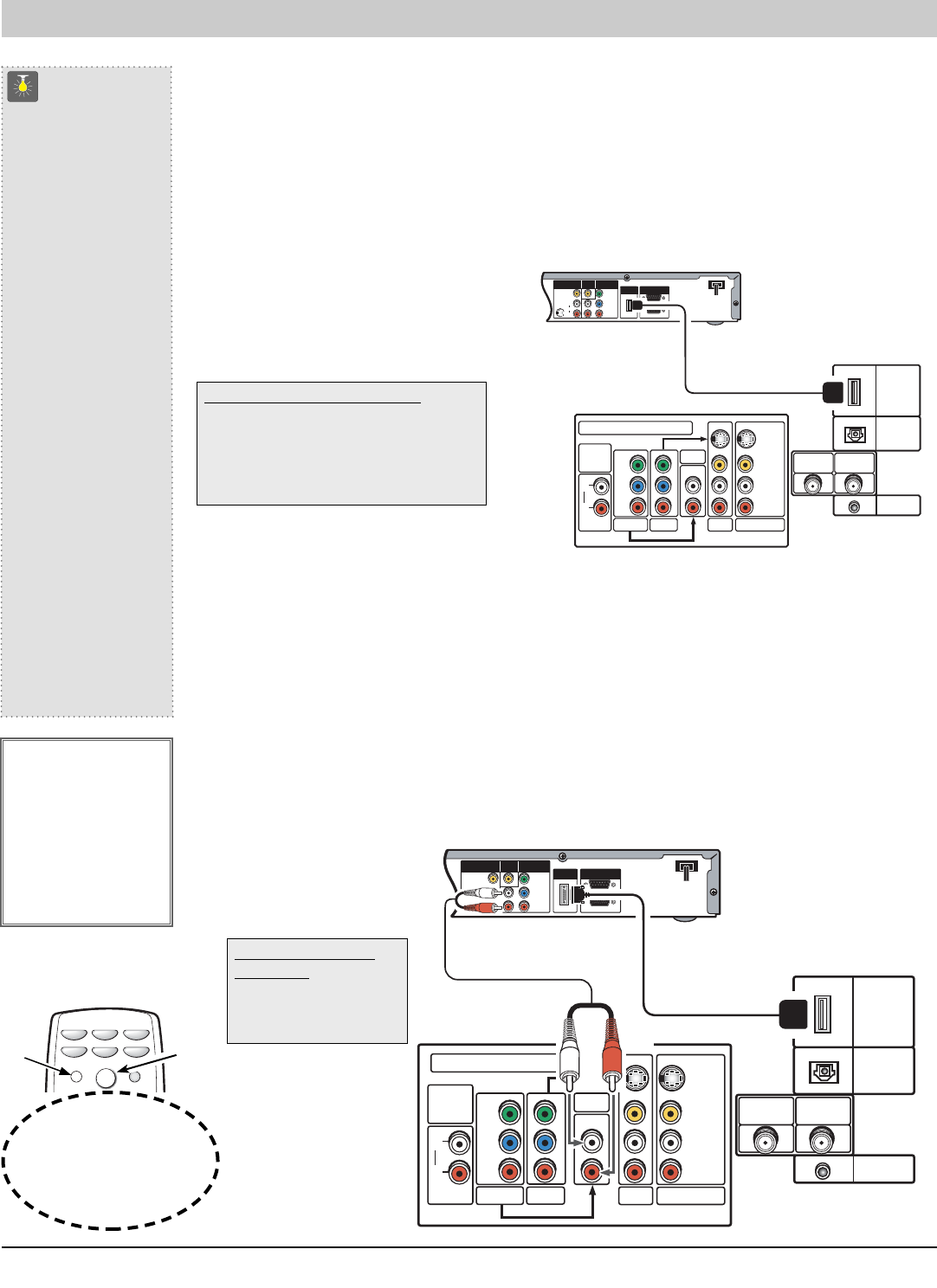
8 HDMI Connection / Connecting a DVI Set-top Box to HDMI
This is the best option for picture and sound! Using the HDMI connection, which has high-definition
content protection, provides you with uncompressed digital video and audio. As Real As It Gets!
Connecting External Equipment to HDMI (Includes HDCP copy protection)
To avoid problems with some brands of external equipment, follow this procedure when connecting cables and
powering on your equipment.
❶
Switch off TV and external equipment before connecting cable. (Cable is not supplied.)
❷
Connect the external equipment’s high bandwidth HDMI Output to the TV’s HDMI input. This connection
requires only one cable, and includes uncompressed video and Dolby 5.1 or PCM sound.
❸
The TV must be turned on first, press POWER.
❹
Then turn on your external equipment.
❺
Press INPUT to select HDMI to view digital
program.
QuickTips
■
If the television HDMI
pin configuration is
different from the
pin configuration on
your set-top box, you
will need to use an
Adapter for Step 1
connection.
■
To connect DVI to
HDMI, you will need
to use a DVI to HDMI
Cable or an adapter
to make the connec-
tion in Step 1.
■
With a DVI connec-
tion, make sure you
connect Audio out
to the TV’s Compo3
Audio in.
■
Because the Compo-
nent (Compo3) audio
jacks are used to
receive the audio from
the DVI device, the
Compo3 video jacks
cannot be used when
a DVI device is con-
nected.
Need help?
Visit our Web site at
www.sanyoctv.com
or Call 1-800-877-5032
Connecting STB with DVI Output to HDMI Input (Includes HDCP copy protection)
Using a DVI to HDMI cable provides better picture quality than standard component or composite
connections, but to receive sound, a separate audio connection is required.
To avoid problems with some brands of external equipment, follow this procedure when connecting cables and
powering on your equipment.
❶
Switch off TV and STB before connecting cables. (Cables are not supplied.)
❷
Connect the STB’s DVI Output to a “DVI to HDMI Cable;” then connect the cable to the TV’s HDMI input.
Note: Check with your local electronic store for a DVI to HDMI Cable that matches your equipment
and the TV.
❸
Connect the STB’s Audio L/R to the TV’s Component Audio 3 L/R.
❹
The TV must be turned on first, press POWER.
❺
Then turn on your external
equipment.
❻
Press INPUT to select HDMI
to view digital TV programs.
Press INPUT key after
connecting cables to access the
A/V inputs.
There is NO need to tune to a
blank channel.
Remote Control
INPUT
RESET
DVD
VCR
CABLE
TV
AUXSAT
POWER
❹
❻
What you will need for connections:
❷
19 Pin HDMI Digital Cable – 1
(Make sure you check the pin configuration
of the cable plug-end
*
)
*
Adapter may be required
Digital A/V Connections
ANALOG
AUDIO
OUTPUT
Y
COMPO 3
Pb
Pr
VIDEO
SERVICE
UHF/VHF/CATV
S-VIDEO
AUDIO
(MONO)
COMPO 2
AUDIO 3
VIDEO 2
COMPONENT VIDEO INPUT
VIDEO 1
DIGITAL
AUDIO
OUTPUT
HDMI
INPUT
DIGITAL
ANTENNA IN
L
R
DIGITAL
AUDIO OUT
COAXIAL
COMPONENT OUT
(1080i/720p/480p)
(1080i/720/480p)
Y
P
B
P
R
A/V OUT
(480i)
S-VIDEO
OUT
VIDEO
RGB OUT
AUTHORIZED
SERVICE ONLY
DVI
OUTPUT
L
R
DVI to HDMI
CABLE
SET-TOP BOX
❷
❸
❷
❸
TV BACK
JACKS
What you will need for
connections:
❷
DVI to HDMI Cable – 1
❸
Audio Cable – 1
ANALOG
AUDIO
OUTPUT
Y
COMPO 3
Pb
Pr
VIDEO
SERVICE
UHF/VHF/CATV
S-VIDEO
AUDIO
(MONO)
COMPO 2
AUDIO 3
VIDEO 2
COMPONENT VIDEO INPUT
VIDEO 1
DIGITAL
AUDIO
OUTPUT
HDMI
INPUT
DIGITAL
ANTENNA IN
L
R
DIGITAL
AUDIO OUT
COAXIAL
COMPONENT OUT
(1080i/720p/480p)
(1080i/720/480p)
Y
P
B
PR
A/V OUT
(480i)
S-VIDEO
OUT
AUDIO
L
R
VIDEO
RGB OUT
AUTHORIZED
SERVICE ONLY
HDMI
OUTPUT
L
R
❷
❷
SET-TOP BOX
HDMI CABLE
❺
❸
IMPORTANT FACT:
When using HDCP
(High Definition
Content Protection)
you may not be able
to copy material that
is copyrighted by the
content owner.