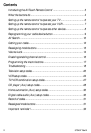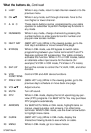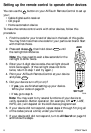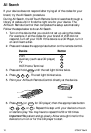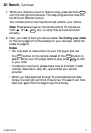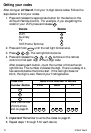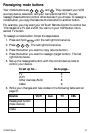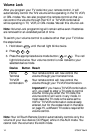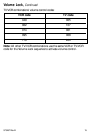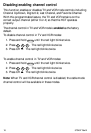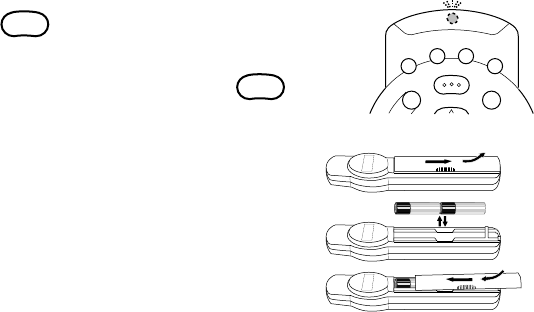
573497 Rev B
3
Introducing the AllTouch Remote Control
Your new AllTouch
®
Remote Control can do the job of four separate
remote controls. In fact, it can control four devices at one time. These
can be any combination of:
• Home Terminals or 8600
x
TM
Home Communications Terminals (HCTs)
• Televisions • VCRs • Home automation devices
• Cable audio receivers • CD players
Setup
When you first receive your AllTouch Remote Control, you will have to
tell it each brand of equipment you want it to control. We call this setup. The
cable mode is already set up for home terminals/HCTs.
In the back of this guide, is a list of numbers starting on page 19.
These are setup codes you must use to set up your remote control.
Remember–you must set up the AllTouch Remote Control for each
device you would like it to control.
Batteries are required
Your AllTouch Remote Control has a red light that comes on with each
button press when the batteries are good. The light blinks twice when
the batteries are installed for the first time. If the batteries are low, the
red light blinks twice each time you press a button.
Follow these steps to check the batteries and install new ones if
necessary.
1. Press
POWER
.
Note: If you have not used your remote control
in a while, you may have to press
POWER
several
times to make the red light stay on.
2. Did the red light stay on?
• If yes, the AllTouch Remote Control
batteries are good.
• If no, the batteries are inserted
improperly or the voltage is low. If
you replace the batteries, use two
alkaline AAs.
T6051
VCR
AUX
MENU INFO
POWER
TV
CBL
A
l
l
T
o
u
c
h
®
A
B
C
T6052
+-+-