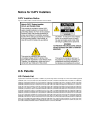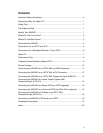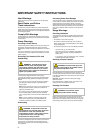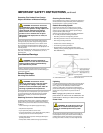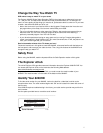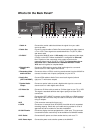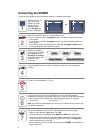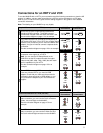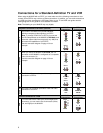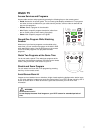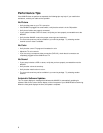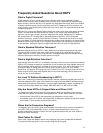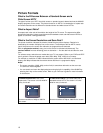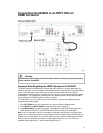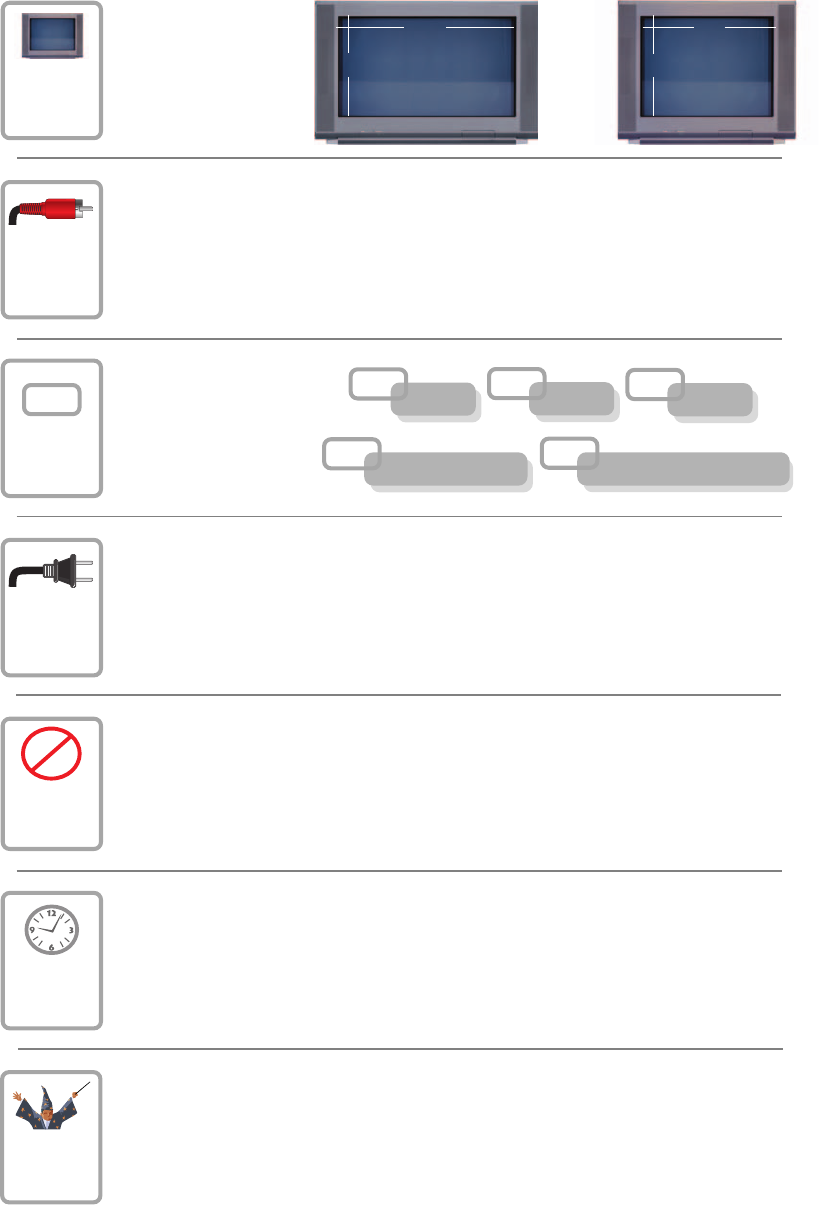
Connecting the 8240HD
To connect your 8240HD to your entertainment devices, complete these steps.
Identify the additional
devices you will connect
to the 8240HD and TV.
See pages 11 through
18 and the related user
guides for more
information.
VCR
DVD
Other
Determine if your TV
is HD or SD and
whether it is wide
screen (16:9) or
standard screen
(4:3). See page 10
for more information.
Home Theater
4
3
16
9
or
Make the connections for your TV and VCR as follows:
• If you are using an HDTV, see page 5 and the connection diagrams at the end
of this guide.
• If you are using an SDTV, see page 6 and the connection diagrams at the end
of this guide.
• If you want to archive some programs to VCR tape, see pages 5 and 6 and the
connection diagrams at the end of this guide.
3
1
2
4
Plug the 8240HD and the TV into an AC power source that is not controlled by
a switch.
5
Do not turn on the 8240HD or TV yet.
POWE
R
6
It may take several minutes for the 8240HD to receive the latest software,
programming, and service information. Wait until you see one of the following displays
on the front panel of the 8240HD that indicates that the update is complete:
• Current time • Four dashes (- - - -)
Note: If four dashes are displayed, you must call your cable service provider to get
the 8240HD authorized.
7
Set up your 8240HD for HDTV or SDTV by completing the following steps:
• Make sure the 8240HD is Off and the TV is On.
• On the front panel of the 8240HD, press GUIDE and INFO at the same time.
• Follow the on-screen instructions to choose HD or SD mode and wide screen
(16:9) or standard screen (4:3) depending upon your TV type. See Page 10 for
more information on the scan rate.
• At the conclusion of the on-screen instructions, press POWER on the 8240HD to
begin watching TV.
4
External SATA Drive