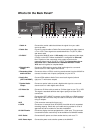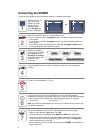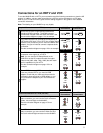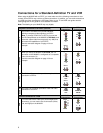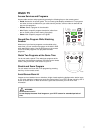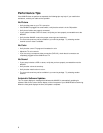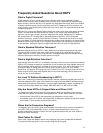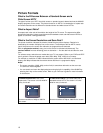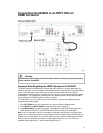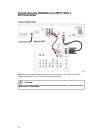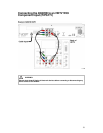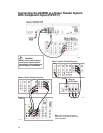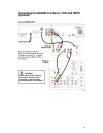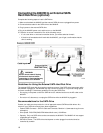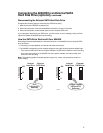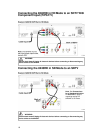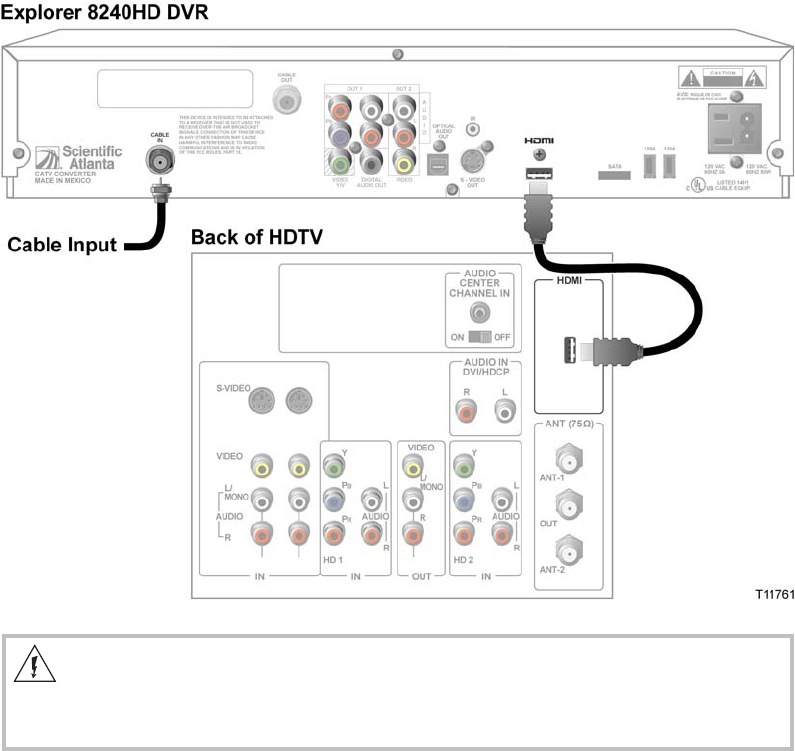
11
Connecting the 8240HD to an HDTV With an
HDMI Connector
Important Note Regarding the HDMI Interface on the 8240HD
The HDMI interface will automatically configure the audio output for a format supported by the
television. Because not all TVs support a Dolby
Digital input, the HDMI interface may automatically
select a 2-channel stereo audio configuration instead of Dolby Digital. When the output is
configured for 2-channel audio, this configuration is carried over to the other digital audio outputs
of the 8240HD. This configuration prevents your home theater system or Dolby Digital decoder
from providing the full Dolby Digital surround sound effect.
On the 8240HD, you may override the automatic selection of audio by the HDMI interface by
completing the following steps.
1. Press SETTINGS twice on the remote control to open the General Settings menu.
2. Press MOVE UP or MOVE DOWN to select the option Audio: Digital Out.
3. Press MOVE RIGHT to select Dolby Digital. This setting will send Dolby Digital audio to the
HDMI, DIGITAL AUDIO OUT, and OPTICAL AUDIO OUT connectors on the 8240HD.
Note: If the TV (video/audio monitor) connected to the 8240HD using HDMI is not Dolby Digital
capable, it may not produce audio through its speakers when the Audio: Digital Out setting on the
8240HD is set to Dolby Digital. You can either switch the Audio: Digital Out setting back to HDMI
when you are not using the home theater or Dolby Digital decoder, or you can connect the
baseband audio outputs (OUT 1 Audio Left and Right) to the TV.
WARNING:
Electric shock hazard! Unplug all electronic devices before connecting or disconnecting any
device cables to the 8240HD.