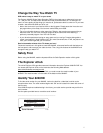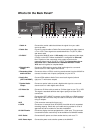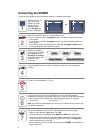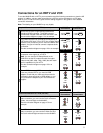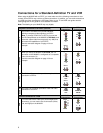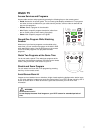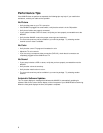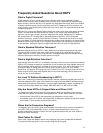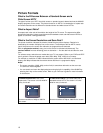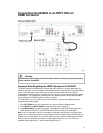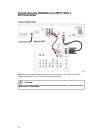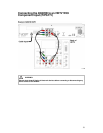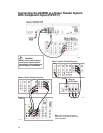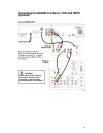8
Performance Tips
If the 8240HD does not perform as expected, the following tips may help. If you need further
assistance, contact your cable service provider.
No Picture
• Verify that the power to your TV is turned on.
• If the 8240HD is plugged into a wall switch, verify that the switch is in the ON position.
• Verify that all cables are properly connected.
• If your system includes a VCR or stereo, verify that you have properly connected them to the
8240HD.
• Verify that the 8240HD is set to the proper screen type and resolution.
• The current channel may not be available in your service package. Try selecting another
channel to see if video is available.
No Color
• Verify that the current TV program is broadcast in color.
• Adjust the TV color controls.
• If you are using a component video connection (PrPbY/V), check that all connectors are
completely plugged into the 8240HD and TV.
No Sound
• If your setup includes a VCR or stereo, verify that you have properly connected them to the
8240HD.
• Verify that the volume is turned up.
• Verify that the mute function is not on.
• The current channel may not be available in your service package. Try selecting another
channel.
Automatic Software Updates
The TV screen displays a message that indicates the 8240HD is automatically updating its
software. Wait for the current time to display on the front panel of your 8240HD before continuing.
When the front panel displays the time, the update is complete.