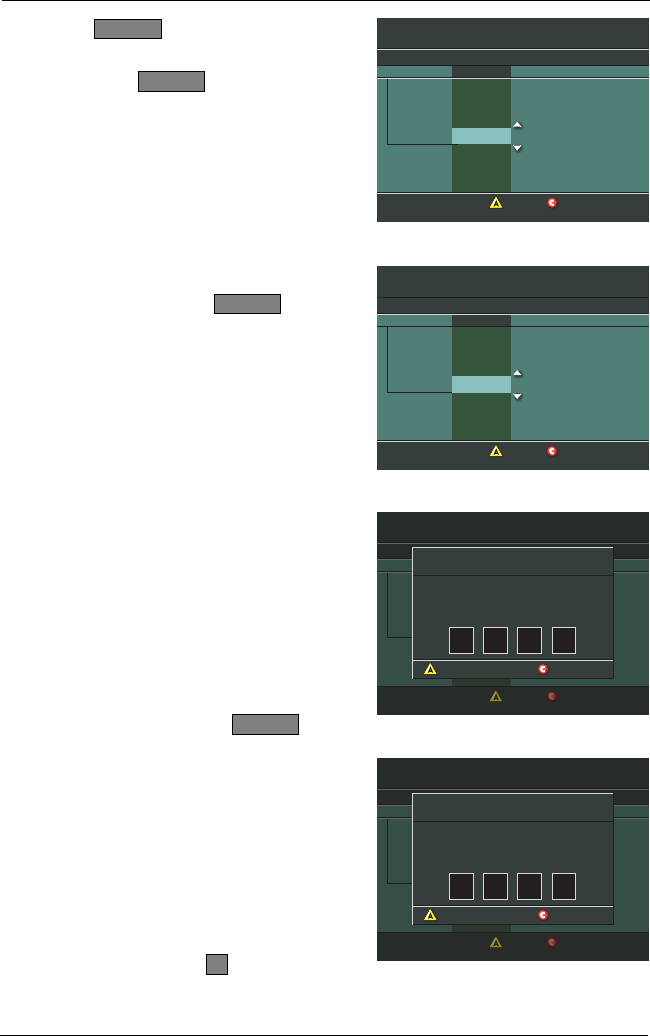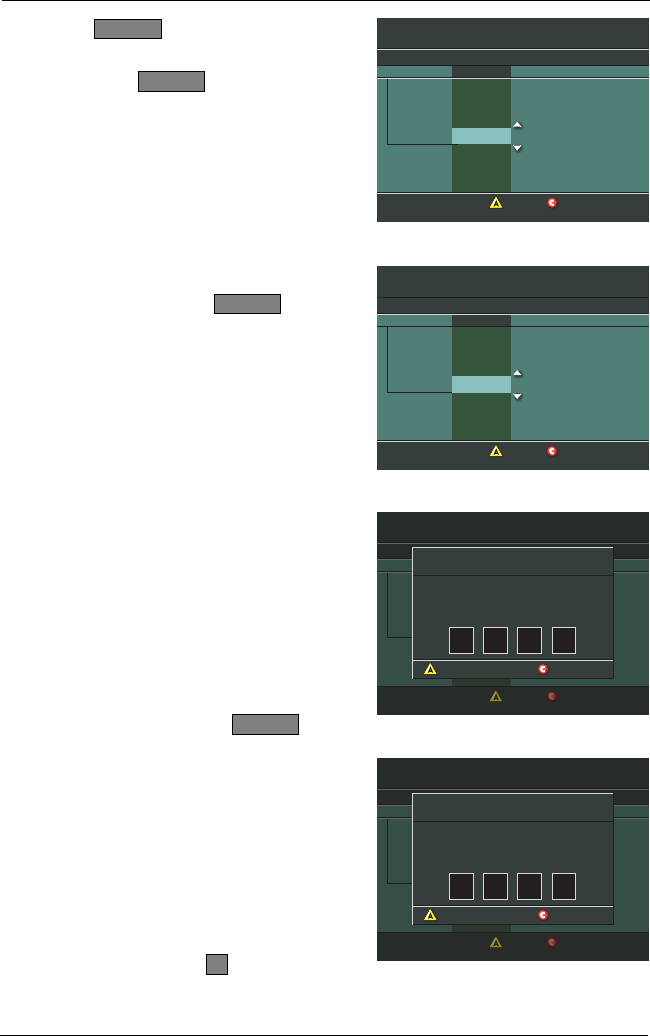
10
Setting Up VCR Commander Service, Continued
Continued on next page
General Settings
Highlight a SETUP, press SELECT to advance to next setting.
VCR Input
VCR Code
VCR Input
OOO
Set: VCR Comnder
Setup
SETUP
PREFERENCE
Cancel Changes
Accept
General Settings
Highlight a SETUP, press SELECT to advance to next setting.
VCR Input
VCR Code
VCR Input
000
Set: VCR Comnder
Setup
SETUP
PREFERENCE
Cancel Changes
Accept
VCR Commander
Instructions
Please power OFF your VCR.
Enter the Model Code for your VCR or 000,
then press SELECT.
Cancel Setup
Clear VCR Model Code
General Settings
Highlight a SETUP, press SELECT to advance to next setting.
VCR Input
VCR Code
VCR Input
000
Set: VCR Comnder
Setup
SETUP
PREFERENCE
Cancel Changes
Accept
VCR Commander
Instructions
Please power OFF your VCR.
Enter the Model Code for your VCR or 000,
then press SELECT.
Cancel Setup
Clear VCR Model Code
0602
8. Press s or t to scroll to VCR
Code; then, press to
display the VCR Commander
Instructions screen.
7. Press again;
press s or t to scroll to Setup
and press again.
9. Refer to the Manufacturer’s
VCR Codes section in this
guide to find the code choice(s)
for your brand of VCR.
SELECT
SELECT
SELECT
SELECT
General Settings
Highlight desired VCR Commander setting, press SELECT to change.
Disable
Setup
Enable
Set: VCR Comnder
STATUS
PREFERENCE
Cancel Changes
Accept
10. Enter the code for your brand
of VCR; then, press .
Notes:
• If more than one code is
available for your brand of
VCR, use the first code listed.
• If the code choice has only 3
digits, add a leading 0 (zero).
• If you enter an incorrect
number, press ; then,
reenter the code.
A