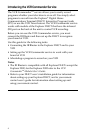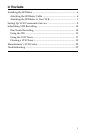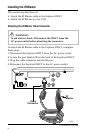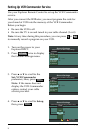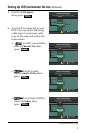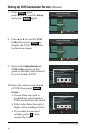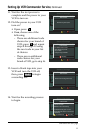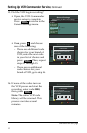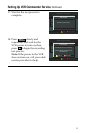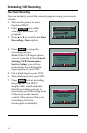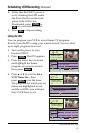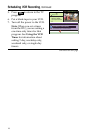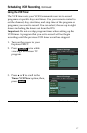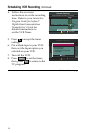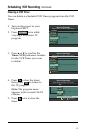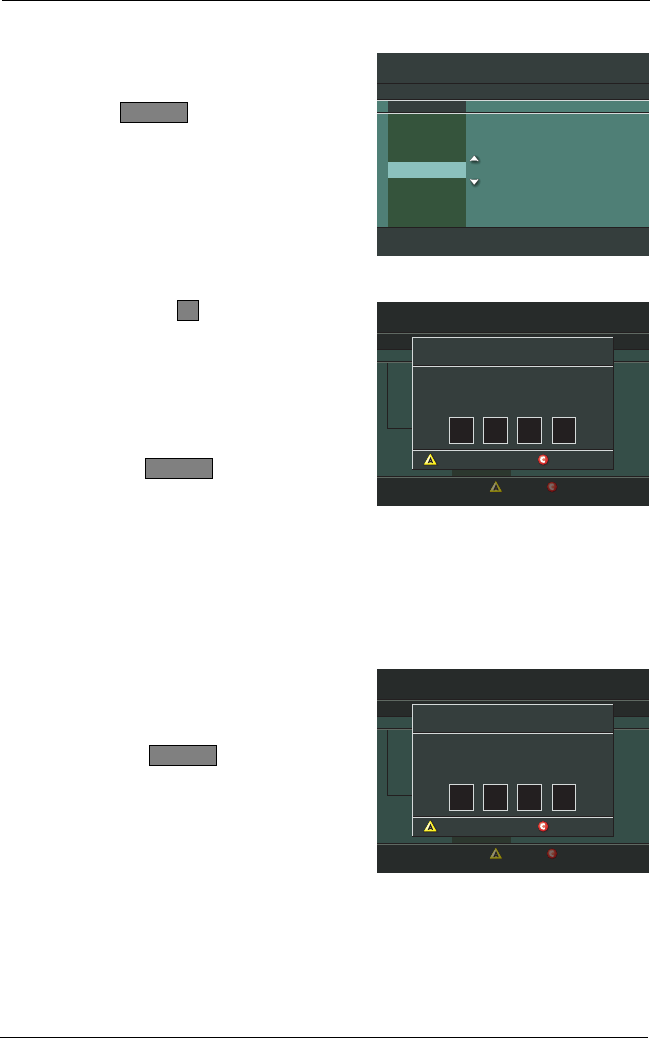
12
Setting Up VCR Commander Service, Continued
Continued on next page
General Settings
Highlight a SETUP, press SELECT to advance to next setting.
VCR Input
VCR Code
VCR Input
000
Set: VCR Comnder
Setup
SETUP
PREFERENCE
Cancel Changes
Accept
VCR Commander
Instructions
Please power OFF your VCR.
Enter the Model Code for your VCR or 000,
then press SELECT.
Cancel Setup
Clear VCR Model Code
General Settings
Highlight a Preference, press SELECT to change its setting(s).
Set: Bypass
Set: Color Scheme
Set: Output Chan
Set: VCR Comnder
Timer: All
Timer: Remind New
Timer: Sleep
Enabled
CURRENT STATUS
PREFERENCE
General Settings
Highlight a SETUP, press SELECT to advance to next setting.
VCR Input
VCR Code
VCR Input
000
Set: VCR Comnder
Setup
SETUP
PREFERENCE
Cancel Changes
Accept
VCR Commander
Instructions
Please power OFF your VCR.
Enter the Model Code for your VCR or 0000,
then press SELECT.
Cancel Setup
Clear VCR Model Code
0000
15. Did the VCR begin recording?
• If yes, the VCR Commander
service setup is complete.
Press to return to the
General Settings menu.
SELECT
• If no, press and choose
one of the following:
– There are additional code
choices for your brand of
VCR; enter the next code
in your list of choices and
press . Then, repeat
steps 11 through 15.
– There are no additional
code choices for your
brand of VCR, go to step 16.
SELECT
A
16. If none of the codes turn on
the VCR power and start the
recording, enter code 0000;
then, press .
Note: The entire VCR code
library will be scanned. This
process can take several
minutes.
SELECT