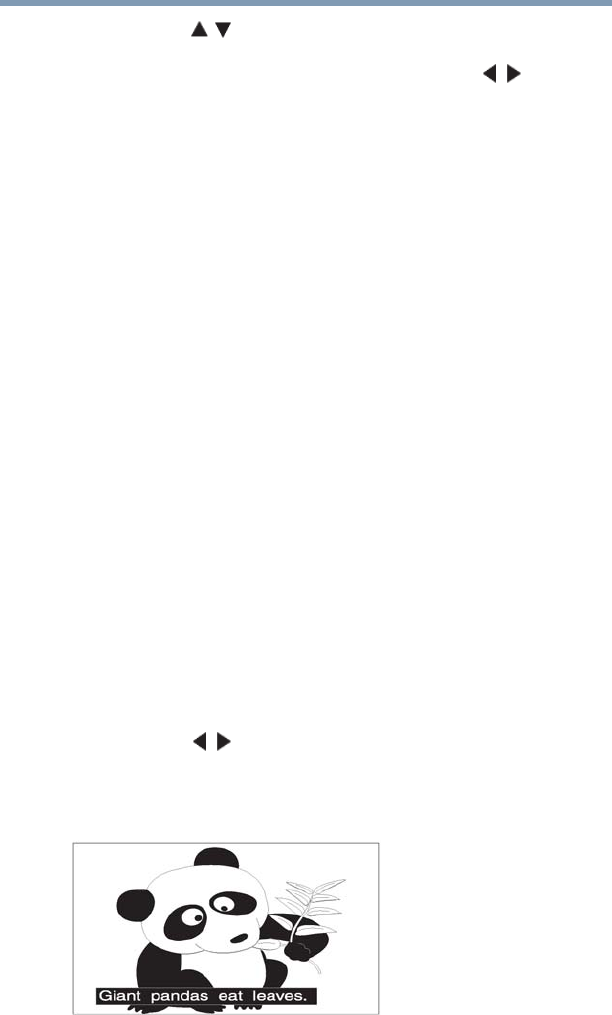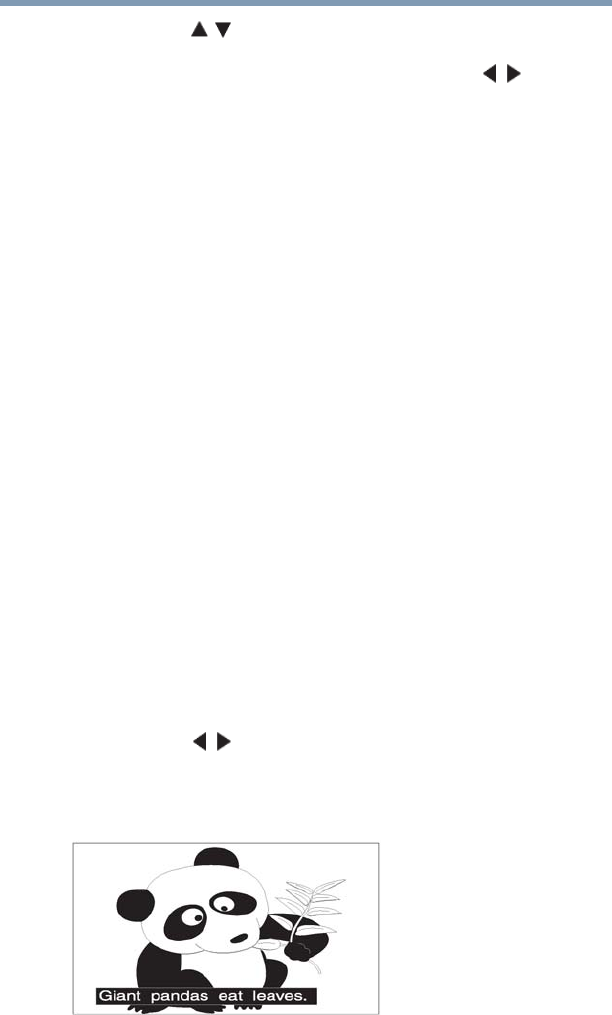
80
Using the TV’s features
Using closed captions
3 Press the ( / arrow) buttons to select the picture quality you
wish to adjust (Contrast, Backlight, DynaLight, Brightness,
Color, Tint, or Sharpness), and then press the ( / arrow)
buttons to adjust the setting.
4 To save the new settings, highlight Done, and then press the
ENTER button. You can use any of the picture modes (see
“Selecting the picture mode” on page 78) as a starting point for
adjusting the picture settings.
To revert back to the base mode that you began adjusting the
picture settings from, highlight Reset, and then press the
ENTER button.
The picture qualities you adjusted are automatically saved in the
Preference mode, see “Selecting the picture mode” on page 78 until
Reset is selected.
Using closed captions
Base closed captions
Closed caption mode has two options:
❖ Captions—An onscreen display of the dialogue, narration and
sound effects of TV programs and videos that are closed
captioned (usually marked “CC” in program guides).
❖ Text—An onscreen display of information not related to the
current program, such as weather or stock data (when provided
by individual stations).
To view captions or text:
1 Press the MENU button and open the Preferences menu, and
then highlight Base CC Mode.
2 Press the ( / arrow) buttons to select the desired closed
caption mode, and then press the EXIT button.
To view captions, highlight CC1, CC2, CC3, or CC4.
(CC1 displays translation of the primary language in your area.)
(Sample Illustration) Viewing captions