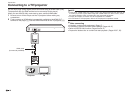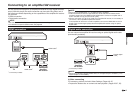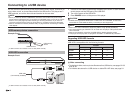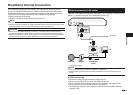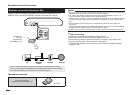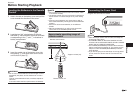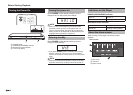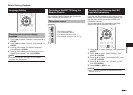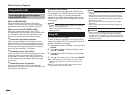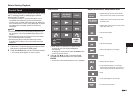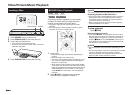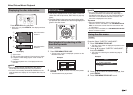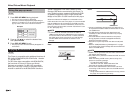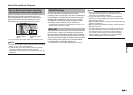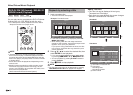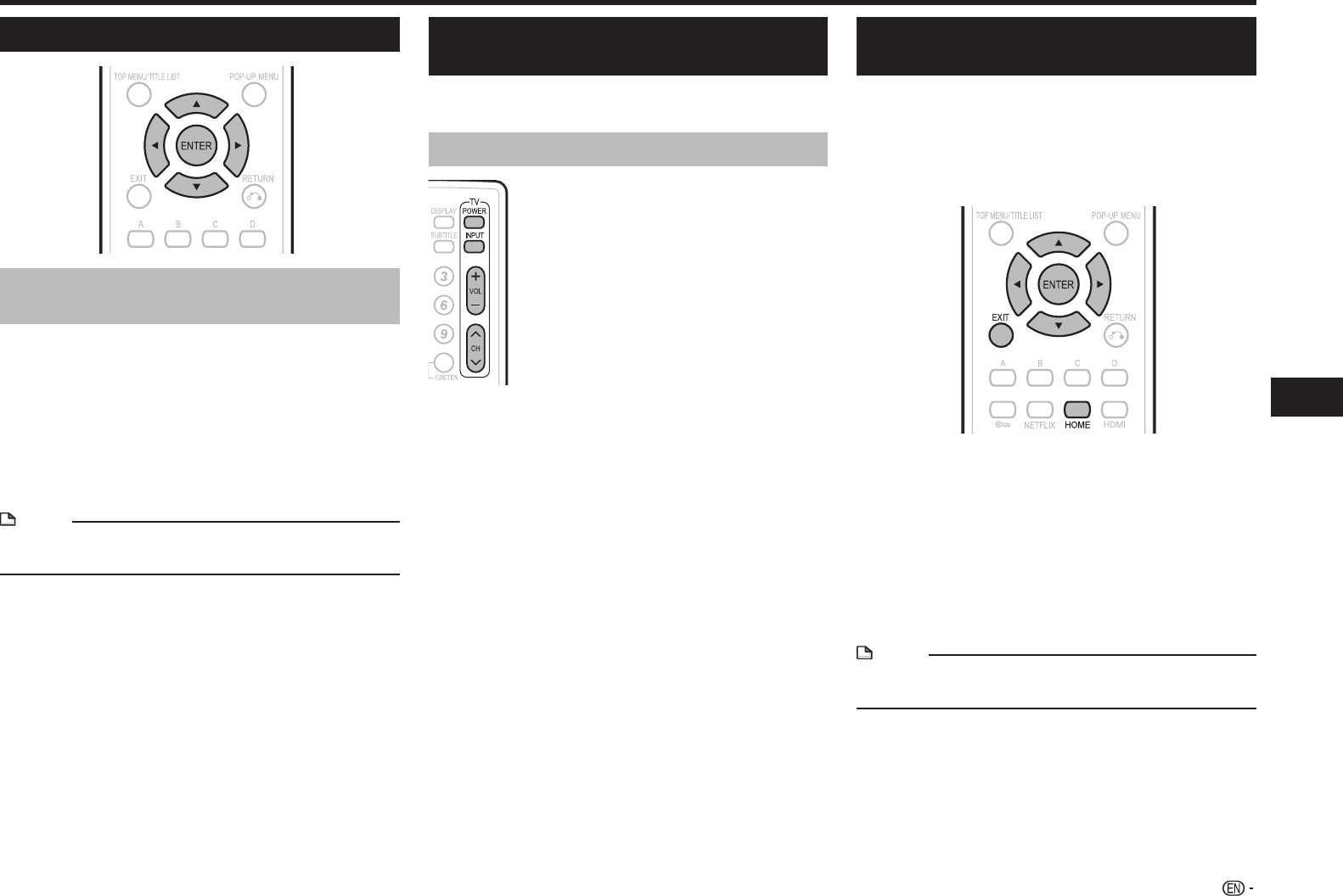
23
Playback
Before Starting Playback
Language Setting
Changing the on-screen display
language
1
Press c/d to select “Settings”, then press b or
ENTER.
2 Press c/d to select “System”, then press b or
ENTER.
3 Press a/b to select “On Screen Language”,
then press d or ENTER.
4 Press a/b to select the language you want to
display on the screen, then press ENTER.
NOTE
• To select the DVD disc language, such as subtitle
language, etc., see page 27.
Operating a SHARP TV Using the
Remote Control
The Universal Remote Control may operate the
basic functions of the SHARP TV.
TV function control
•TV Power: POWER
•TV-AV Selector: INPUT
•TV Volume up/down: VOL e/f
•TV Channel up/down: CH r/s
Turning Off or Dimming the LED
Light and Indications
If you feel that the indicators on the player’s front
display are too bright when watching movies, you
can turn them off except for the POWER (ON/
STANDBY) indicator.
You can also adjust the brightness of the front
display/LED light by selecting “Dimmer”.
1 Press c/d to select “Settings”, then press b or
ENTER.
2 Press c/d to select “Smart Settings”, then
press b or ENTER.
3 Press a/b to select “Front Display/LED”, then
press d or ENTER.
4 Press a/b to select “On”, “Dimmer” or “Off”,
then press ENTER.
5 Press HOME or EXIT to exit.
NOTE
• When “Dimmer” is selected, the BD/DVD/CD mode
indicator turns off.