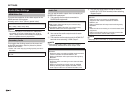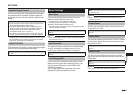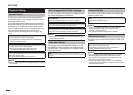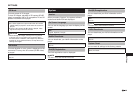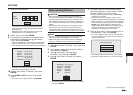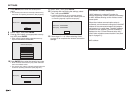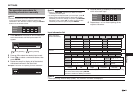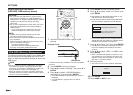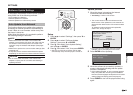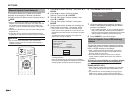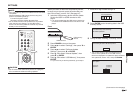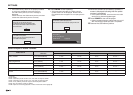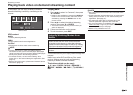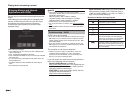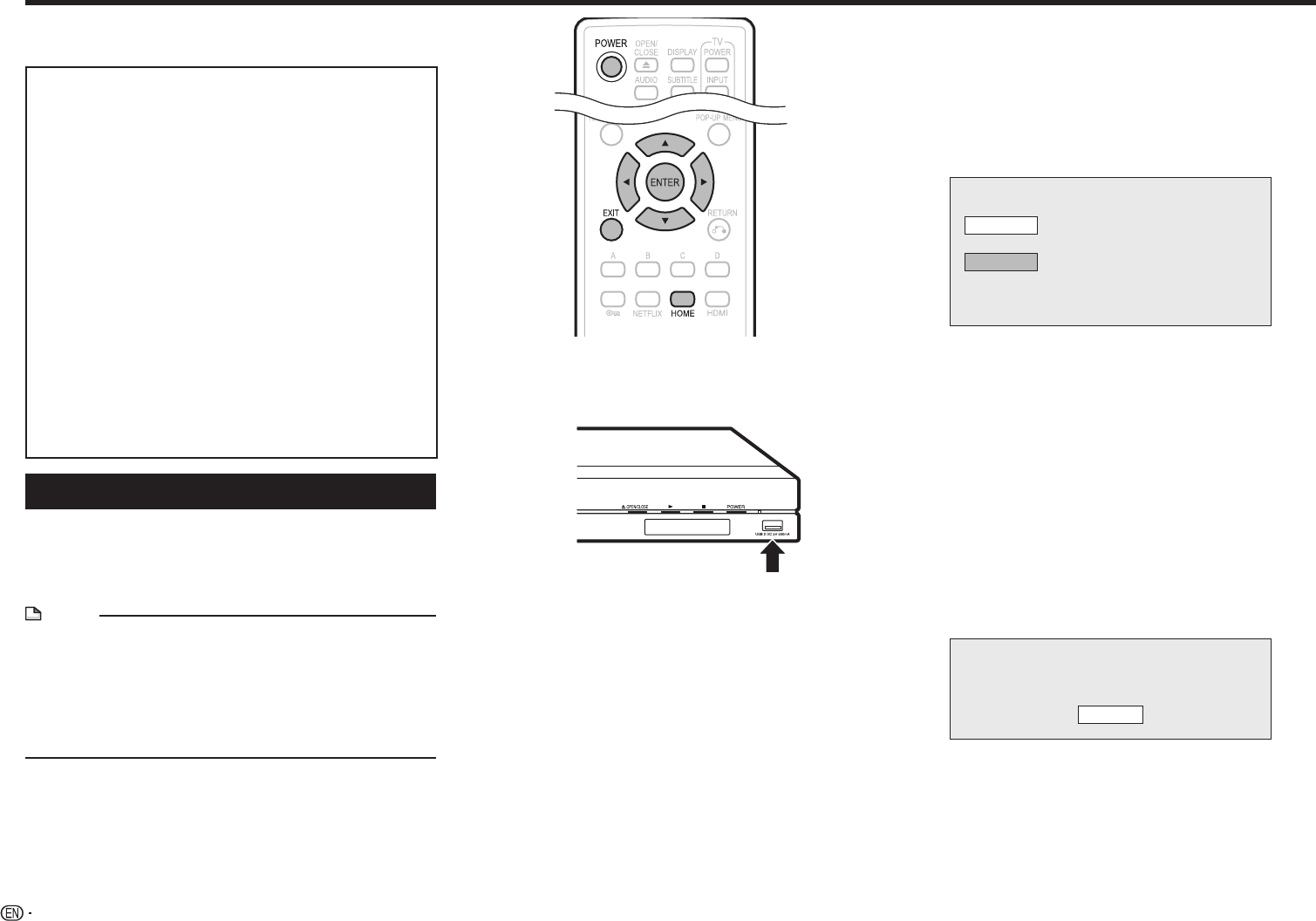
54
SETTINGS
Before using the USB device
(USB HDD, USB memory device)
CAUTION:
• Do not remove the USB device or unplug the AC
cord while the operations for “USB (HDD/Memory)
Management” or “Software Update Settings (Manual
Update from USB memory device)” are being
performed.
• Do not use a USB extension cable and/or hub when
connecting a USB device to the player’s USB1 or
USB2 terminal.
− Using a USB extension cable and/or hub may
prevent the player from performing correctly.
NOTE:
• SHARP cannot guarantee that all brands’ USB
devices will operate with this player.
• Only USB memory devices formatted with FAT 32/16
are compatible.
When formatting a USB memory device using a PC,
perform the following settings.
Format File System: FAT32
Allocation Unit Size: Default Allocation Size
See page 18 regarding USB HDD formats.
USB (HDD/Memory) Management
The following instructions explain how to delete data
such as the Virtual Package data and the BD-LIVE
data in a USB device and also initialize all data in the
USB device.
NOTE
• When you insert or remove a USB device, be sure to
turn off the main power of this player and the USB
device (only if connecting a USB HDD) and make sure
that “Quick Start” is set to “No” (See page 47).
• When you perform the “Erase” operation, data which
has been saved to the player’s internal memory (game
score, etc.) will also be deleted.
1 Insert the USB device into the player’s USB
terminal.
Example: Front*
USB device
*
A USB terminal is also available on the rear side (USB1
terminal).
2 Press POWER to turn on the player.
3 Press c/d to select “Settings”, then press b or
ENTER.
4 Press c/d to select “USB (HDD/Memory)
Management”, then press b or ENTER.
• The “USB (HDD/Memory) Management” screen is
displayed.
• “No USB Memory” appears when no USB is
inserted.
5 Press ENTER to move to the next screen.
6 Press a/b to select “Erase” or “Format”, then
press ENTER.
Erase: Deletes only BD-VIDEO data written on the
USB device such as BD-LIVE data.
Format: Be aware that all data including BD-VIDEO
data and software update data will be deleted.
Erases BD-VIDEO data on USB memory.
Erase all contents on USB memory
including protected contents.
Format
Erase
• If you want to delete only the unneeded software
update data after the software is updated, delete
the data on the USB device using a PC.
7 Press a/b to select “Yes”, then press ENTER.
• A confirmation message is displayed. Check that
the correct USB device is displayed, and then
continue.
8 Press a/b to select “USB1” or “USB2”, then
press ENTER.
• When a wireless LAN adapter is inserted, or only
one USB device is connected to this player, this
selection screen does not appear. In such cases,
after step 7, proceed to step 9.
9 Start the process.
• The screen for the current operation will display.
OK
Complete
10 Press ENTER.
11 Press HOME or EXIT to exit.