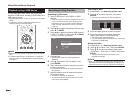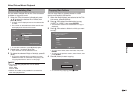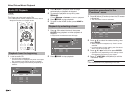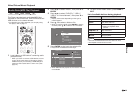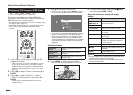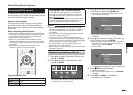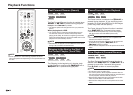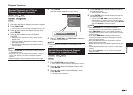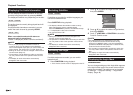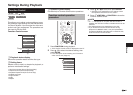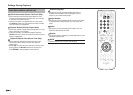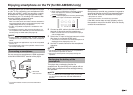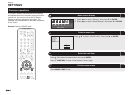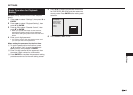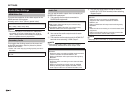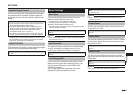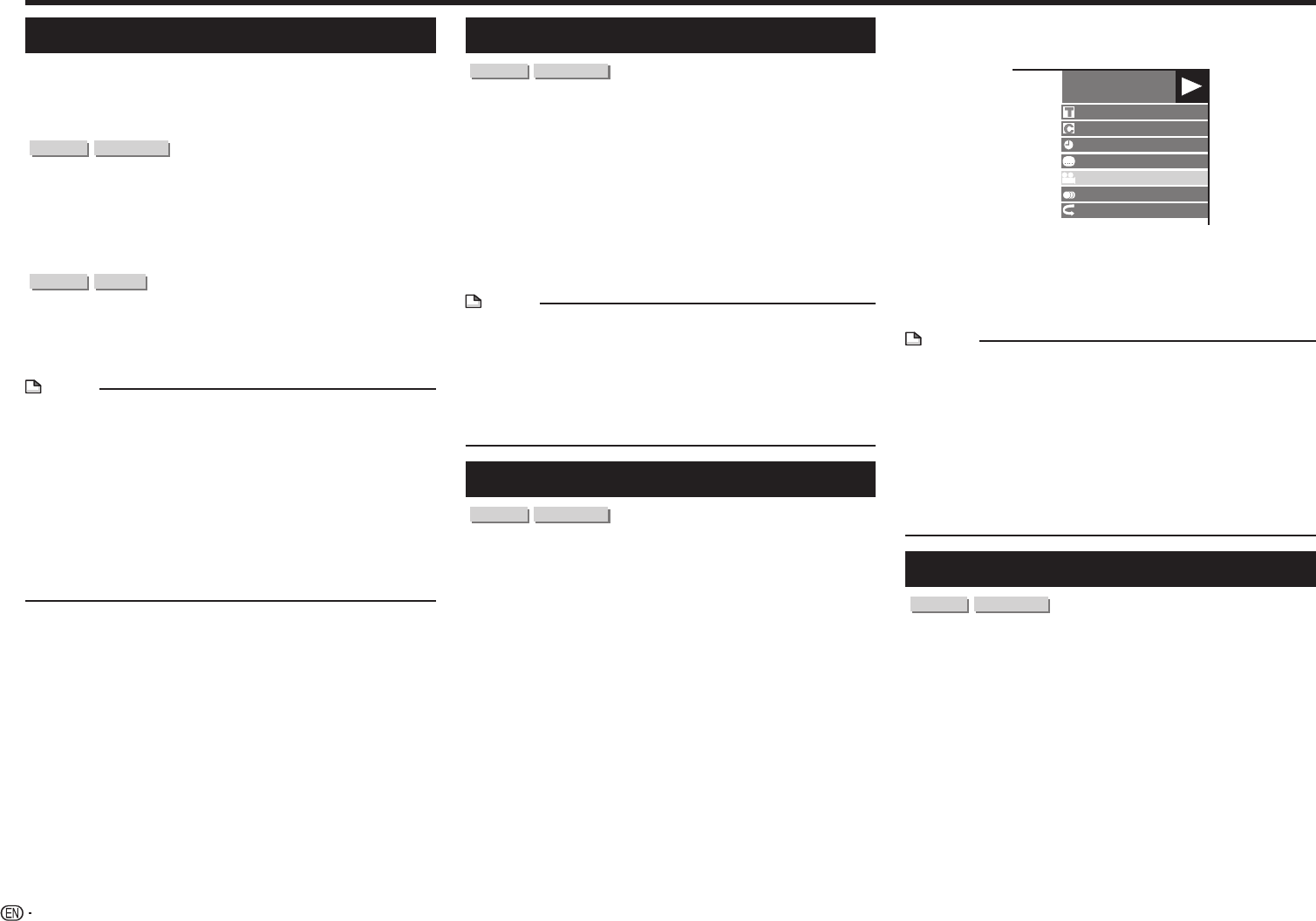
40
Playback Functions
Displaying the Audio Information
You can display the audio information on the disc
currently being played back by pressing AUDIO.
The displayed contents vary depending on the disc.
BD VIDEO
DVD VIDEO
The audio channel currently being played back will
be displayed.
If multiple audio channels are recorded, you can
switch the audio channel by pressing AUDIO.
DVD-RW
DVD-R
When a recorded broadcast with stereo or
monaural audio is played back:
“Stereo” is displayed. (Audio cannot be switched.)
NOTE
• When you play a program recorded in stereo or
monaural, and if you are listening to the Bitstream
sound via the digital output jack, you cannot select the
audio channel. Set “Audio Out” to “PCM” (page 46).
• Settings for audio can also be changed in the Function
Control screen (Page 41).
• The operation of audio differs according to each disc.
You may need to refer to the operation manual of the
disc.
• The display for audio information automatically
disappears after 5 seconds.
Switching Subtitles
BD VIDEO
DVD VIDEO
If subtitles are provided in multiple languages, you
can switch between them.
Press SUBTITLE during playback.
• The display indicates the subtitle number currently
being played back, and the subtitles appear.
Each time SUBTITLE is pressed, the subtitles change.
• “–” is displayed if a disc has no subtitles.
• You can also select “Off”.
NOTE
• Settings for subtitles can also be changed in the
Function Control screen (Page 41).
• The operation of subtitles differs according to each disc.
You may need to refer to the operation manual of the
disc.
• The display for subtitle information automatically
disappears after 5 seconds.
Switching the Angle
BD VIDEO
DVD VIDEO
If multiple angles are recorded, you can switch
between them.
1 Press FUNCTION during playback.
• The Function Control screen is displayed on the TV.
2 Press a/b to select the Angle Number column,
then press ENTER.
BD-VIDEO
0 0: 2 0 : 3 0
1/3
5 5 / 2
2 English
1 DTS
1
Off
3 Press a/b to select the desired Angle Number,
then press ENTER.
4 Press j or FUNCTION to close the
Function Control screen.
NOTE
• The displayed items vary depending on the disc.
• If you access the Function Control screen during
playback of a BD/DVD video, it may be impossible to
operate the BD/DVD video playback. In cases like this,
close the Function Control screen.
• The operation of angles differs according to each disc.
You may need to refer to the operation manual of the
disc.
• The display for angle information automatically
disappears after 5 seconds.
Displaying the Angle Mark
BD VIDEO
DVD VIDEO
You can change settings so that Angle Mark appears
in the right bottom part of the screen when multiple
angles are recorded. The settings can be changed
in “Settings” – “Playback Setting” – “Angle Mark
Display” (Page 48).