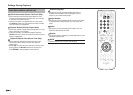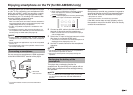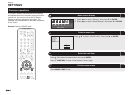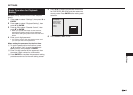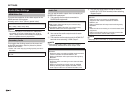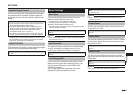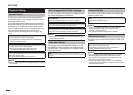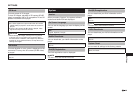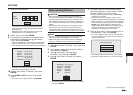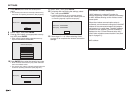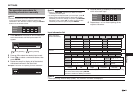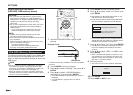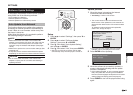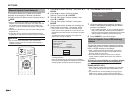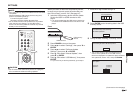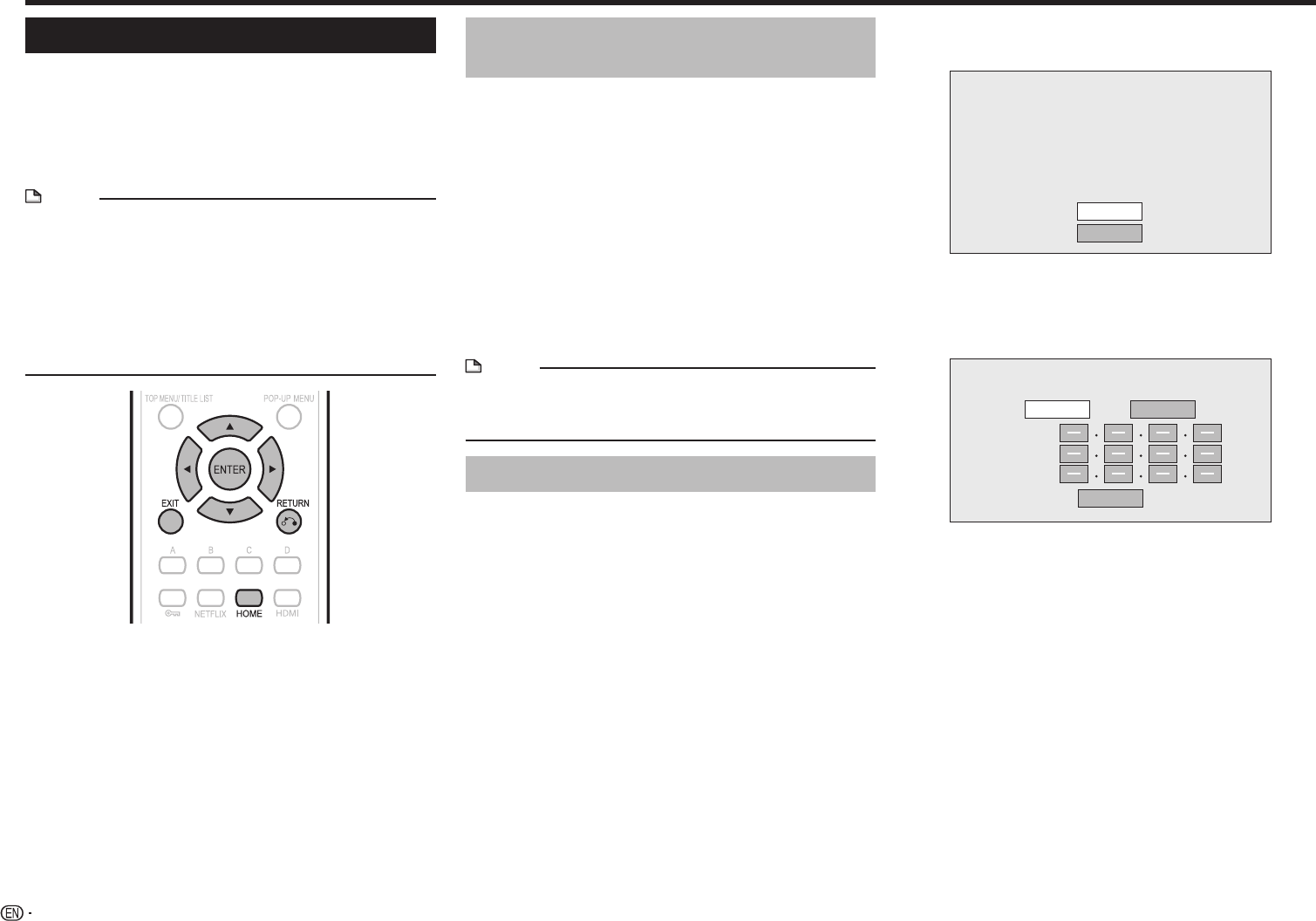
50
SETTINGS
Communication Setup
This allows you to perform and/or change the
communication settings and select the type of
Internet connection from Cable or Wireless. This
setting is required to use BD-LIVE functions, video
on-demand services (e-Contents), home networks
and software updates that connect to the Internet.
NOTE
• Make sure that the LAN cable or the wireless LAN
adapter is connected to this player and make sure that
the wireless router/access point is connected to the
Internet if using the wireless LAN adapter. (See pages
19–20.)
• For manually performing the setting, the following
information of the connected router or modem is
required. Confirm the information prior to the setting.
− IP address, netmask, gateway, DNS address
Sets whether “Cable” or “Wireless”
is used for the network connection
1 Press c/d to select “Settings”, then press b or
ENTER.
2 Press c/d to select “Communication Setup”,
then press b or ENTER.
3 Press a/b to select “Cable/Wireless Select”,
then press d or ENTER.
4 Press a/b to select “Cable” or “Wireless”, then
press ENTER.
• If selecting “Cable”, follow the [When selecting
Cable] directions on this page, then go to step 3.
• If selecting “Wireless”, follow the [When selecting
Wireless] directions on the next page, then go to
step 3.
NOTE
• When selecting “Wireless” when the wireless LAN
adapter is not inserted, “Wireless LAN adapter is not
inserted” appears on the screen.
When selecting Cable
1 Press c/d to select “Settings”, then press b or
ENTER.
2 Press c/d to select “Communication Setup”,
then press b or ENTER.
3 Press a/b to select “Ethernet Setup (Cable)”,
then press d or ENTER.
4 Press a/b to select “Change”, then press
ENTER.
Current Ethernet setup info.
: Auto Setup
: Auto Setup
: Auto Setup
: Auto Setup
IP Address
Netmask
Gateway
DNS
Change
Initialize
• For initializing the current setting, select “Initialize”,
then press ENTER.
5 For setting the IP address, press c/d to select
“Yes” or “No”, then press ENTER.
Do you obtain the IP address
automatically?
IP Address
Netmask
Gateway
Next
Yes No
• If selecting “Yes”: The IP address is automatically
obtained.
• If selecting “No”: The IP address, netmask and
gateway are manually entered using the screen for
inputting characters. (See page 53.)
Regarding each of the setup values, confirm the
specifications of your broadband router.
6 Select “Next”, then press ENTER.
• If selecting “Yes” in the step 5, go to the step 9.