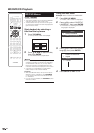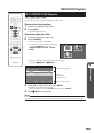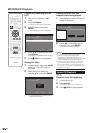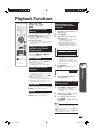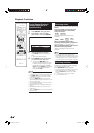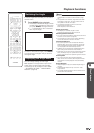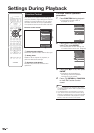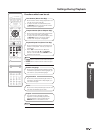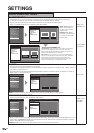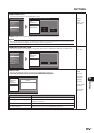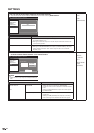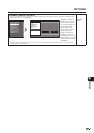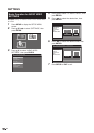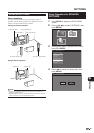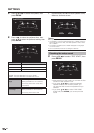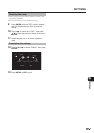34
SETTINGS
AUDIO VIDEO SETTINGS
TV ASPECT RATIO
• If you switch your TV (i.e. because you have bought a new one) and the screen aspect ratio of the
connected TV changes, you will have to change the “TV ASPECT RATIO” setting.
• You can set the screen aspect ratio of the connected TV, and adjust the video output.
• Select “TV ASPECT RATIO” from “AUDIO VIDEO SETTINGS”.
AUDIO VIDEO SETTINGS
SPEAKER SETTINGS
QUICK START
AUTO POWER OFF
AQUOS LINK
PLAYBACK SETTING
FRONT DISPLAY / LED
VERSION
SOFTWARE UPDATE
SYSTEM RESET
MENU [AUDIO VIDEO SETTINGS]
LETTER BOX PAN SCAN
TV ASPECT RATIO
TV TYPE
COMPONENT VIDEO OUT
HDMI VIDEO OUT
HDMI AUTO DETECTION
AUDIO OUT
DYNAMIC RANGE CONTROL
MENU [AUDIO VIDEO SETTINGS - TV ASPECT RATIO]
WIDE 16:9
NORMAL 4:3
LETTER BOX,
PAN SCAN
TV TYPE
• You can set the TV type connected to this Player.
• This Player can display NTSC discs in native NTSC format for display on multisystem TVs. Select “AUTO”
if you have a multi system TV.
• This Player will convert discs recorded using the NTSC system to the PAL system for display on a PAL TV.
Select “PAL”, if you have a PAL TV.
AUDIO VIDEO SETTINGS
SPEAKER SETTINGS
QUICK START
AUTO POWER OFF
AQUOS LINK
PLAYBACK SETTING
FRONT DISPLAY / LED
VERSION
SOFTWARE UPDATE
SYSTEM RESET
MENU [AUDIO VIDEO SETTINGS]
NOTE: Some disc may not display properly when you play a NTSC disc on a PAL system.
AUTO, PAL
COMPONENT VIDEO OUT
• This sets the resolution of the component video output.
AUDIO VIDEO SETTINGS
SPEAKER SETTINGS
QUICK START
AUTO POWER OFF
AQUOS LINK
PLAYBACK SETTING
FRONT DISPLAY / LED
VERSION
SOFTWARE UPDATE
SYSTEM RESET
MENU [AUDIO VIDEO SETTINGS]
• Some TV are not fully compatible with the Blu-ray disc player, which may cause the image distortion. In this
case, press “COMPONENT RESET” on the remote control for fi ve seconds. Component video out will be
reset to 576/480i (factory preset value).
Caution: HDMI output and Component output can not be used at the same time.
1080i, 720p,
576/480p,
576/480i
WIDE 16:9: Select this
when connecting to a
TV with a 16:9 screen
aspect ratio.
NORMAL 4:3: Select
this when connecting to
a TV with a 4:3 screen
aspect ratio.
<When selecting NORMAL 4:3>
LETTER BOX: If you connect to a TV with a screen aspect
ratio of 4:3 and playback a DVD with 16:9 video, the
video will be played back with black bands at the top and
bottom while maintaining the 16:9 ratio.
PAN SCAN: If you connect to a TV with a screen aspect
ratio of 4:3 and playback a DVD with 16:9 video, the video
will be played back with the left and right sides of the
image cut off to display in 4:3 screen aspect ratio. (This
function works if the disc is labelled for 4:3PS.)
WIDE
16 : 9 4 : 3
NORMAL
TV ASPECT RATIO
TV TYPE
HDMI VIDEO OUT
HDMI AUTO DETECTION
COMPONENT VIDEO OUT
AUDIO OUT
DYNAMIC RANGE CONTROL
MENU [AUDIO VIDEO SETTINGS - TV ASPECT RATIO]
AUTO PAL
TV ASPECT RATIO
TV TYPE
HDMI VIDEO OUT
HDMI AUTO DETECTION
COMPONENT VIDEO OUT
AUDIO OUT
DYNAMIC RANGE CONTROL
MENU [AUDIO VIDEO SETTINGS - TV TYPE]
1080i 720p
576/480p 576/480i
TV ASPECT RATIO
TV TYPE
COMPONENT VIDEO OUT
HDMI VIDEO OUT
HDMI AUTO DETECTION
AUDIO OUT
DYNAMIC RANGE CONTROL
MENU [AUDIO VIDEO SETTINGS - COMPONENT VIDEO OUT]