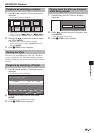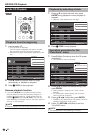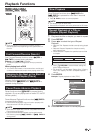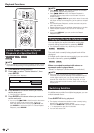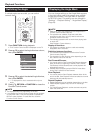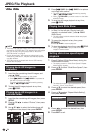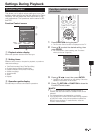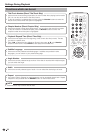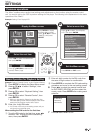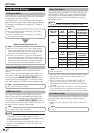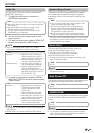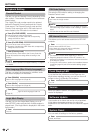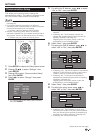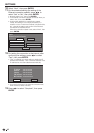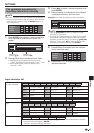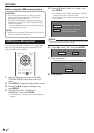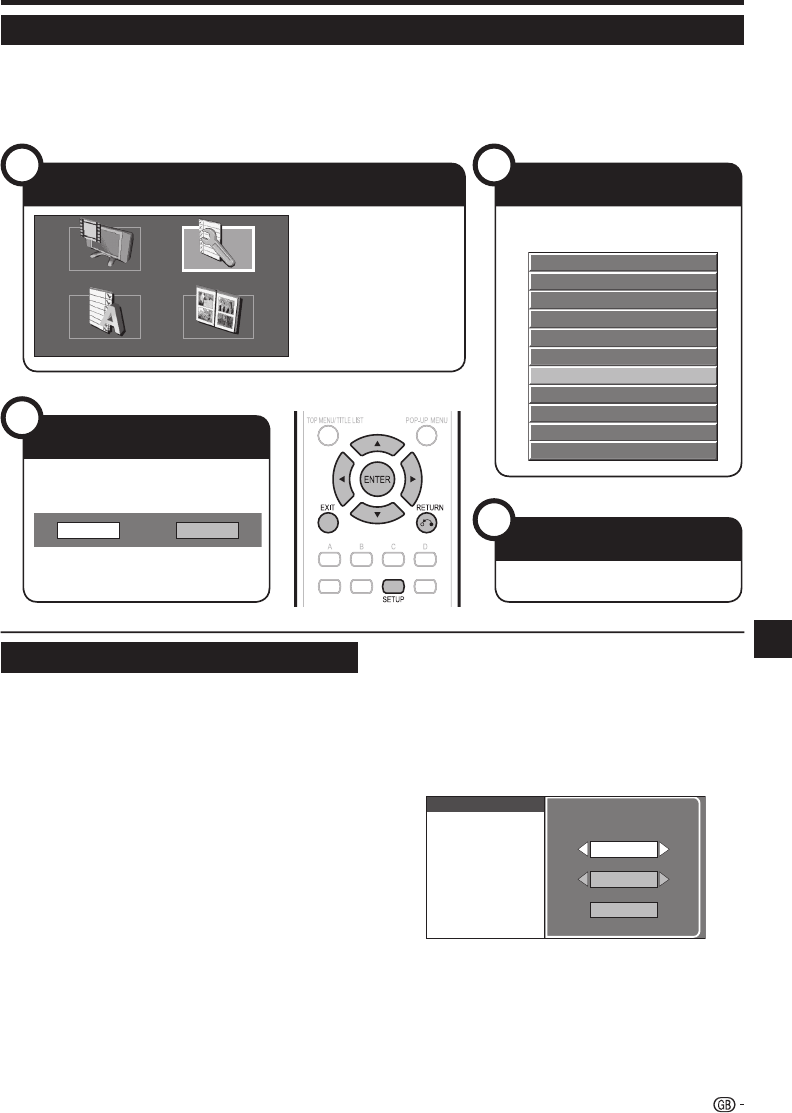
SETTINGS
Common operations
The “Menu” enables various audio/visual settings and adjustments on the functions using the remote control
unit. You need to call up the OSD to perform settings for this player. The following is the explanation for the basic
operations of the “Menu”.
Example: Setting “Front Display/LED”
Basic Operation for Playback Setting
Example: Setting “Parental Control” under “Playback Setting”
Press SETUP to display the Setup Menu screen.
Press a/b/c/d to select “Settings”, then
press ENTER.
Press a/b to select “Playback Setting”, then
press ENTER.
Press a/b to select “Parental Control”, then
press ENTER.
When you operate this Player for the first time, the
PIN code setting screen will be displayed. See “When
setting the PIN code for the first time” below.
Enter your 4-digit PIN code.
You cannot move to the next setting screen until you
can input the correct PIN code.
When setting the PIN code for the first time.
To set the PIN code for the first time, press c/d
to select “Yes” to enter the PIN code setting
menu, then press ENTER.
1
2
3
4
•
5
•
1
Enter a 4-digit number for the PIN code, then
the same 4-digit number for confirmation.
Press ENTER to complete the PIN code setting
procedure and move to the next setting screen.
Press c/d to select the parental control level
for DVD VIDEO, BD-ROM, and then select the
country code. Press ENTER after making each
selection.
Parental Control
Disc Language
Angle Mark Display
PIN Code Setting
BD Internet Access
Level 3
0
USA
Press SETUP or EXIT to exit.
2
3
6
7
Settings
37
Settings
1
Display the Menu screen
3
Select the next item
2
Select a menu item
4
Exit the Menu screen
Press SETUP to display
the Setup Menu screen.
Press a/b/c/d to select
“Settings”, then press
ENTER.
Displays The Title List Settings
On Screen Language
Picture
Press c/d to select the desired item,
then press ENTER.
On Off
Press a/b to select “Front Display/
LED”, then press ENTER.
Press n RETURN to return to the
previous “Menu” page.
Audio Video Settings
Quick Start
Auto Power Off
AQUOS LINK
Playback Setting
Communication Setup
Version
Front Display/LED
USB Memory Management
Software Update
System Reset
Press SETUP or EXIT to exit.