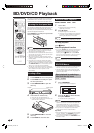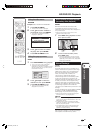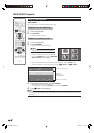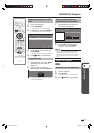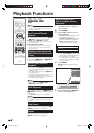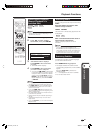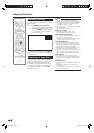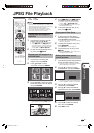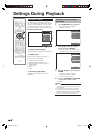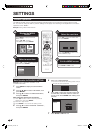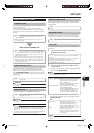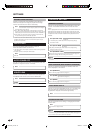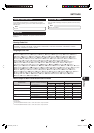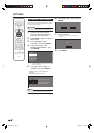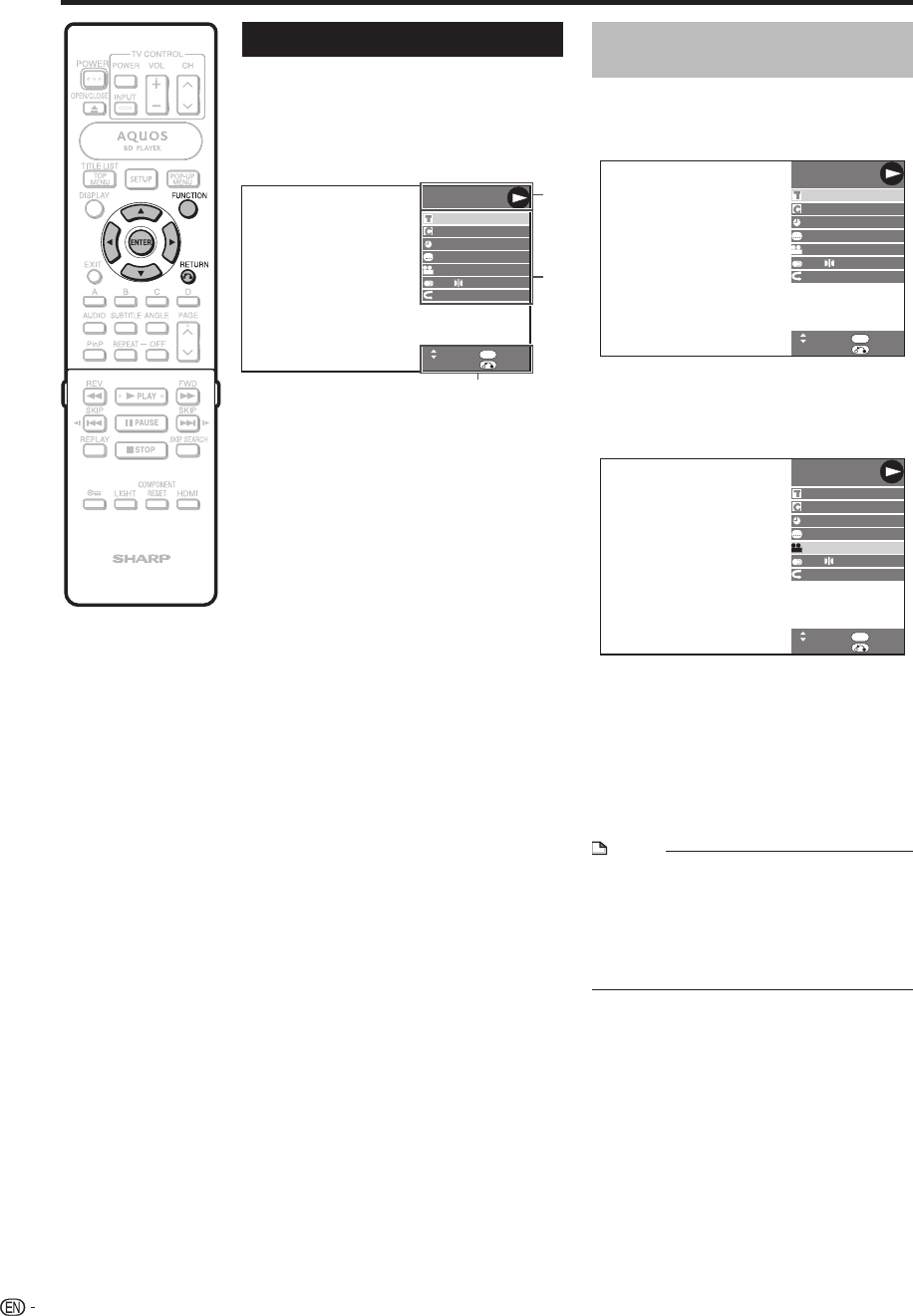
32
Function Control
This allows you to adjust various settings at
once, like subtitles, angle settings and the title
selection for Direct Playback. You can adjust
the video and audio to suit your preferences.
The operations are the same for BD and DVD.
Function control screen
BD VIDEO
2 ENGLISH
1
OFF
RETURN
00:20:30
5.1ch
1
1/3
SELECT ENTER
55/2
ENTER
1
2
3
Playback status display
Shows the operation status and the disc type.
Setting items
Selects a title or chapter for playback, or
performs video/audio settings.
Title Number (Direct Title Skip)
Chapter Number (Direct Chapter Skip)
Playback Elapsed Time (Direct Time Skip)
Subtitle Language
Angle Number
Audio
Repeat
Operation guide display
Provides help on remote control button
operations.
1
2
•
•
•
•
•
•
•
3
Function control operation
procedure
Press FUNCTION during playback.
The Function Control screen is
displayed on the TV.
BD VIDEO
2 ENGLISH
1
OFF
00:20:30
1
1/3
5.1ch
RETURN
SELECT ENTER
55/2
ENTER
Press a/b to select the desired
setting, then press ENTER.
For a description of each setting, see
“Functions which can be set” (Page 33).
BD VIDEO
2 ENGLISH
1
OFF
00:20:30
1
1/3
5.1ch
RETURN
SELECT ENTER
55/2
ENTER
Press a/b/c/d to set, then press
ENTER.
Operations vary depending on
the setting. Follow the operation
instructions on the screen.
Press n RETURN or FUNCTION
to close the Function Control
screen.
NOTE
If “– –” is displayed for an option like title number
or subtitles, the disc has no titles or subtitles which
can be selected.
The displayed items vary depending on the disc.
If you access the Function Control screen during
playback of a BD/DVD video, it may be impossible
to operate the BD/DVD video playback. In cases
like this, close the Function Control screen.
•
•
•
1
•
2
•
3
•
4
Settings During Playback
BD-HP50U_en.indd 32BD-HP50U_en.indd 32 2008/07/17 19:58:342008/07/17 19:58:34