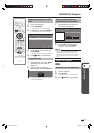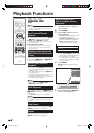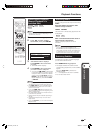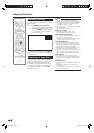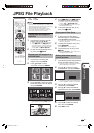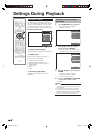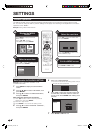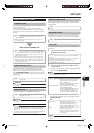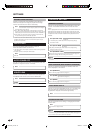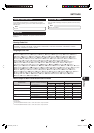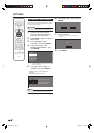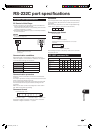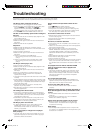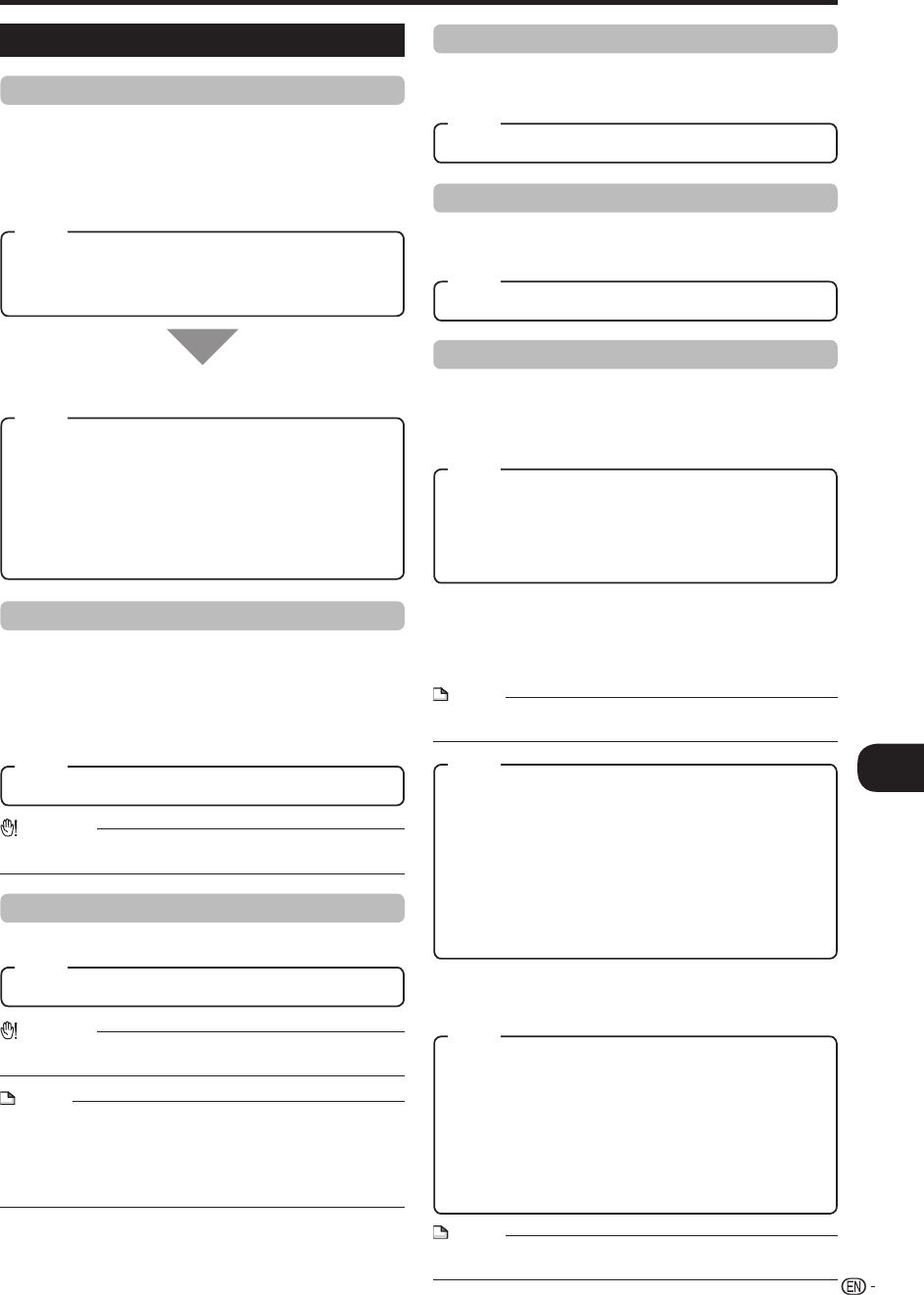
Settings
q
35
SETTINGS
AUDIO VIDEO SETTINGS
TV ASPECT RATIO
You can set the screen aspect ratio of the connected TV, and
adjust the video output.
If you switch your TV (i.e. because you have bought a
new one) and the screen aspect ratio of the connected TV
changes, you will have to change the “TV ASPECT RATIO”
setting.
WIDE 16:9: Select this when connecting to a TV with a 16:9
screen aspect ratio.
NORMAL 4:3: Select this when connecting to a TV with a 4:3
screen aspect ratio.
<When selecting NORMAL 4:3>
LETTER BOX: If you connect to a TV with a screen aspect ratio
of 4:3 and playback a DVD with 16:9 video, the video will be
played back with black bands at the top and bottom while
maintaining the 16:9 ratio.
PAN SCAN: If you connect to a TV with a screen aspect ratio
of 4:3 and playback a DVD with 16:9 video, the video will be
played back with the left and right sides of the image cut off to
display in 4:3 screen aspect ratio. (This function works if the
disc is labelled for 4:3PS.)
COMPONENT VIDEO OUT
This sets the resolution of the component video output.
Some TV are not fully compatible with the Blu-ray disc
player, which may cause the image distortion. In this case,
press COMPONENT RESET on the remote control for five
seconds. Component video out will be reset to 480i (factory
preset value).
1080i, 720p, 480p, 480i
CAUTION
HDMI output and Component video output can not be used at the
same time.
•
HDMI VIDEO OUT
This sets the resolution of the HDMI video output.
AUTO, 1080p, 1080i, 720p, 480p
CAUTION
HDMI output and Component video output can not be used at the
same time.
•
NOTE
When the BD player is connected to a 1080p 24Hz compatible
TV and the HDMI VIDEO OUT is set to AUTO, 1080p 24Hz will
automatically be displayed when compatible discs are played
back.
At this time, there is no output from the COMPONENT VIDEO OUT
jacks, S-VIDEO output jack, and VIDEO output jack.
•
YES, NO
SECONDARY AUDIO
This toggles the clicking sound on the menu and audio with
secondary video in picture in picture mode for BD-Video.
Select “OFF” when enjoying the high quality sounds of BD-Video.•
ON, OFF
HDMI AUTO DETECTION
This function enables the video output to switch to HDMI
automatically when the player detects a TV connected with
an HDMI cable.
AUDIO OUT
You can set AUDIO OUT when connecting to SURROUND
equipment.
This sets the audio output connected to
SURROUND equipment.
1
HDMI OUTPUT: Select this when you connect using HDMI OUT
terminal.
DIGITAL OUTPUT: Select this when you connect using DIGITAL
AUDIO OUT terminal (OPTICAL or COAXIAL).
2ch AUDIO OUTPUT: Select this when you do not use
SURROUND sound equipment.
BITSTREAM:
PCM (SURROUND):
You can set the audio output mode for each
output terminal.
This sets the audio output mode for HDMI OUT terminal
when selecting HDMI OUTPUT.
NOTE
When the secondary audio is set to “ON”, PCM is automatically
selected as the audio output mode.
•
2
1
BITSTREAM:
PCM:
NOTE
See page 37 for information on output of next generation audio
formats.
•
This sets the audio output mode for DIGITAL AUDIO
OUT (COAXIAL jack/OPTICAL terminal) when selecting
DIGITAL OUTPUT.
2
Item
Item
Item
Item
Item
Select this when connecting to HDMI
equipment with a built-in decoder for
DOLBY DIGITAL, etc.
Setting to BITSTREAM will output each
audio signal by BITSTREAM.
Select this when connecting to multi-
channel HDMI equipment.
Setting to PCM (SURROUND) will output
by LINEAR PCM by decoding audio
signals recorded in each audio output
mode such as DOLBY DIGITAL, DTS.
•
•
•
•
Item
Item
Select this when connecting to
SURROUND equipment with a built-in
decoder for DOLBY DIGITAL, etc.
Setting to BITSTREAM will output each
audio signal by BITSTREAM.
Select this when connecting to 2 channel
stereo audio equipment.
Setting to PCM will output by converting
each audio signal into PCM 2 channel
audio signal.
•
•
•
•
Item
Item
BD-HP50U_en.indd 35BD-HP50U_en.indd 35 2008/07/17 19:58:432008/07/17 19:58:43