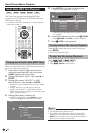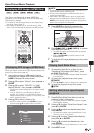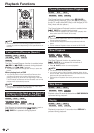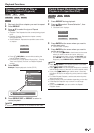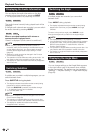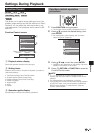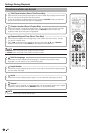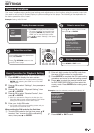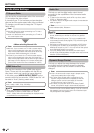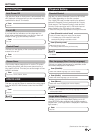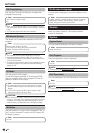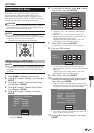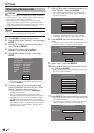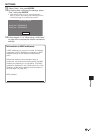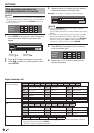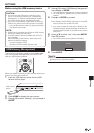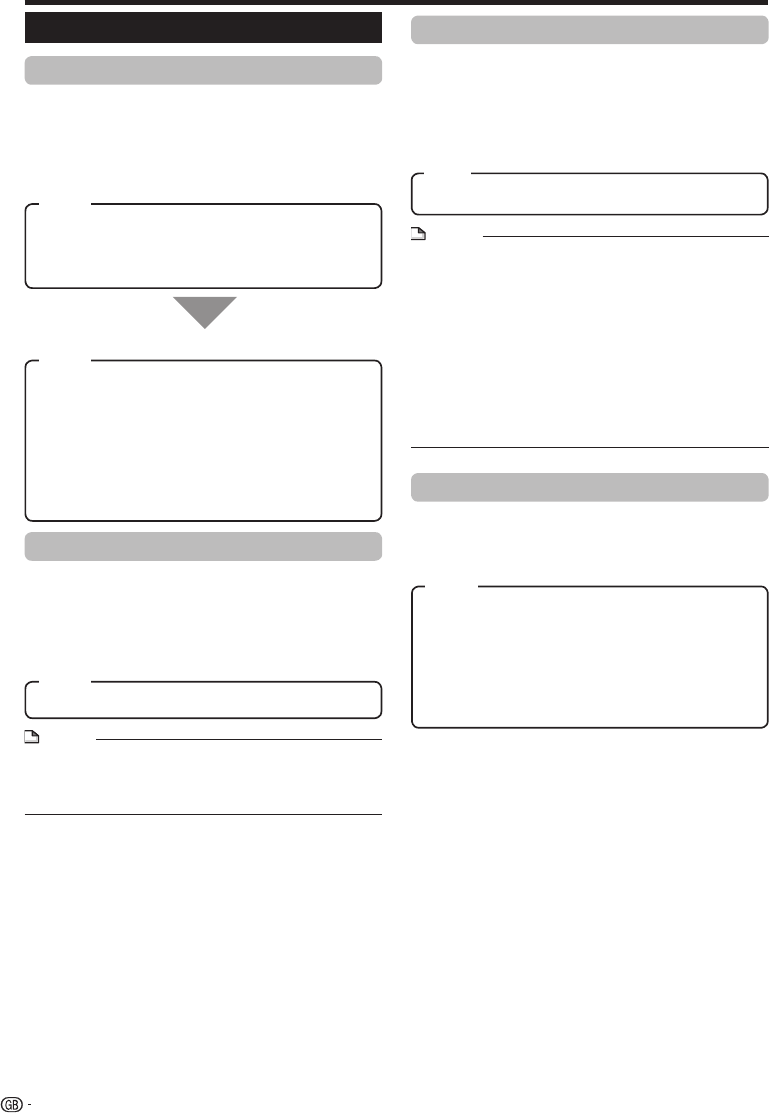
SETTINGS
Audio Video Settings
TV Aspect Ratio
You can set the screen aspect ratio of the connected
TV, and adjust the video output.
If you switch your TV (i.e. because you have bought a
new one) and the screen aspect ratio of the connected
TV changes, you will have to change the “TV Aspect
Ratio” setting.
Wide 16:9: Select this when connecting to a TV with a
16:9 screen aspect ratio.
Normal 4:3: Select this when connecting to a TV with a
4:3 screen aspect ratio.
<When selecting Normal 4:3>
Letter Box: If you connect to a TV with a screen aspect
ratio of 4:3 and playback a disc with 16:9 video, the
video will be played back with black bands at the top
and bottom while maintaining the 16:9 ratio.
Pan Scan: If you connect to a TV with a screen aspect
ratio of 4:3 and playback a disc with 16:9 video, the
video will be played back with the left and right sides of
the image cut off to display in 4:3 screen aspect ratio.
(This function works if the disc is labelled for 4:3PS.)
HDMI Video Out
This sets the resolution of the HDMI video output.
Some TVs are not fully compatible with the Blu-ray
disc player, which may cause the image distortion.
In this case, press VIDEO OUTPUT RESET on the
remote control for five seconds. “HDMI Video Out” will
be reset to “Auto” (factory preset value).
Auto, 1080p, 1080i, 720p, 576/480p
NOTE
When the BD player is connected to a 1080p 24Hz
compatible TV and the “HDMI Video Out” is set to
“Auto”, 1080p 24Hz will automatically be displayed when
compatible discs are played back.
•
Dynamic Range Control
This lets you adjust the range between the loudest
and softest sounds (dynamic range) for playback
at average volume. Use this when it is hard to hear
dialogue.
Normal: The same audio output range is played as the
original recorded audio output range.
Shift*: When Dolby Digital audio is played back, the
dynamic range of the audio is adjusted so that the
dialogue portion can be heard easily. (If the audio
sounds abnormal, set to “Normal”.)
Auto: When you play back audio in the Dolby TrueHD
format, the dynamic range is automatically adjusted.
Lower the audio volume before setting. If you do not do so,
the speakers may emit a loud sound or excessive output
may be applied to the speakers.
*
Audio Out
This lets you set the digital audio output format
according to the capabilities of the connected audio
equipment.
To listen to the secondary audio of Blu-ray discs, select
“PCM” or “Bitstream (Mix)”.
For details, refer to the digital audio output format selection
table on page 52.
•
•
PCM, Bitstream (Mix), Bitstream
NOTE
Make sure to select a compatible digital audio output
format, otherwise you will hear no sound or a garbled
noise.
If the HDMI device (Receiver, TV) is not compatible with
compressed formats (Dolby digital, DTS), the audio signal
outputs as PCM.
Secondary and Effect audio is not present on DVD video.
This setting has no effect on the analogue (L/R) audio or
HDMI audio output to your TV. It is only valid for the optical
and HDMI audio output to a receiver.
If you play MPEG audio soundtracks, the audio signal
format will be PCM regardless of digital audio output format
selection (PCM or Bitstream).
•
•
•
•
•
42
Item
Item
Item
Item
Item