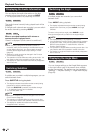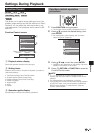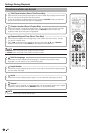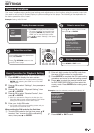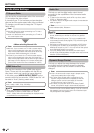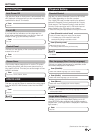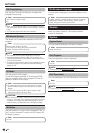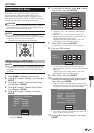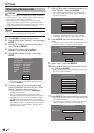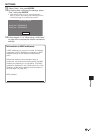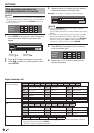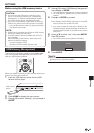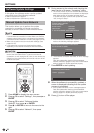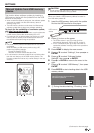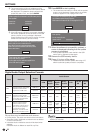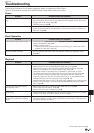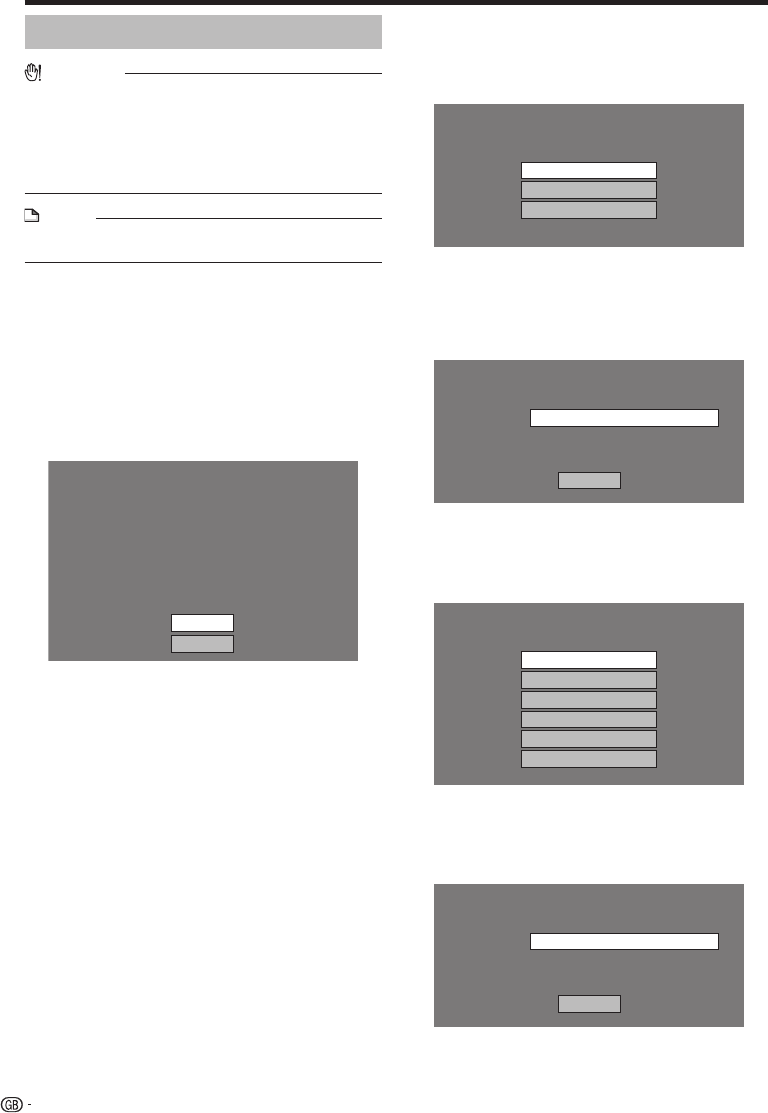
SETTINGS
When using Wireless LAN
CAUTION
When a LAN cable is connected to this player, a wireless
LAN connection is not available. To use wireless LAN, do
not connect a LAN cable to this player.
When performing the wireless communication setup,
security information for the wireless router/access point
(WEP, WPA or WPA2 key) is required. Check your wireless
router/access point’s information prior to setup.
•
•
NOTE
Before this player can access the Internet wirelessly, setup
of a wireless router/access point is required.
•
Press HOME to display the menu screen.
Press a/b to select “Settings”, then press d or
ENTER.
Press a/b to select “Communication Setup”,
then press d or ENTER.
Press a/b to select “Ethernet Setup
(Wireless)”, then press d or ENTER.
Press a/b to select “Change”, then press
ENTER.
Setting the info. of the Ethernet
[Current Setup]
: xx xx xx xx xx xx
: Not Selected
: Auto Setup
: Auto Setup
: Auto Setup
: Auto Setup
MAC Address
Access Point
IP Address
Netmask
Gateway
DNS
Change
Initialize
For initializing the current setting, select “Initialize”,
then press ENTER.
The player scans all of the available access
points and displays the points with the “Other
Network” selection bar on the screen.
During searching access point(s), “Accessing...”
appears on the screen.
Up to 6 items (5 access points and the “Other
Network” selection bar) are displayed on the screen.
When there are six or more items retrieved, display
the next screen by selecting “Next”, then pressing
ENTER. (The “Other Network” selection bar is always
displayed last.) When no available access points are
retrieved, only the “Other Network” selection bar is
displayed on the screen.
1
2
3
4
5
•
6
•
•
•
Press a/b to select “desired access point” or
“Other Network”, then press ENTER.
For access points which are set to hide the SSID
using the wireless router, select “Other Network” to
set the access point.
Select the access point.
XXXXXXXXXXXX
YYYYYYYYYYYY
Other Network
If selecting “desired access point”, go to step 10.
If selecting “Other Network”, go to the next step.
Press ENTER, then enter the access point
name.
The access point name is manually entered using the
screen for inputting characters. (See page 48.)
Enter the access point name.
Access Point:
Next
Select “Next”, then press ENTER.
Press a/b to select your appropriate security
key, then press ENTER.
When selecting WPA/WPA2, selectable security keys
are PSK/TKIP and PSK/AES.
Select the security key.
OPEN
WEP
WPA-PSK(AES)
WPA-PSK(TKIP)
WPA2-PSK(AES)
WPA2-PSK(TKIP)
Press ENTER, then enter the security key code.
Enter the exact same security key which has been set
in the wireless router.
The security key code is manually entered using the
screen for inputting characters. (See page 48.)
Enter the security key.
Security key:
Next
7
•
•
•
8
•
9
10
•
11
•
•
46