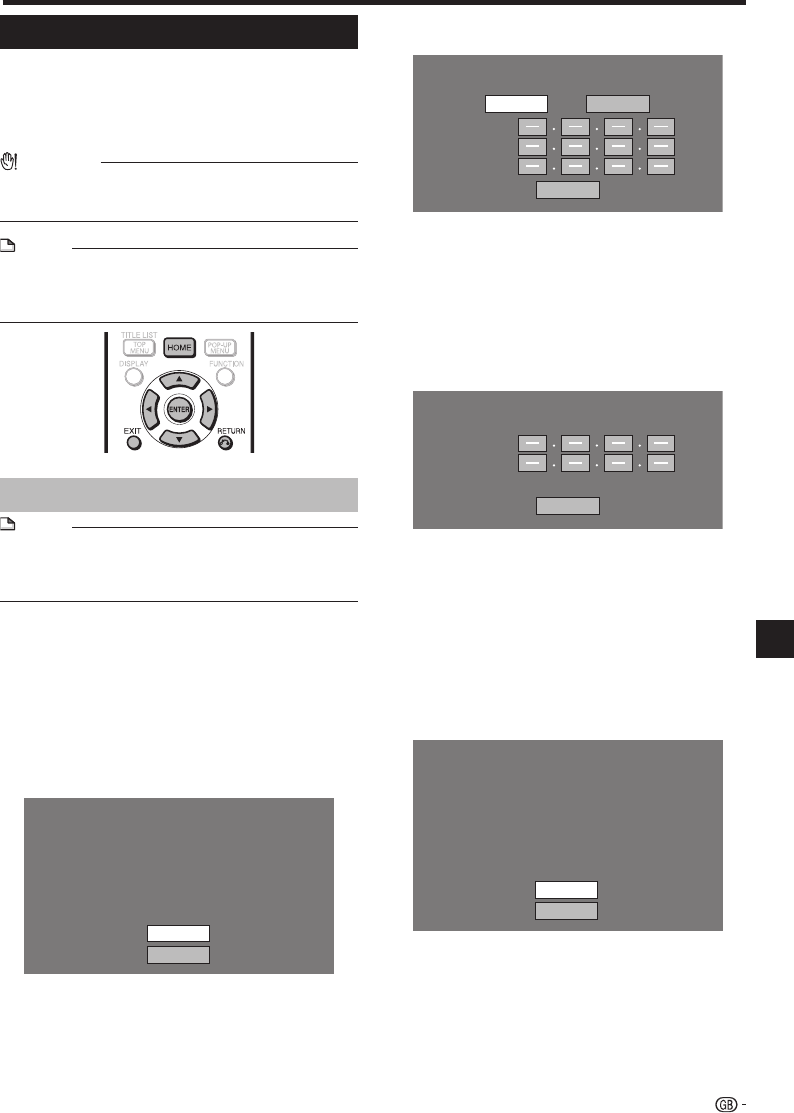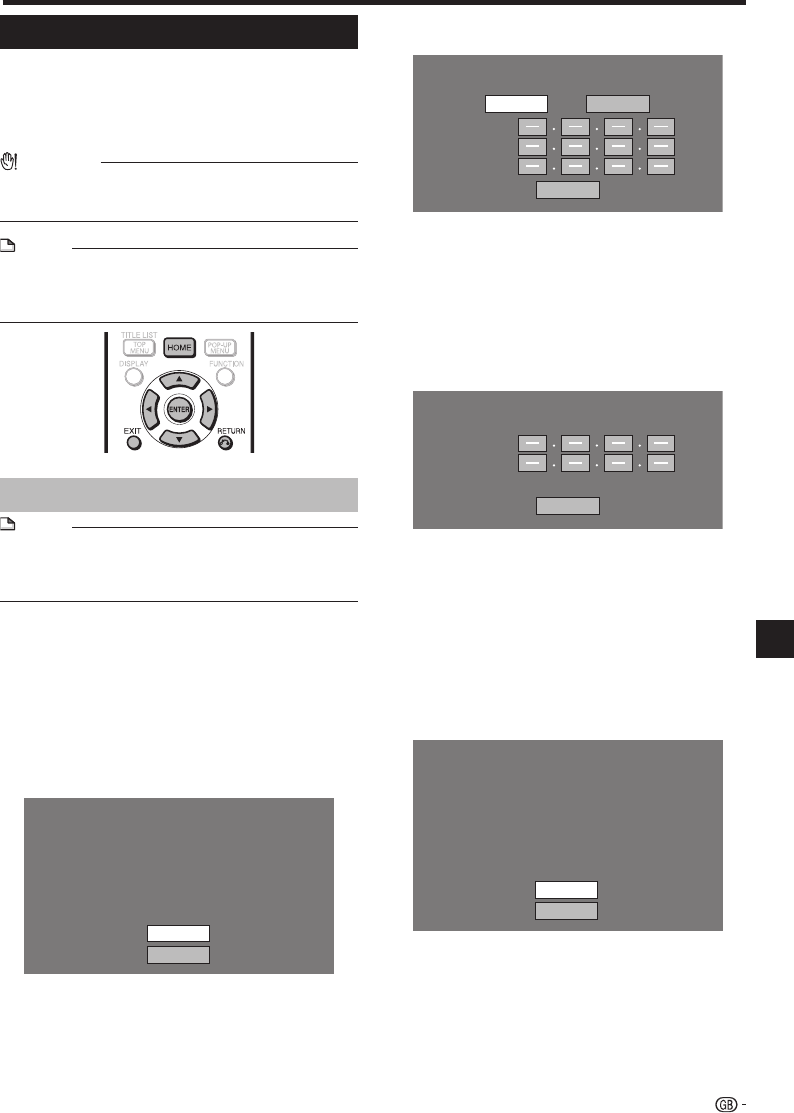
SETTINGS
Communication Setup
This allows you to perform and/or change the
communication settings and select the type of
Internet connection from Cable or Wireless (built-in).
This setting is required to use BD-LIVE functions and
software updates that connect to the Internet.
CAUTION
When a LAN cable is connected to this player, a wireless
LAN connection is not available. To use wireless LAN, do
not connect a LAN cable to this player.
•
NOTE
For manually performing the setting, the following
information of the connected router or modem is required.
Confirm the information prior to the setting.
IP address, netmask, gateway, DNS address
•
−
When using a LAN Cable
NOTE
Make sure that the LAN cable is connected to this player
if a wired Internet connection is made (See page 22). This
setting cannot be performed when a LAN cable is not
connected.
•
Press HOME to display the menu screen.
Press a/b to select “Settings”, then press d or
ENTER.
Press a/b to select “Communication Setup”,
then press d or ENTER.
Press a/b to select “Ethernet Setup (Cable)”,
then press d or ENTER.
Press a/b to select “Change”, then press
ENTER.
Setting the info. of the Ethernet
[Current Setup]
: Auto Setup
: Auto Setup
: Auto Setup
: Auto Setup
IP Address
Netmask
Gateway
DNS
Change
Initialize
For initializing the current setting, select “Initialize”,
then press ENTER.
1
2
3
4
5
•
For setting the IP address, press c/d to select
“Yes” or “No”, then press ENTER.
Do you obtain the IP address
automatically?
IP Address
Netmask
Gateway
Next
Yes No
If selecting “Yes”: The IP address is automatically
obtained.
If selecting “No”: The IP address, netmask and
gateway are manually entered using the screen for
inputting characters. (See page 48.)
Regarding each of the setup values, confirm the
specifications of your broadband router.
Select “Next”, then press ENTER.
If selecting “Yes” in the step 6, go to the step 9.
Enter your DNS address.
Enter your DNS address.
Primary
Secondary
Next
The primary and secondary DNS addresses are
entered using the screen for inputting characters. (See
page 48.)
Regarding each of the setup values, confirm the
specifications of your broadband router.
Select “Next”, then press ENTER.
For testing the connection to the Internet, after
confirming the settings, press a/b to select
“Test”, then press ENTER.
“Test” is available only when setting to obtain the IP
address automatically. “Test” cannot be selected if the
IP address has not been obtained automatically.
Confirm the current setting.
: xxx xxx xxx xxx
: xxx xxx xxx xxx
: xxx xxx xxx xxx
: xxx xxx xxx xxx
xxx xxx xxx xxx
: xx xx xx xx xx xx
IP Address
Netmask
Gateway
DNS Address
MAC Address
Test
Complete
As a result of the test, if the Internet connection fails,
enter the setup values manually.
Press a/b to select “Complete”, then press
ENTER.
6
•
•
7
•
8
•
9
10
•
•
11
45
Settings