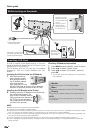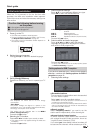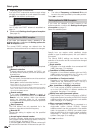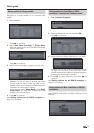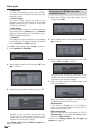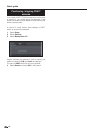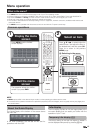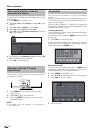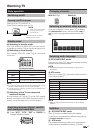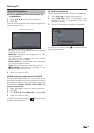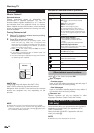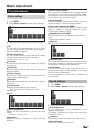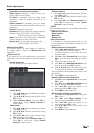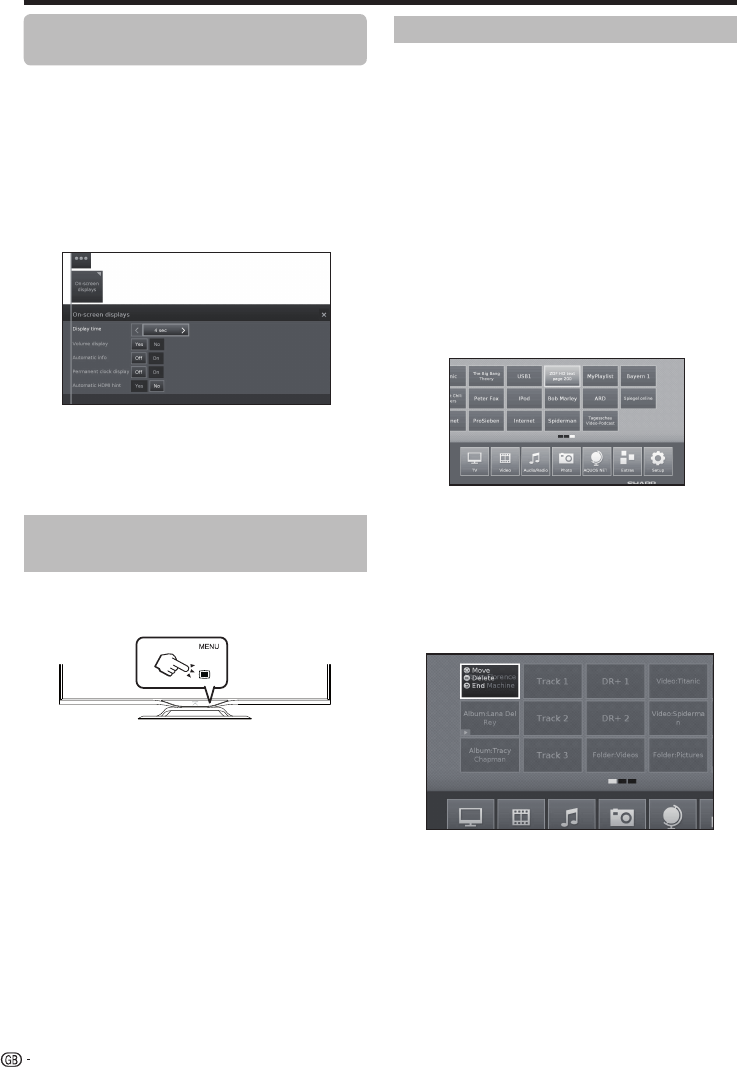
Menu operation
Operation with the TV panel
control keys
This function is useful when there is no remote control
unit within your reach.
1 Press MENU to show/hide a menu for direct
control on TV.
2 Press CHr/s to scroll left/right.
3 Press b(#) to open a new menu level or
accept the settings
NOTE
• The “MENU” screen will disappear if left unattended for
several seconds.
Favourites
You will find your favourites on the top of the MENU
screen.
You can create favourites in the operating modes of the
TV set. In this way you get your preferred stations on a
single overview page.
After an initial installation, TV stations will already be
automatically created as favourites independent of the
installation site of the TV set.
Creating favourites
You can define the current station as favourite by means
of your remote control.
The favourite will be added to MENU view and placed
at the end.
1 Press FAV to create a favourite.
If there are more favourites than can be shown on one
page, this will be indicated by rectangular symbols
below favourites in the MENU view.
Manage favourites
You can edit the existing favourites in MENU view.
Change the sequence of your favourites as you wish or
delete favourites you do not need any more.
2 Press MENU to call MENU view.
3 With ▲/▼/◄/► select the favourite to be changed.
4 Press FAV to move or delete.
5 Press 6 to end.
The automatic info display can be hidden/shown via a
menu setting.
1 Press @ to call menu view.
2 With ▲/▼/◄/► select Setup and press OK to call
settings.
3 With ◄/► select Control and press OK.
4 With ◄/► select more and press OK.
5 With ◄/► select On-screen displays and press
OK to call settings.
6 With ▲/▼ select Automatic info and select Of
f/
On to hide/show the info display.
7 Press OK to adopt settings.
Permanently display or hide the
automatic info display
16