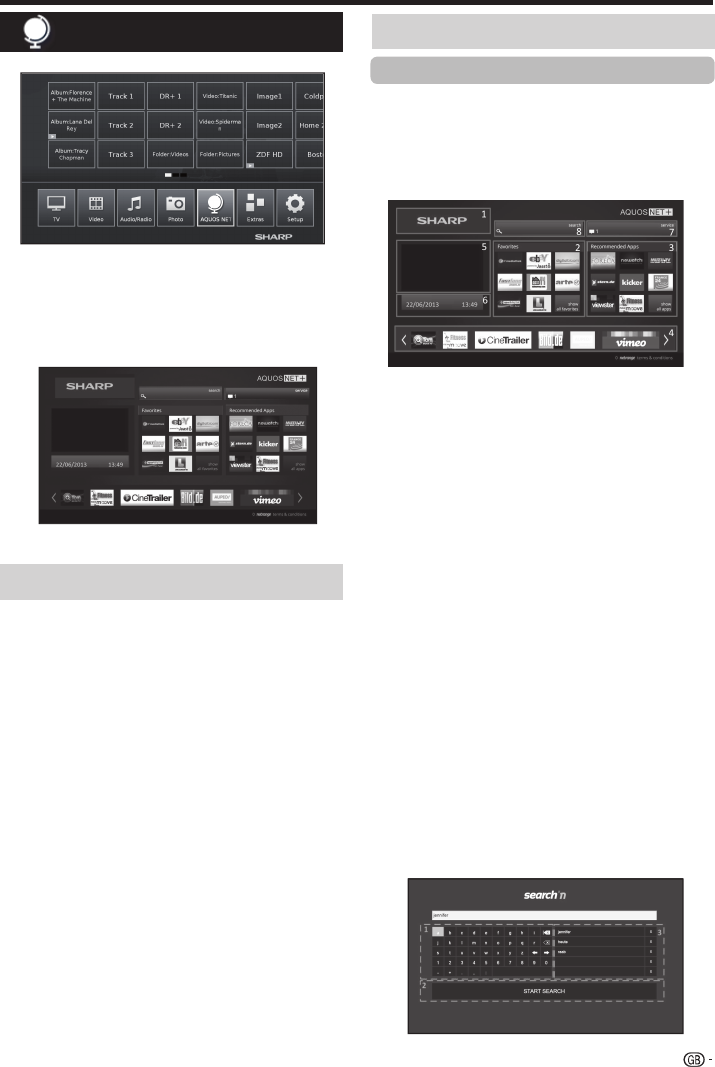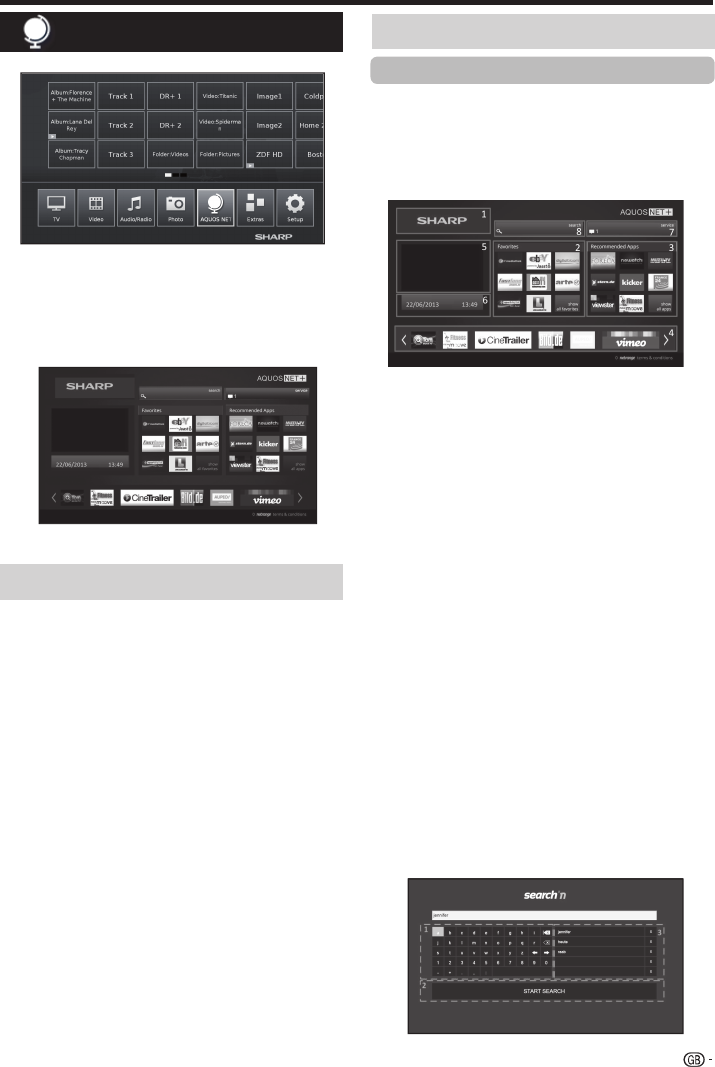
AQUOS NET
+
option allows you to access to AQUOS
NET
+
feature and Internet browser.
For this option it is necessary that the TV set is
connected to Internet (See page 47).
1 Press @ button, select AQUOS NET+ and
press OK. The next screen appears:
2 Press > to exit.
AQUOS NET+ is the feature that allows our Internet
connected TV sets to easily reproduce digital media
content coming from the Network. It provides access to
Internet services (Internet browser, YouTube, Facebook
and much more)
AQUOS NET
+
provides a variety of services for each
country.
NOTES
• As AQUOS NET
+
is an online system, it can be modifi ed
over time to better serve its purpose.
• Some AQUOS NET
+
services may be added, changed or
discontinued after some time.
• Even in opern web-mode, users cannot download and save
fi les or install plugins.
DISCLAIMERS
• SHARP Corporation bears no responsibility regarding
the content and quality of the content provided by the
content service provider.
AQUOS NET+ function
TV menu options
What is AQUOS NET+?
The illustrations on this page are for explanation
purposes. They are subject to change without notice.
E Display the AQUOS NET
+
screen
Press NET on remote control or select AQUOS NET
+
on main menu to open AQUOS NET
+
home page.
Basic Operation
Operations in AQUOS NET
+
AQUOS NET
+
screen is organised into 8 areas:
AQUOS NET+ title banner
User-defined Favorites
Recommended Apps
Interactive windows for direct brand communications
or maintenance functions
Media window
Widget Area-real-time functions like date and time
or similar
Sharp Service Center
Interactive Search window
E Select a service
On AQUOS NET
+
screen use▲/▼/◄/► to select the
desired service, and then press OK to start it.
• Press 6 to return to the previous page.
You can also use "Search" utility to fi nd specifi c services,
related to a search term.
•
Select "Search"
and press OK to access the
search page or start typing to directly search to
specific terms.
• T
o search for a specific keyword, the word is
entered using the virtual keyboard (1). The search
is executed by clicking Start Search (2). The history
of tthe last search terms can be found on the right
side (3).
37