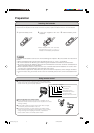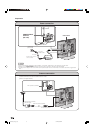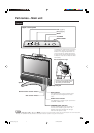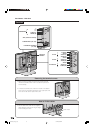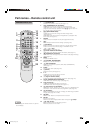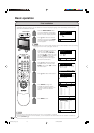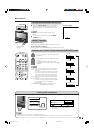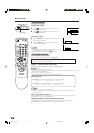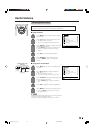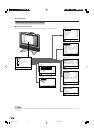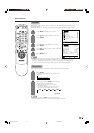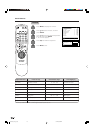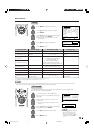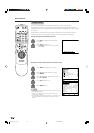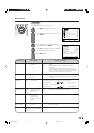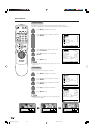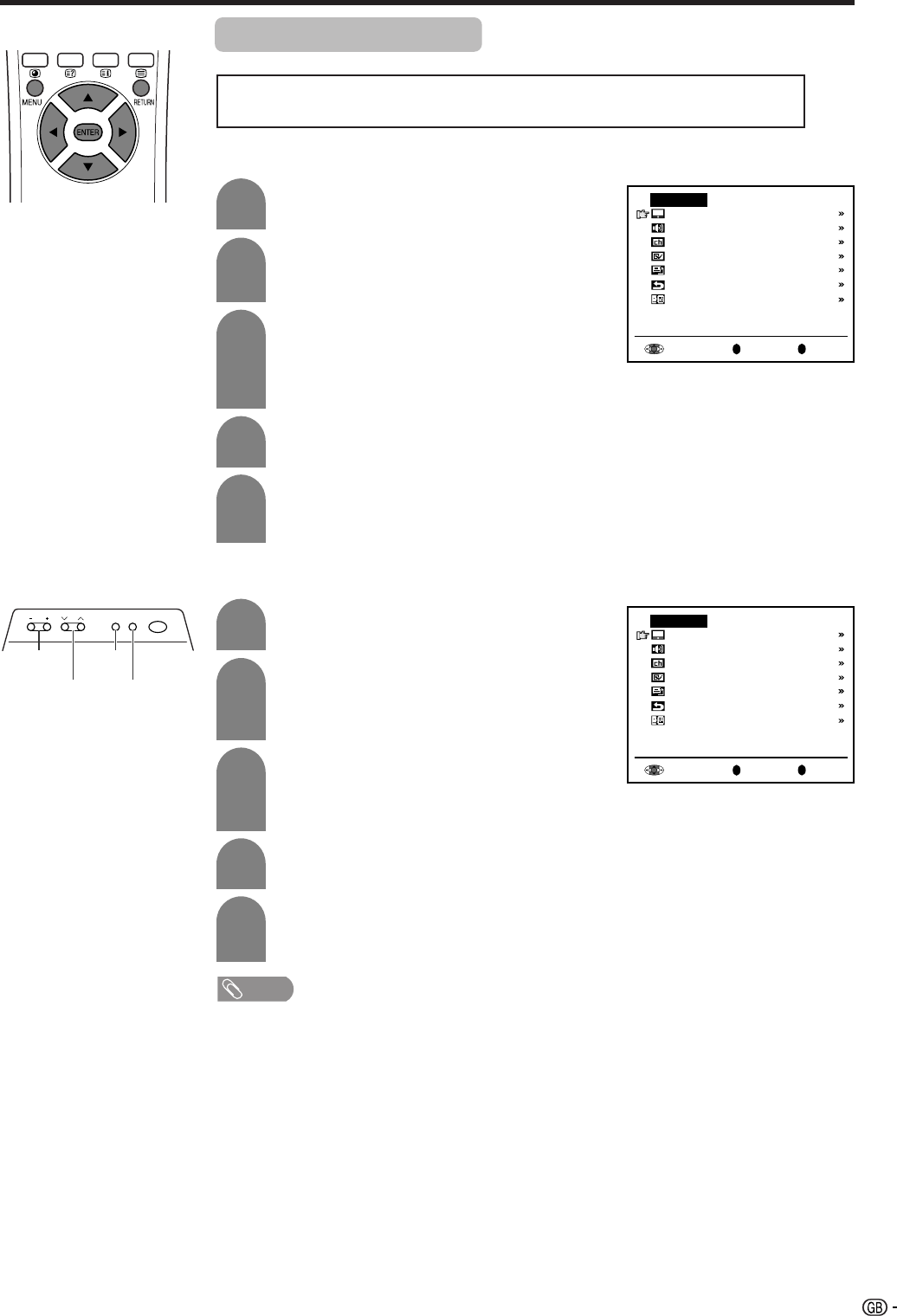
13
Useful features
2
1
3
4
5
2
1
3
4
5
Press MENU on the remote control to display
the TV menu.
Press a/b to select the desired menu item.
• The cursor moves up or down.
• The cursor indicates the selected menu item.
Press ENTER to display the setting screen for
the selected menu item.
• Press ENTER again to adjust the selected item.
• See the next page for a table of the setting
screens.
Press c/d to adjust the selected item.
Press RETURN to return to the previous
screen or MENU to return to the normal
screen.
Back
R
End
M
TV menu
Picture
Audio
Preset
Features
AV connections
First installation
Language
Back
R
End
M
TV menu
Picture
Audio
Preset
Features
AV connections
First installation
Language
CHVOL
MENU
MAIN POWER
TV/VIDEO
• The menus can be used to adjust the various settings of your LCD TV set.
Select the desired menu item by following the steps below.
Selecting menu items
■ Using TV Menus
■ Using Direct Control Menu
Press MENU on the main unit to display the
TV menu.
Press CH (s)/(r) to select the desired
menu item.
• The cursor moves up or down.
• The cursor indicates the selected menu item.
Press TV/VIDEO to display the setting screen
for the selected menu item.
• Press TV/VIDEO again to adjust the selected
item.
Press VOL (l)/(k) to make the adjustment.
Press MENU to return to the previous screen.
• Each time MENU is pressed, you will return to
the previous screen.
NOTE
te:
• The items displayed differ depending on the setting conditions.
• The item selected is displayed in yellow.
• Settings most recently adjusted will be saved in memory.
CH
(s)/(r)
VOL
(l)/(k)
MENU
TV/VIDEO
Control panel of the
main unit
lc22aa1m_en_p13_18 04.2.25, 3:08 PM13