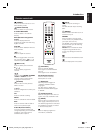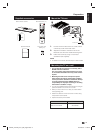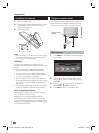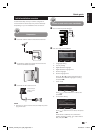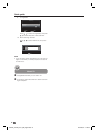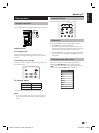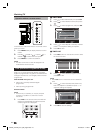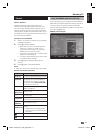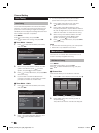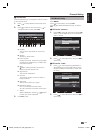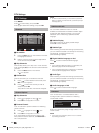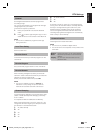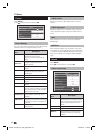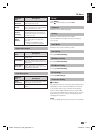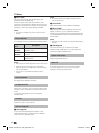Watching TV
-
11
ENGLISH
Teletext
What is Teletext?
Teletext broadcasts pages of information and
entertainment to specially equipped television sets.
Your TV receives Teletext signals broadcast by a TV
network, and decodes them into graphical format for
viewing. News, weather and sports information, stock
exchange prices and programme previews are among
the many services available.
Turning on and off Teletext
1. Select a TV channel or external source providing
a Teletext programme.
2. Press m to display Teletext.
• Many stations use the TOP operating system,
while some use FLOF (e.g. CNN). Your TV
supports both these systems. The pages are
divided into topic groups and topics.
• If you select a programme with no Teletext signal,
Teletext will not be displayed.
• The same message displays during other modes
if no Teletext signal is available.
3. Press m again to display Teletext with TV
picture.
4. Press m again to deactivate Teletext.
NOTE
• Teletext will not work if the selected signal type is RGB.
Buttons for teletext operations
Buttons Description
P ( / ) Increase or decrease the page number.
Colour
(R/G/Y/B)
Select a group or block of pages
displayed in the coloured brackets at
the bottom of the screen by pressing
the corresponding Colour (R/G/Y/B)
on the remote control unit.
0 - 9 Directly select any page from 100 to
899 by using 0 - 9.
v
(Top/
Buttom/Full)
Switch the Teletext image to Top,
Bottom or Full.
l (INDEX)
Press this button to return to page 100
or index page.
3 (HOLD)
Stop updating Teletext pages
automatically or release the hold mode.
k
(REVEAL)
Reveal or hide hidden information such
as an answer to a quiz.
[
(SUBTITLE)
Display the subtitle or exit the subtitle
screen.
• Subtitles will not be displayed when
the service does not contain subtitle
information.
Cancel the Teletext display.
Display or exit the time screen.
Using the MHEG5 application (UK only)
Some services bring you programmes with the MHEG
(Multimedia and Hypermedia Expert Group) application
encoded, letting you experience DTV interactively.
When provided, the MHEG5 application will start when
you press the m button.
MHEG5 screen sample
SHARP_LE144E_Rev1_GB_English.indd 11SHARP_LE144E_Rev1_GB_English.indd 11 2012/09/13 17:43:592012/09/13 17:43:59