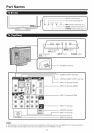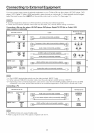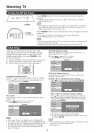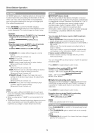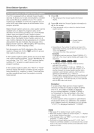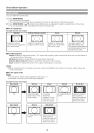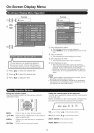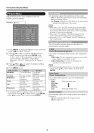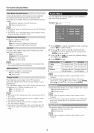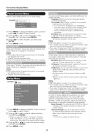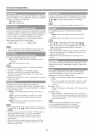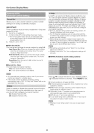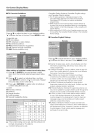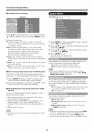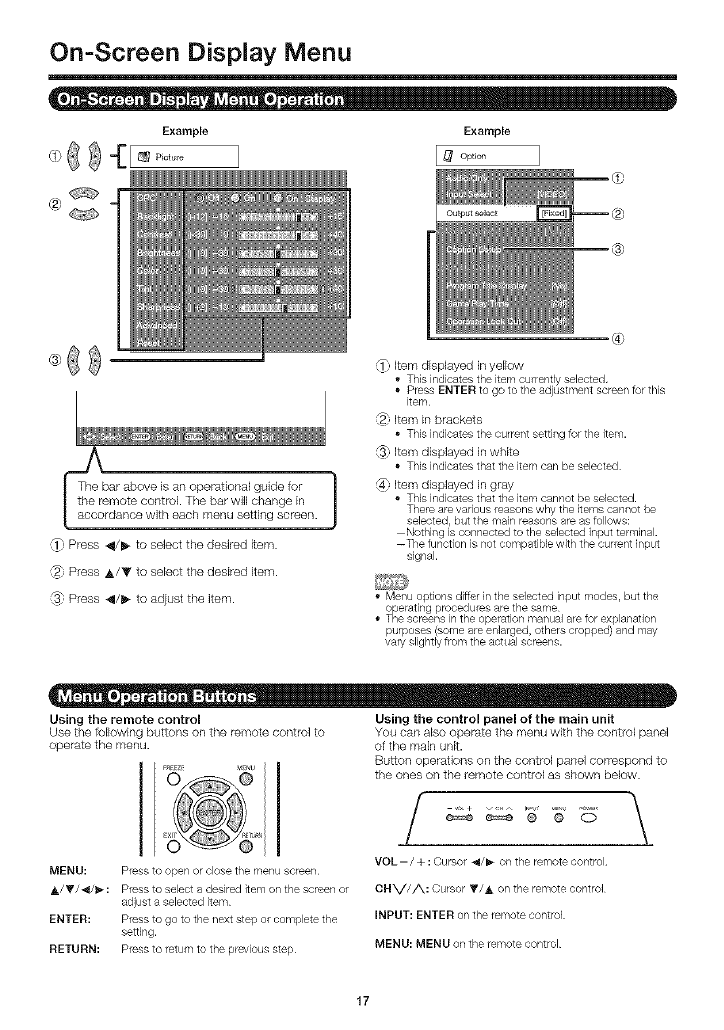
Example
On-Screen Display Menu
Example
[_ Option
_ Press _/_- to select the desired item.
_2_Press &/T to select the desired item.
_1 Press _/D,, to adiust the item.
,0
_', Item displayed in yellow
• This indicates the item currently selected,
Press ENTER to go to the adjustment screen for this
item
_ Item in brackets
This indicates the current setting for the item.
_1 Item displayed in white
This indicates that the item can be selected
_ Item displayed in gray
This indicates that the item cannot beselected.
There are various reasons why the items cannot be
selected, but the main reasons are asfollows:
Nothing is connected to the selected input terminal.
-The function is not compatible with the current input
signal.
Menu options differ in the selected input modes, but the
op_erating procedures are the same
• The screens in the operation manual are for explanation
purposes (some are enlarged, others cropped) and may
valy slightly from the actual screens.
"r
Using the remote controm
Use the following buttons on the remote control to
operate the IT/eRIJ.
MENU: Press to open or close the menu screen
A/T/_i/_: Press to select a desired item on the screen or
adjust a selected item
ENTER: Press to go to the next step or complete the
setting,
RETURN: Press to letum to the p/evious step
Using the control panel of the main unit
You can also operate the menu with the control panel
of the main unit.
Button operations on the control panel correspond to
the ores oR the remote control as shown below.
e==e e==e ® O
VOL-/+ : Cursor _/_ on the remote control
CNV/A: Cursor T/A on the remote control
INPUT: ENTER on the remote control
MENU: MENU on the remote control
17