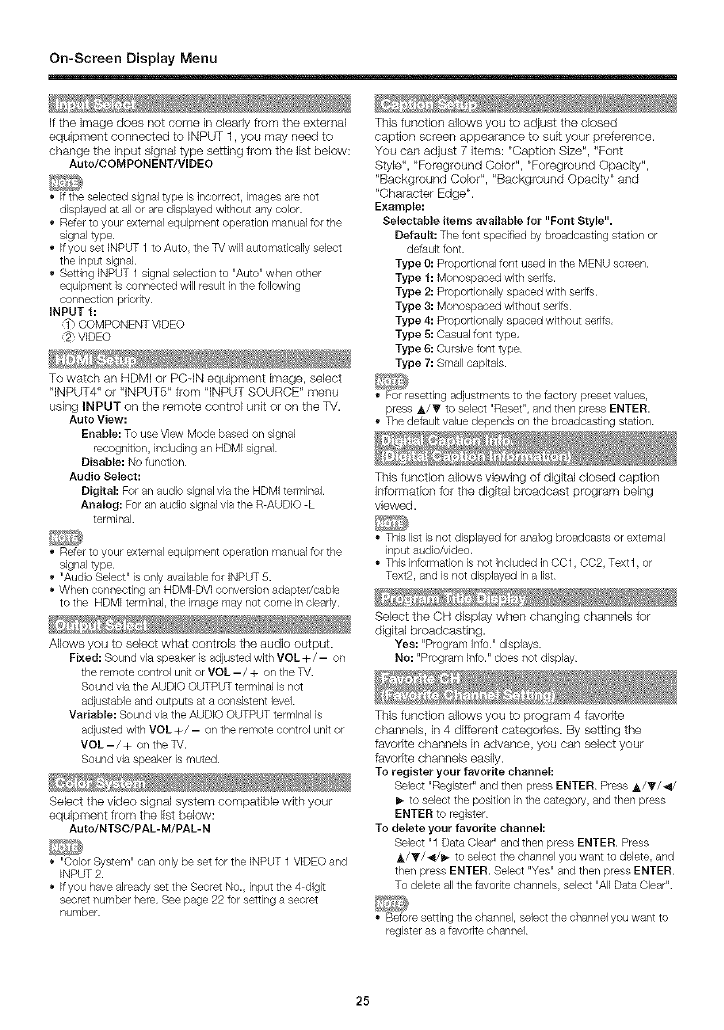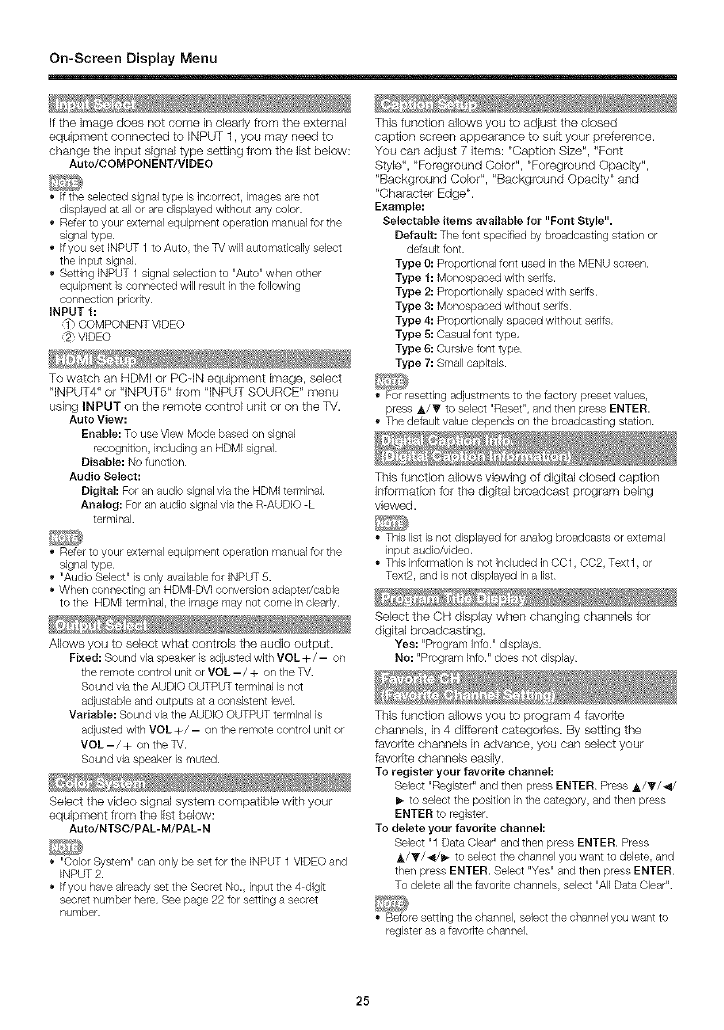
On-ScreenDisplay Menu
If the image does not come in clearly from the external
equipment connected to INPUT 1, you may need to
change the input signal type setting from the list below:
Auto/COMPONENT/VIDEO
If the selected signal type is incorrect, images are not
displayed at allor are displayed without any color
• Refer to your external equipment operation manual for the
signal type
• Ifyou set INPUT 1 to Auto, the TV will automatically select
the input signal
• Setting iNPUT 1 signal selection to "Auto_'when other
equipment is connected will result inthe following
connection priority
INPUT f:
COMPONENT VIDEO
_', VIDEO
To watch an HDMI or PC-IN equipment image, select
"INPUT4" or "INPUT5" from "INPUT SOURCE" menu
using INPUT on the remote control unit or on the TV.
Auto View:
Enable: To use View Mode based on signal
recognition, including an HDMI signal
Disable: No function
Audio Select:
Digital: For an audio signal via the HDMI telrninal
Analog: For an audio signal via the R AUDIO L
terminal
• Refer to your external equipment operation manual for the
signal type
• "Audio Select" is only available for INPUT 5.
When connecting an HDMI DVI conversion adapter/cabb
to the HDMI terminal, the image may not come in clearly
Allows you to select what controls the audio output.
Fixed: Sound via speaker is adjusted with VOL+/- on
the remote control unit or VOL - / + onthe %/
Sound via the AUDIO OUTPUT terminal is not
adjustable and outputs at a consistent level
Variable: Sound via the AUDIO OUTPUT terminal is
adjusted with VOL +/- on the remote control unit or
VOL-/+ on the %/.
Sound via speaker is muted
Select the video signal system compatible with your
equipment from the list below:
Auto/NTSC/PAL- M/PAL- N
"Color System" can only be set for the INPUT 1 VIDEO and
INPUT 2.
Ifyou have already set the Secret No., input the 4 digit
secret number here See page 22 for setting a secret
number
This function allows you to adjust the closed
caption screen appearance to su[t your preference.
You can adjust 7 items: "Caption Size", "Font
Style", "Foreground Color", "Foreground Opacity",
"Background Color", "Background Opacity" and
"Character Edge".
Example:
Selectable items available for "Font Style".
Default: The font specified by broadcasting station or
default font.
Type O:Proportional font used in the MENU screen
Type f: Monospaced with serifs.
Type 2: Proportionally spaced with serifs
Type 3: Monospaced without serifs
Type 4: Proportionally spaced without serifs,
Type 5: Casual font type,
Type 6: Cursive font type
Type 7: Small capitals.
• For resetting adjustments to the factory preset values,
press A/_' to select "Reset", and then press ENTER.
The default value depends on the broadcasting station
This function allows viewing of digital closed caption
information for the digital broadcast program being
viewed.
This list is not displayed for analog broadcasts or external
input audio/video,
This information isnot included in OO1,002, Text1, or
Text2, and is not displayed in a list
Select the CH display when changing channels for
digital broadcasting.
Yes: "Program Info " displays.
No: "Program Info." does not display
This function allows you to program 4 favorite
channels, in 4 different categories. By setting the
favorite channels in advance, you can select your
favorite channels easily.
To register your favorite channel:
Select "Register" and then press ENTER Press _k/_'/_/
_- to select the position inthe category, and then press
ENTER to register
To delete your favorite channel:
Select "1 Data Clear" and then press ENTER. Press
_/_/_i/_ to select the channel you want to delete, and
then press ENTER, Select "Yes" and then press ENTER
To delete all the favorite channels, select "All Data Clear"
• Before setting the channel, select the channel you want to
register as afavorite channel
25