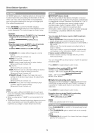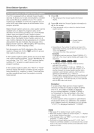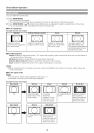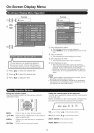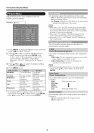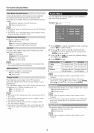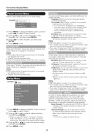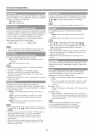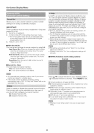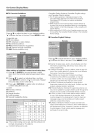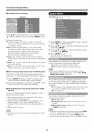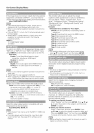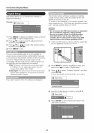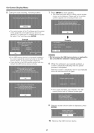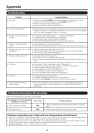On-Screen Display Menu
This setting allows you to skip the HDMI or PC-IN Input
("Input 4 (HDMI)", "Input 5 (HDMI)" and "Input 6 (RGB)")
on the Input Selection operation.
Yes: Skips the input,
No: Does not skip input.
Some input signals may have to be registered manually
to display properly. The pair of input signals (resolutions)
in the list below is not distinguishable when received.
In such a case, you have to set the correct signal
manually. After setting once, it will display when the
same signal (resolution) is input again.
El 024 x 768 1360 x 768 J
You can only select the "Input Signal" on the Setup menu
when receiving one of the 2 input signals listed above.
For automatically adjusting the PC image.
Yes: Auto Sync. starts and "Now adjusting the image _'
displays,
No: This function does not work.
When Auto Sync, is successful, "Completed" displays, If
not, Auto Sync. failed
Auto Sync. may fail even if "Completed" displays
Auto Sync. may fail if the computer image has low
resolution, has unclear (black) edges, or is moved while
executing Auto Sync.
• Be sure to connect the PC to the TV and switch it on before
starting Auto Sync.
Ordinarily you can easily adjust the picture as
necessary to change image pos_ion using Auto Sync.
In some cases, however, manual adjustment is needed
to optimize the image.
N-Pos.: Centers the image by moving it to the left or
right,
V-Pos.: Centers the image by moving it up or down
Clock: Adjust when the image flickers with vertical
stdpes,
Phase: Adjust when characters have low contrast or
when the image flickers
For resetting all Fine Sync. adjustment items to the facto/y
preset values, press h,/T to select "Reset", and then press
ENTER
k is not necessa/y to adjust the "Clock" or "Phase" when a
digital signal is being input, so it cannot be selected
The default cursor position may not be in the center
because the screen position variable ranges may be
asymmetrical.
• The screen position variable ranges depend on the View
Mode or the signal type. The ranges can be seen on the
position setting screen
Lets you set the input terminal displayed when using
the INPUT SOURCE menu or channel display. Press
&IT/_/11_ to select the new name for the input
mode.
You cannot change labels if the INPUT SOURCE is _V
For adjusting a picture's horizontal and vertical
position.
N-Pos.: Centers the image by moving it to the left or
right,
V-Pos.: Centers the image by moving it up or down
• For resetting adjustments to the factory preset values,
press A/_' to select "Reset", and then press ENTER.
• When connecting a PC to the HDMI terminal, the image
position will be automatically adjusted Itcannot be
manually adjusted.
The screen position variable ranges depend on the View
Mode or the signal type. The ranges can be seen on the
position-setting screen.
Adjustments are stored separately according to input
source
You can also select a language from the Setup menu.
Select from among 3 languages: English, French and
Spanish.
If complex adjustments are made and the seltings
CaRROt be restored to noRY/al, you can reset the
settings to the factory preset values.
1 "Return to the factory preset values" displays on the
screen.
If you have already set the Secret No, input the 4-digit
secret number here See page 22 for setting a secret
number
2 Select "Yes".
"Now, TV will restart automatically OK?" displays on the
screen
8 Select "Yes".
"Now initializing.,," displays on the screen and blinks,
After the reset has been completed, the power shuts off
and then comes back on The screen will have returned
to its original settings,
The Channel Setup settings will not be changed
The Language settings will not be changed.
The Secret number settings will not be changed
The TV Location Settings will not be changed