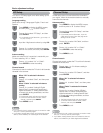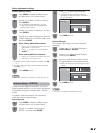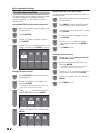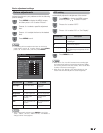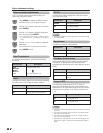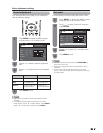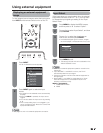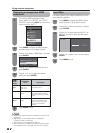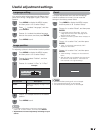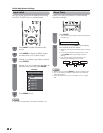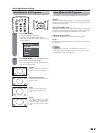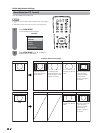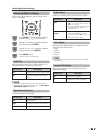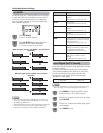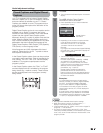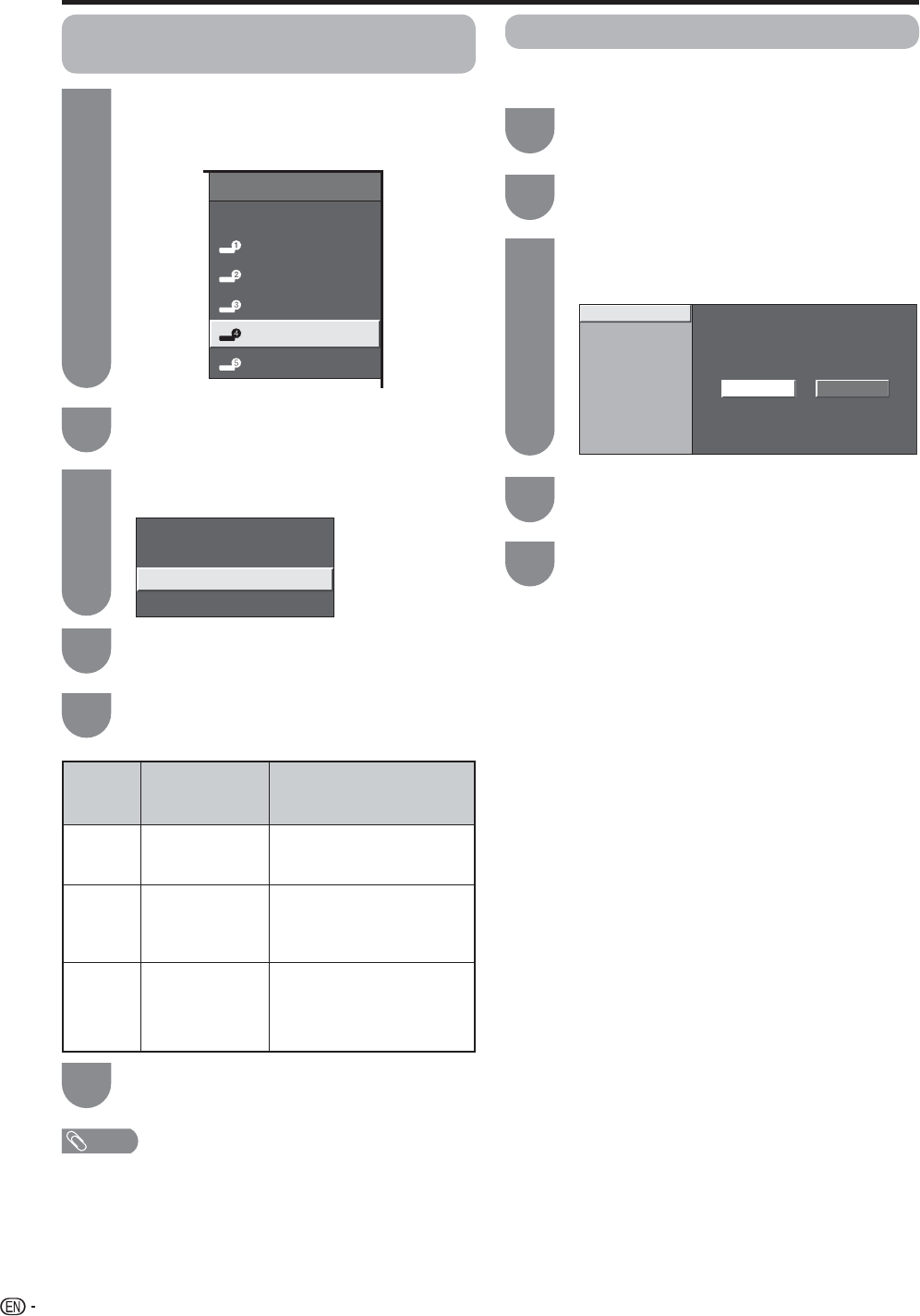
30
RGB
YCbCr 4:4:4
YCbCr 4:2:2
Enable
Disable
Digital
Analog
Select the video signal type from
the HDMI terminal.
Set whether or not to use
View Mode based on signal
recognition, including an HDMI
signal.
Select “Digital” for an audio
signal via the HDMI terminal.
Select “Analog” for an audio
signal via the R-AUDIO -L
terminal.
Signal
Type
Auto View
Audio
Select
INPUT SOURCE
TV
INPUT1
INPUT2
INPUT3
INPUT4
INPUT5
Displaying an image from HDMI
equipment
To watch an HDMI equipment image,
select “INPUT4” or “INPUT5” from “INPUT
SOURCE” menu using INPUT on the remote
control unit or on the TV.
Press MENU to display the MENU screen,
and then press
c
/
d
to select “Option”.
Press
a
/
b
to select “HDMI Setup”, and then
press ENTER.
1
2
3
Press
a
/
b
/
c
/
d
to select the desired
setting and press ENTER.
NOTE
• Refer to your external equipment operation manual for the
signal type.
• “Signal Type” is only available when an HDMI-DVI
conversion cable is connected.
• “Audio Select” is only available for INPUT 4.
• When connecting an HDMI-DVI conversion adapter/cable
to the HDMI terminal, the image may not come in clearly.
Press
a
/
b
to select the desired item and
press ENTER.
4
5
HDMI
Setup
items
Selectable
items
Description
Press MENU to exit.
6
Using external equipment
Digital Noise Reduction
Output Select
Audio Only
[Fixed]
HDMI Setup
[Low]
Input 4 (HDMI)
Input 5 (HDMI)
Yes
No
Input Skip
This setting allows you to skip the HDMI Input on the
Input Selection operation.
Press
a
/
b
to select “Input Skip”, and then
press ENTER.
Press MENU to display the MENU screen,
and then press
c
/
d
to select “Setup”.
1
2
Press MENU to exit.
Press
a
/
b
to select the Input (INPUT 4 or
INPUT 5) you wish to skip, and then press
ENTER.
Press
c
/
d
to select “Yes”, and then press
ENTER.
3
4
5