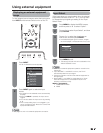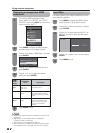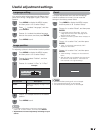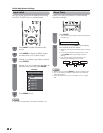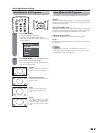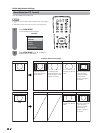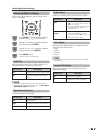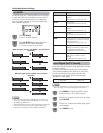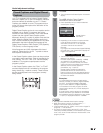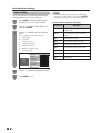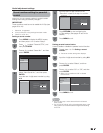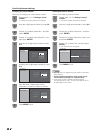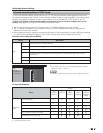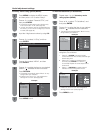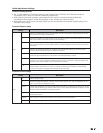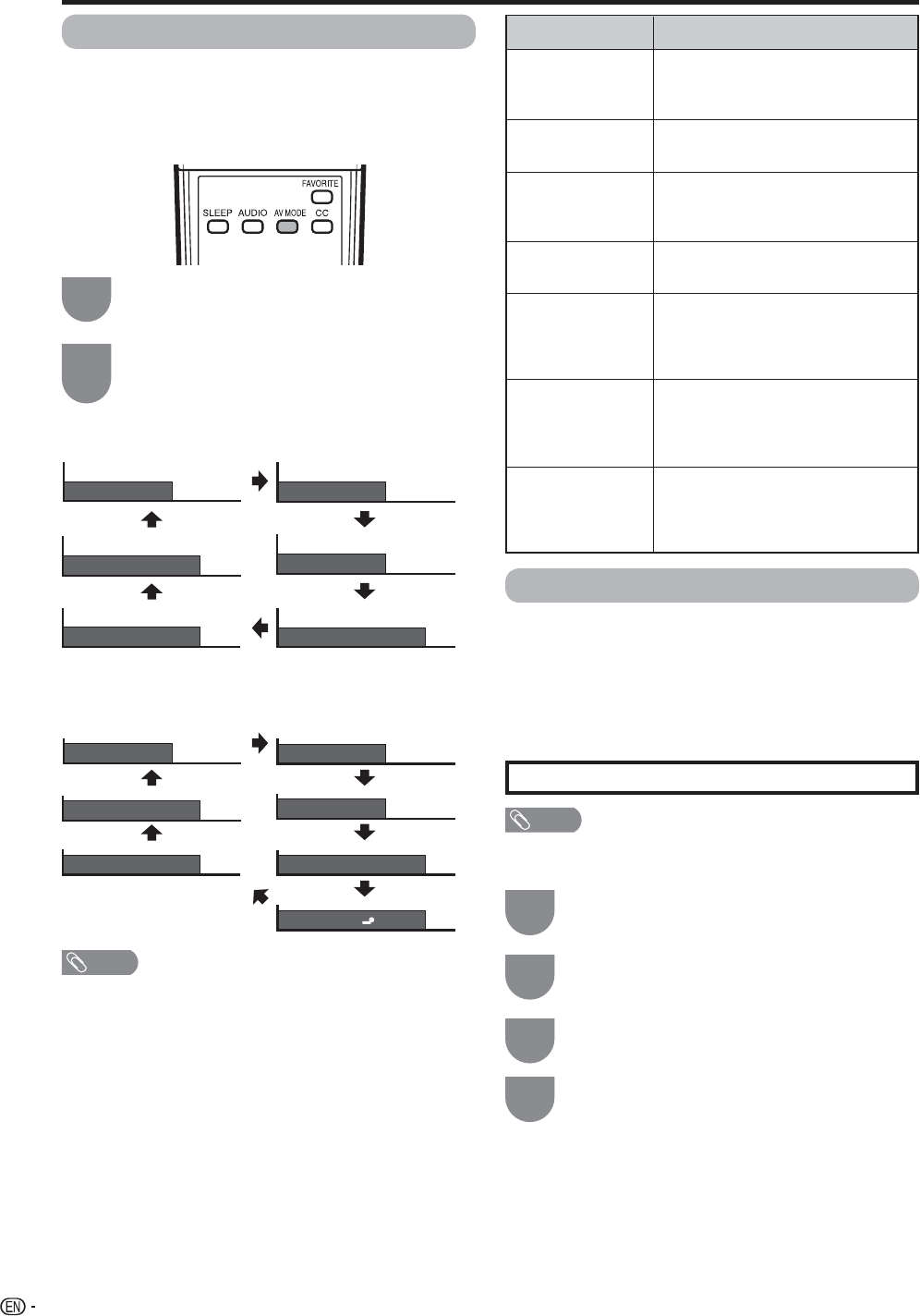
36
Press MENU to exit.
4
AV MODE: MOVIE
AV MODE: STANDARD
AV MODE: DYNAMIC
AV MODE: GAME
AV MODE: USER [TV]
AV MODE: DYNAMIC (Fixed)
When the input source is TV, INPUT 1, 2 or 3 terminals
(Example)
When the input source is INPUT 4 or 5 terminals
(Example)
AV MODE: MOVIE
AV MODE: STANDARD
AV MODE: DYNAMIC
AV MODE: GAME
AV MODE: PC
AV MODE: USER [ ]
AV MODE: DYNAMIC (Fixed)
Useful adjustment settings
Input Signal (for PC format)
Some input signals may have to be registered manually
to display properly.
The pair of input signals (resolutions) in the list below
are not distinguishable when received. In such case,
you have to set the correct signal manually. After
setting once, it will display when the same signal
(resolution) is input again.
NOTE
• You can only select the “Input Signal” on the Setup menu
when receiving one of the 2 input signals listed above.
Press
a
/
b
to select “Input Signal”, and then
press ENTER.
Press
a
/
b
to select the desired input signal
on the display.
Press MENU to display the MENU screen,
and then press
c
/
d
to select “Setup”.
1
3
2
1024
g
768 1360
g
768
AV MODE
AV MODE gives you 7 viewing options to choose from
to best match the surrounding environment of the TV,
which can vary due to factors like room brightness,
type of program watched or the type of image input
from external equipment.
Press AV MODE again before the mode
displayed on the screen disappears.
• The mode changes as shown below.
Press AV MODE.
• Current AV MODE displays.
1
2
NOTE
• You can select a different AV MODE item for each input
mode. (For example, select STANDARD for TV input and
DYNAMIC for VIDEO input.)
• “Enhanced Picture Contrast” technology detects the source
video characteristics and smoothly adjusts the screen
brightness accordingly to realize deeper black levels.
Selected item
STANDARD
MOVIE
GAME
PC
USER
DYNAMIC (Fixed)
DYNAMIC
Description
For a highly defi ned image in a normal
lighting
[Enhanced Picture Contrast: on]
For a movie
[Enhanced Picture Contrast: off]
Lowers image brightness for easier
viewing
[Enhanced Picture Contrast: off]
For PC
[Enhanced Picture Contrast: off]
Allows the user to customize settings
as desired. You can set the mode for
each input source.
[Enhanced Picture Contrast: off]
Changes the image and sound
settings to the factory preset values.
No adjustments are allowed.
[Enhanced Picture Contrast: on]
For a clear-cut image emphasizing
high contrast, useful for sports
viewing
[Enhanced Picture Contrast: on]