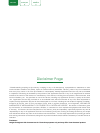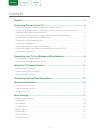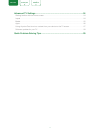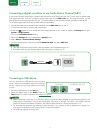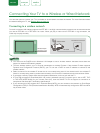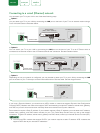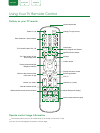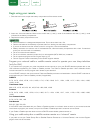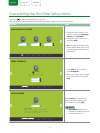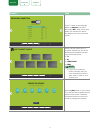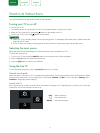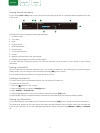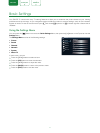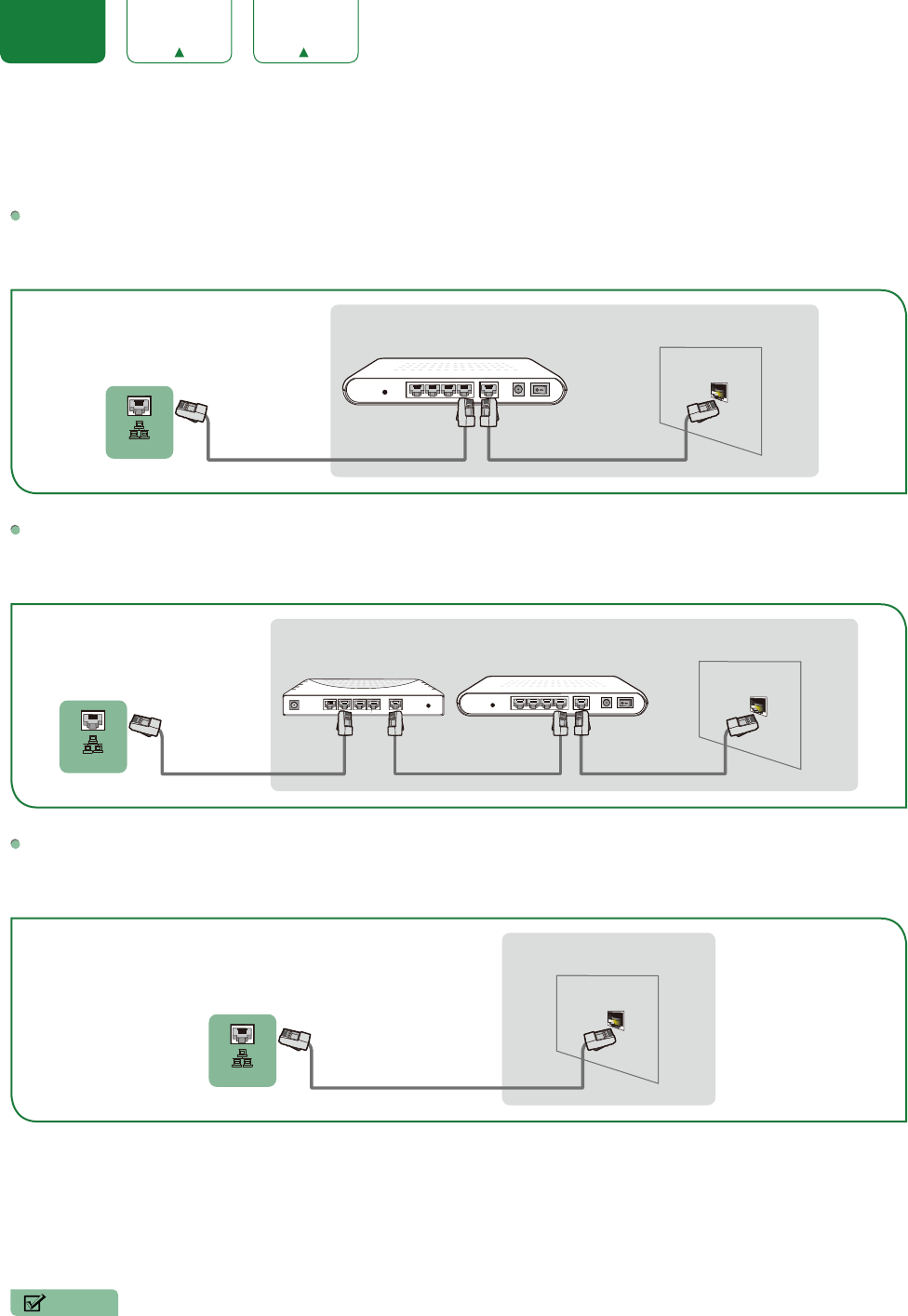
10
ENGLISH FRANÇAIS ESPAÑOL
Connecting to a wired (Ethernet) network
You can attach your TV to your LAN in one of the three following ways:
Option 1
You can attach your TV to your LAN by connecting the
LAN
port on the back of your TV to an external modem using a
Cat 5 LAN cable. See the illustration below.
Option 2
You can attach your TV to your LAN by connecting the
LAN
port on the back of your TV to an IP Sharer which is
connected to an external modem. Use an Ethernet cable for the connection. See the illustration below.
Option 3
Depending on how your network is configured, you may be able to attach your TV to your LAN by connecting the
LAN
port on the back of your TV directly to a network wall outlet with an Ethernet cable. See the diagram below.
If you have a Dynamic Network, you should use an ADSL modem or router that supports Dynamic Host Configuration
Protocol (DHCP). Modems and routers that support DHCP automatically provide the IP address, subnet mask, gateway,
and DNS, so you don’t have to enter them manually. Most home networks are Dynamic Networks.
Some networks require a Static IP address. If your network requires a Static IP address, you must enter the IP address,
subnet mask, gateway, and DNS values manually on your TV’s Cable Setup Screen when you set up the network
connection. To get the IP address, subnet mask, gateway and DNS values, contact your Internet Service Provider (ISP).
NOTE
• You can use ADSL modems that support DHCP if your network requires a static IP address. ADSL modems that
support DHCP also let you use static IP addresses.
External Modem
(ADSL / VDSL / Cable TV)
The Modem Port on the Wall
Ethernet Cable Modem Cable
LAN
TV PORT
External Modem
(ADSL / VDSL / Cable TV)
The Modem Port on the Wall
Modem Cable
IP Sharer (Router)
(with DHCP server)
Ethernet Cable
Ethernet Cable
LAN
TV PORT
The LAN Port on the Wall
Ethernet Cable
LAN
TV PORT