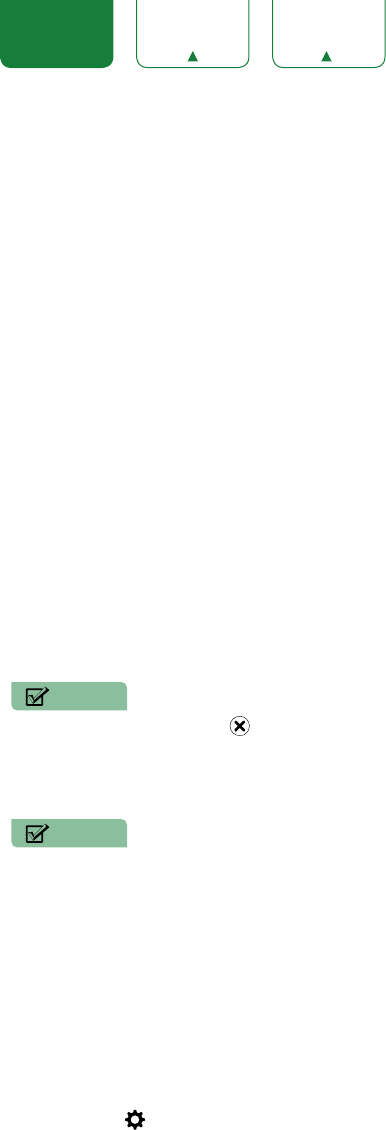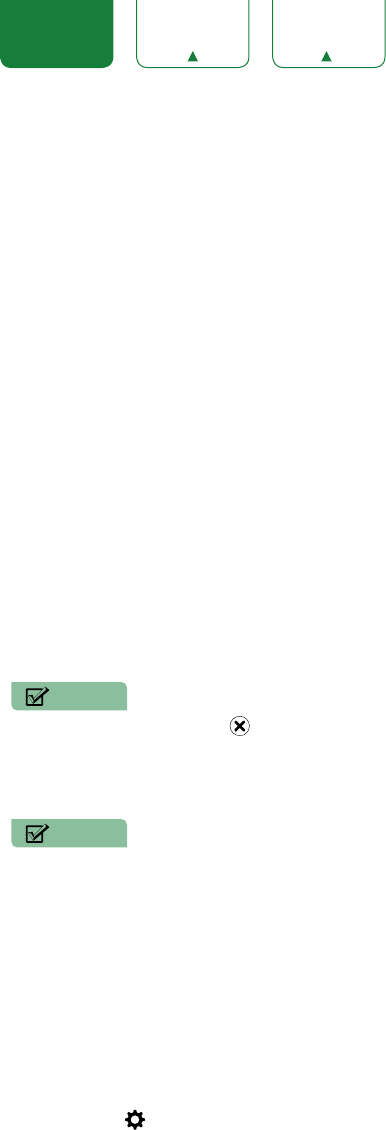
26
ENGLISH FRANÇAIS ESPAÑOL
Apps
Numerous factory-installed apps are available for you to choose from for your entertainment preferences.
Installing an App
Even though your TV has numerous factory-installed apps, there may be others that you’d like to download.
To install an app:
1. From the Home screen, click on the
Opera TV Store
icon.
2. Navigate to the
Search
tab at the top of the screen.
3. Begin typing the name of the app. As you begin typing the first two to three letters the Opera Store suggests words
to quicken your search time.
4. Use the navigation buttons of your remote to select the app. A page displays that shows a written description of the
app.
5. Click on
OPEN
or
ADD TO FAVORITES
.
Removing an App
You can only delete apps that you’ve downloaded to the TV. Factory-installed apps can not be deleted.
To delete an app:
1. From the Apps screen, click on the
Edit
icon.
2. Use the navigation buttons on your remote to select the app that you want to remove.
NOTE
• The app which has a icon at the upper right conner can be removed.
3. Press the
[OK]
button on your remote. A dialog message displays that asks if you’re sure you want to remove the
app.
4. Click on
OK
. A confirmation message displays and the icon is removed from the Apps list screen.
NOTE
• If an app is deleted,the information related to that app is also removed.
5. Use the navigation buttons to select the
Complete
icon.
Moving App Icons around
Apps can not be moved around on the screen.
Customizing the name of your TV
If you have several TV’s in your home then you may want to customize the name of your TV. By giving your TV a name, it
will make it easier for you to identify it when connecting devices to the TV to stream or mirror content.
To customize the name of your TV:
1. Press the
[
]
button on your remote.
2. Press the
[ > ]
button to display the
Settings
Menu.
3. Go to
Network
>
TV Name
.
4. Select
User Input
to bring up the keyboard and begin typing the name.
5. When you are finished, power off the TV and power it back on for the change to take effect.