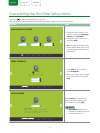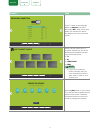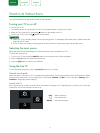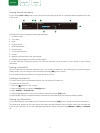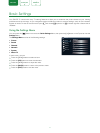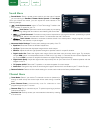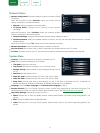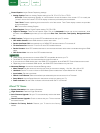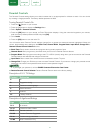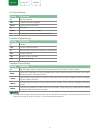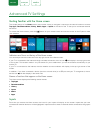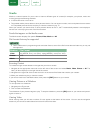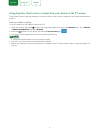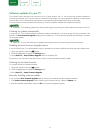21
ENGLISH FRANÇAIS ESPAÑOL
Closed Caption:
Adjust Closed Captioning settings.
•
Analog Caption:
Select an Analog Caption setting from Off, CC1-CC4, Text 1-TEXT4.
CC1-CC4:
Closed captioning appears in a small banner across the bottom of the screen. CC1 is usually the
“printed” version of the audio. CC2-CC4 display content are provided by the broadcaster.
Text1-Text4:
Closed captioning that covers half or all of the screen. Text1-Text4 display content are provided
by the broadcaster.
Off:
To turn off the Analog Caption.
•
Digital Caption:
Select a Digital Caption setting: Off, CS1-CS6.
•
Digital CC Settings:
There are two caption styles. One is the
Automatic
function set as the broadcaster, while
the other is the
Custom
style where you can adjust the
Size
,
Font
,
Text Color
,
Text Opacity
,
Background Color
etc.
HDMI Function:
Configure how to control CEC-enabled devices with your TV remote.
•
CEC & MHL Control:
Allow HDMI devices to control each other.
•
Device Auto Power Off:
Automatically turn off HDMI CEC devices when the TV is turned off .
•
TV Auto Power On:
Allow the TV to turn On with CEC-enabled devices.
•
Device Connect:
Allow CEC-enabled devices to communicate with each other when connected through an HDMI
cable.
•
CEC Device Lists:
View a list of all CEC-enabled devices.
NOTES
• HDMI cables must be used to connect HDMI CEC-compatible devices to your TV.
• The HDMI CEC feature of the connected device must be turned on.
• If you connect an HDMI device that is not HDMI CEC-compatible, all the HDMI-CEC Control features do not work.
• Depending on the connected HDMI device, the HDMI-CEC Control feature may not work.
Advanced Settings:
Access the Advanced Settings menu.
•
Menu Timeout:
Set the amount of time that you’d like for the menu to display : 10s, 20s , 30s , 60s or Off.
•
Use Mode:
Set the TV to use in Home or Store Mode (Some models have a Store Mode with 4K Video).
•
Input Labels:
Edit the input labels.
•
Default LiveTV Source:
Select the default input selected by the remote control Live TV button.
•
Setup Wizard:
Use the Setup Wizard for instructions to help you set up your TV.
•
Power Indicator:
Set the Power Indicator to illuminate when the TV is turned off.
About TV Menu
System Information:
View system information.
Legal Disclaimer:
Read the Legal Disclaimer.
Auto Firmware Upgrade:
Set your TV to automatically receive the latest
firmware.
Check Firmware Upgrade:
Check to ensure that your TV has received
the latest firmware.
Restore To Factory Default:
Restore your TV back to the factory
default.
Settings
Picture
Sound
Channel
Network
System
About TV
System Information
Legal Disclaimer
Auto Firmware Upgrade
On
Check Firmware Upgrade
Restore To Factory Default