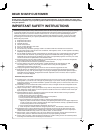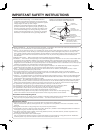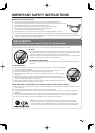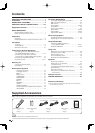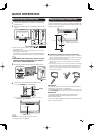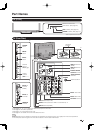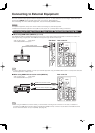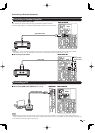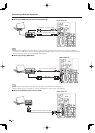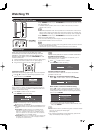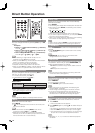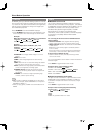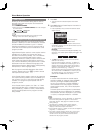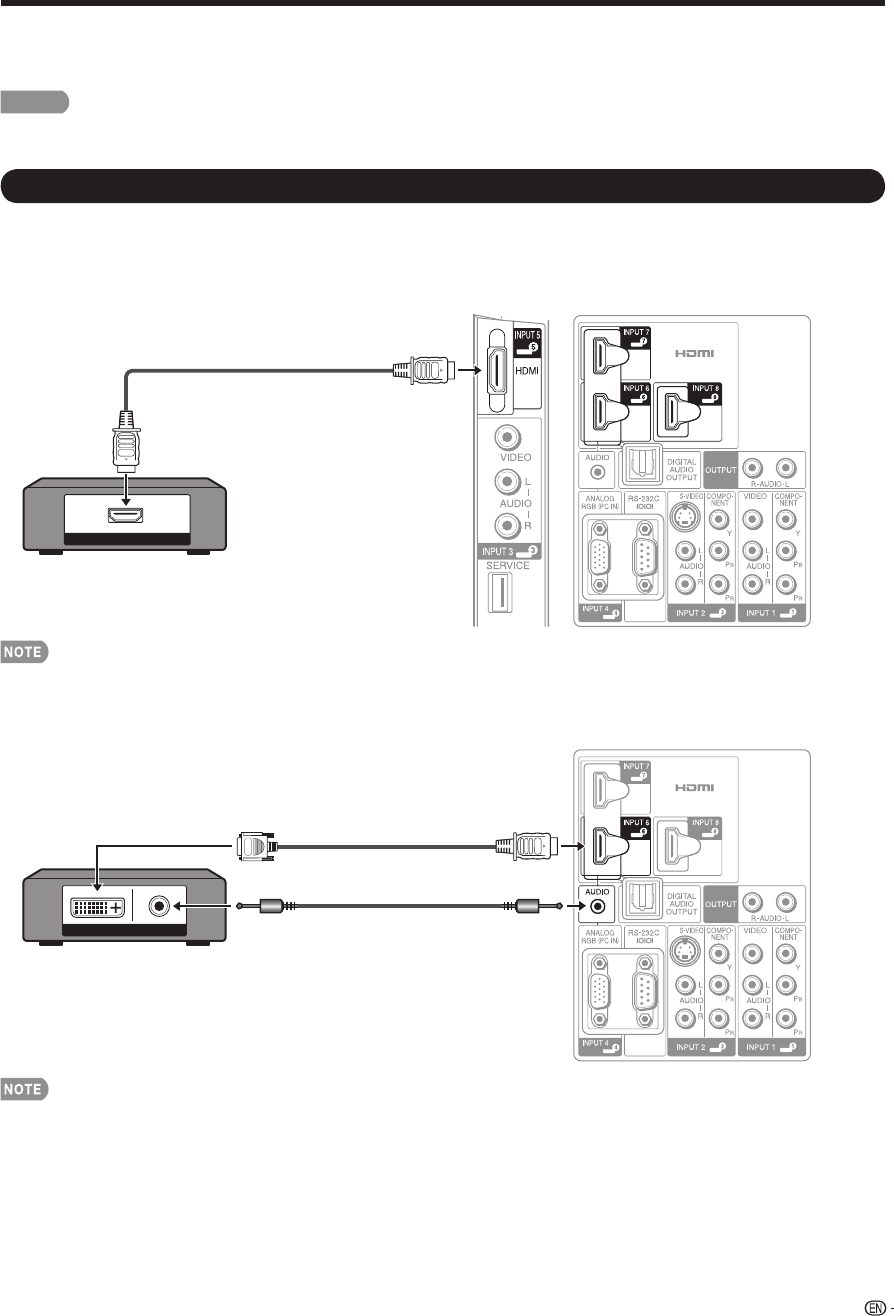
11
Connecting to External Equipment
You can connect many types of external equipment to your TV. To view external source images, select the input
source from INPUT on the remote control unit or on the TV. (See page 16.)
For connecting the TV to external equipment, use commercially available cables.
CAUTION
• To protect equipment, always turn off the TV before connecting any external equipment.
• Please read the relevant operation manual (Blu-ray disc player, etc.) carefully before making connections.
Connecting a Blu-ray Disc/DVD Player or HD Cable/Satellite Set-top Box
■
When using HDMI cable (INPUT 5, 6, 7 or 8):
The HDMI (High Defi nition Multimedia Interface) terminal is an audio-video interface that enables a connection for audio and
video signals using a single cable. The HDMI terminal supports high-resolution video input.
HDMI OUT
Rear of the TVSide Panel
•
Blu-ray disc player
•
DVD player
• HD Cable/Satellite set-top box
HDMI-certifi ed cable
• To enjoy 1080p display capability, connect your external equipment using an HDMI-certifi ed cable or a component cable and
set the equipment to 1080p output.
Rear of the TV
AUDIODVI OUT
■
When using HDMI-DVI conversion cable (INPUT 6):
•
Blu-ray disc player
•
DVD player
• HD Cable/Satellite set-top box
HDMI-DVI conversion cable
Ø 3.5 mm stereo minijack cable
• When using an HDMI-DVI conversion cable, you should make an analog audio connection. In this case, in addition to
connecting an HDMI-DVI conversion cable to the INPUT 6 (HDMI) terminal, connect an audio cable to the AUDIO terminal
and set "PC Audio Select" to "Input 6 (HDMI)". (See page 40.)