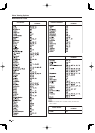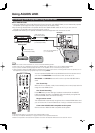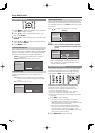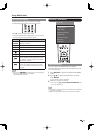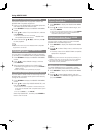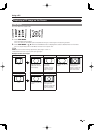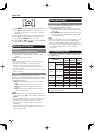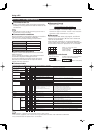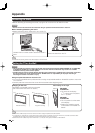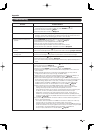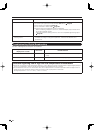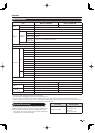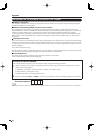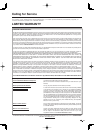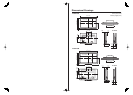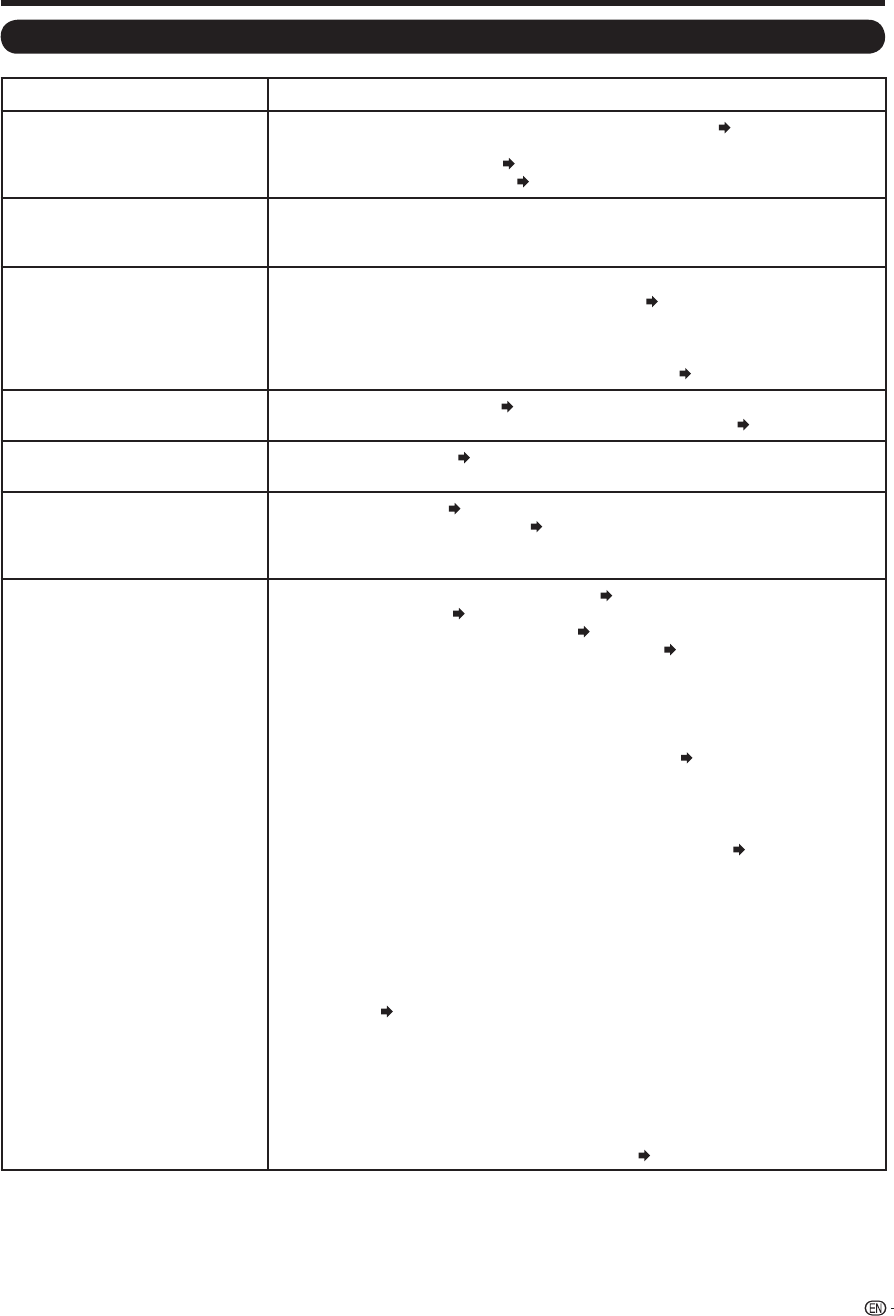
43
Appendix
Troubleshooting
Problem Possible Solution
No power•
Check if you pressed TV POWER on the remote control unit.
Page 15
If the indicator on the TV does not light up, press POWER on the TV.
Is the AC cord disconnected?
Page 7
Has the power been turned on?
Page 15
•
•
•
Unit cannot be operated.• External infl uences such as lightning, static electricity, may cause improper
operation. In this case, operate the unit after fi rst turning off the power of the TV or
unplugging the AC cord and replugging it in after 1 or 2 minutes.
•
Remote control unit does not
operate.
• Is the FUNCTION set correctly? Set it to the TV setting position.
Are batteries inserted with polarity (
e
,
f
) aligned?
Page 8
Are batteries worn out? (Replace with new batteries.)
Are you using it under strong or fl uorescent lighting?
Is a fl uorescent light illuminated near the remote control sensor?
Is "RC Control Lock" selected in "Operation Lock Out"?
Page 30
•
•
•
•
•
•
Picture is cut off/with sidebar
screen.
• Is the image position correct?
Page 26
Are screen mode adjustments such as picture size made correctly?
Pages 19 and 39
•
•
Strange color, light color, or color
misalignment
• Adjust the picture tone.
Pages 22 and 23
Is the room too bright? The picture may look dark in a room that is too bright.
•
•
Power is suddenly turned off.• Is the sleep timer set?
Page 16
Check the power control settings.
Page 24
The unit's internal temperature has increased. Remove any objects blocking vent or
clean.
•
•
•
No sound• Is connection to other components correct?
Pages 11, 12, 13, 14 and 35
Is the volume too low?
Page 16
Is "Variable" selected in "Output Select"?
Page 29
Have you pressed MUTE on the remote control unit?
Page 16
• Check the audio output of the connected external equipment. Is the volume too
low or muted?
• When external equipment is connected via an HDMI cable, you may need to
confi gure the audio to be output through the HDMI cable.
• When audio is not output from external equipment connected to the INPUT 4 or
INPUT 6 terminal, check the "PC Audio Select" setting.
Page 40
• Even when external equipment is connected using an HDMI-certifi ed cable, an
audio cable connection may be required depending on the type of equipment and
the media being played back. In this case, in addition to connecting an HDMI-
certifi ed cable to the INPUT 6 (HDMI) terminal, connect an audio cable to the
AUDIO terminal and set "PC Audio Select" to "Input 6 (HDMI)".
Page 40
• When connecting a PC via an HDMI-certifi ed cable, check the following:
- Is the audio output of the PC confi gured correctly? Check the audio output
settings and output audio format in Sound Properties on the PC.
Only PCM format audio can be output. Compressed audio (with a sampling rate
of 32kHz, 44.1kHz, or 48kHz) and DTS format audio cannot be output.
- Depending on the board, only video signals may be output. In this case, in
addition to connecting an HDMI-certifi ed cable to the INPUT 6 (HDMI) terminal,
connect an audio cable to the AUDIO terminal and set "PC Audio Select" to "Input
6 (HDMI)".
Page 40
• If you are using an HDMI-DVI conversion cable to connect external equipment to
the TV, check the following:
- Is an audio cable connected? The HDMI-DVI conversion cable is for video only.
Connect a Ø 3.5 mm stereo mini jack cable to listen to the audio.
- Is INPUT 6 being used? When the TV is connected to another HDMI terminal, the
audio and video are not output together even if a Ø 3.5 mm stereo mini jack cable
is connected to the shared AUDIO terminal for INPUT 4 and INPUT 6.
- Is "Input 4 (PC)" selected in "PC Audio Select"?
Page 40
•
•
•
•