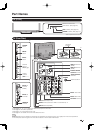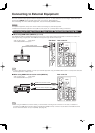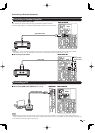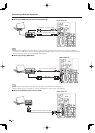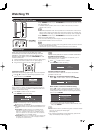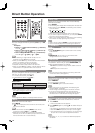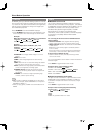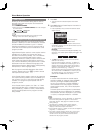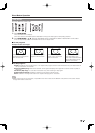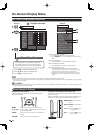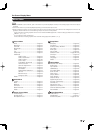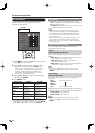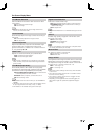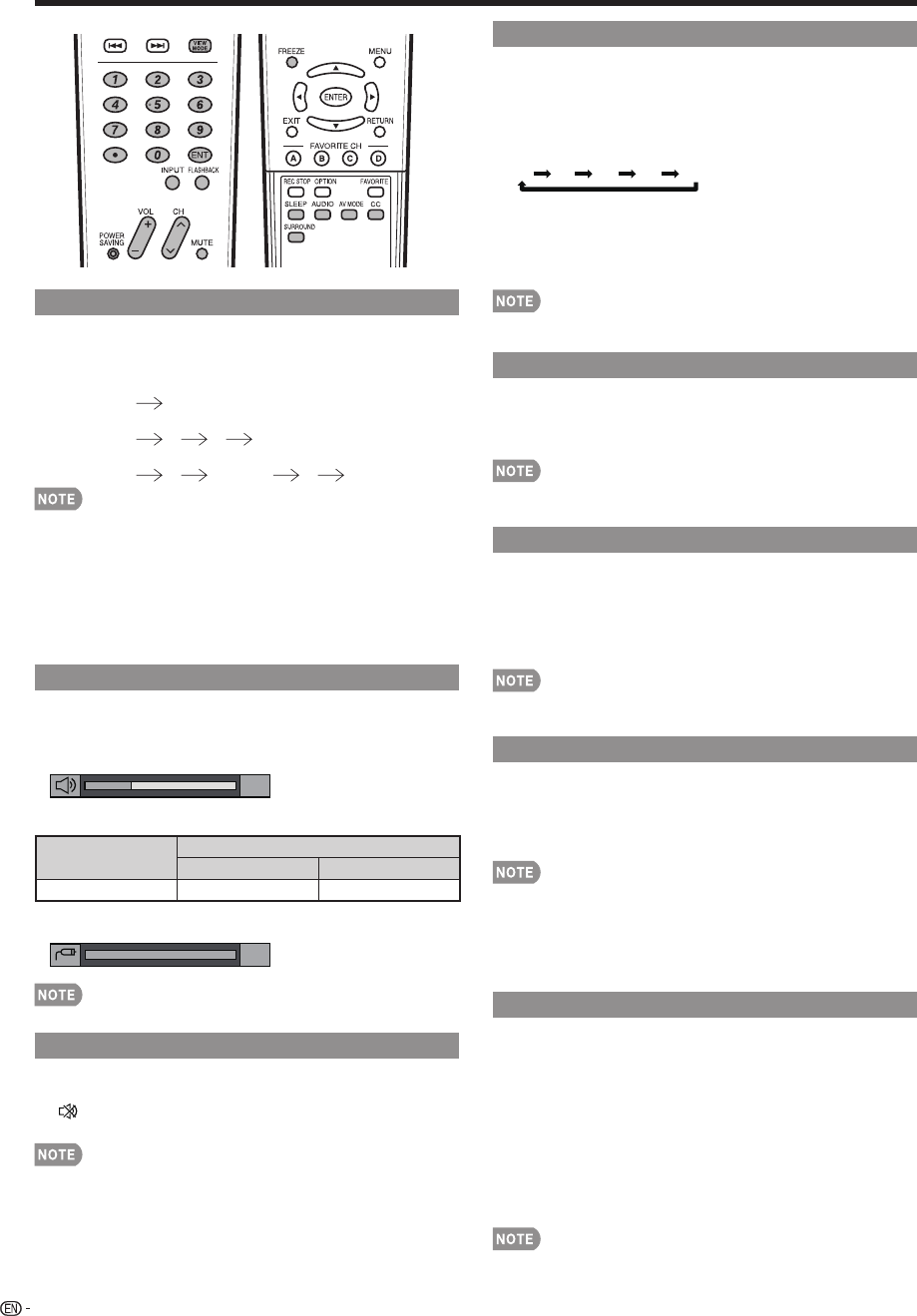
16
Direct Button Operation
Sleep Timer
Allows you to set a time when the TV automatically
switches to standby.
Press SLEEP.
•
The remaining time displays when the sleep timer has been set.
•
Each time you press SLEEP, the remaining time switches
as shown below.
Off 30 60 90 120
•
When set, the time automatically starts counting down.
•
If you want to adjust the sleep timer, you can press SLEEP
twice then change the time setting.
•
When it is 5 minutes before the time expires, the remaining
time will start to keep appearing every minute.
•
Select "Off" by pressing SLEEP to cancel the sleep timer.
•
The TV will enter standby when the remaining time reaches 0.
FLASHBACK
Press FLASHBACK to switch to the previously tuned
channel.
•
Press FLASHBACK again to switch back to the currently
tuned channel.
•
FLASHBACK will not work if no channel has been
changed after the TV is turned on.
SURROUND
The surround function produces Surround effect from
the speakers. Each time you press SURROUND, the
mode changes between On and Off.
On: Makes it possible to enjoy natural, realistic surround
sound.
Off: Outputs the normal sound.
•
You can have the same settings by choosing "Surround"
on the menu items. (See page 24.)
FREEZE
Allows you to capture and freeze a moving image that
you are watching.
Press FREEZE.
•
A moving image is captured.
•
Press FREEZE again to cancel the function.
•
When this function is not available, "No displaying still
image available." will display.
•
The still image automatically goes out after 30 minutes.
•
If you are using the freeze function and a broadcast
activates the V-CHIP BLOCK, the freeze function will be
canceled and a V-CHIP BLOCK message will appear.
INPUT
To view external source images, select the input
source
using INPUT on the remote control unit or on the TV.
1
Press
INPUT.
A list of selectable sources appears.
2
Press
INPUT again or press
a
/
b
to select the input
source.
An image from the selected source automatically displays.
Each time INPUT is pressed, the input source toggles.
If the corresponding input is not plugged in, you cannot change
the input. Be sure to connect the equipment beforehand.
•
See pages 11, 12, 13, 14 and 35 for external equipment
connection.
•
•
•
•
Changing Channels
You can change channels by pressing CH
r
/
s
or 0-9,
• (DOT).
Examples:
To select a 1 or 2-digit channel number (e. g., Channel 5):
Press 5 ENT.
To select a 3-digit channel number (e. g., Channel 115):
Press 1 1 5 ENT.
To select a 4-digit channel number (e. g., Channel 22.1):
Press 2 2 • (DOT) 1 ENT.
•
When selecting a 1-digit channel number, it is not
necessary to press 0 before the number.
•
When you enter 0-9 only, channel selection will be made if
there is no operation within a few seconds.
•
If you push "0" by itself, nothing will happen.
•
Complete the above steps within a few seconds.
•
When you enter 0-9 and • (DOT), channel selection will be
made if there is no operation within a few seconds.
Changing Volume
You can change the volume by pressing VOL
k
/
l
on
the TV or on the remote control unit.
•
To increase the volume, press VOL
k
.
•
To decrease the volume, press VOL
l
.
20
Audio status
Output device
Output Select
Fixed Variable
Speaker Variable sound Mute
•
When "Output Select" is set to "Variable", the indicator on
the screen changes as shown below.
60
•
See page 29 for details on the Output Select function.
MUTE
Mutes the current sound output.
Press MUTE.
•
" " will be displayed on the screen for 30 minutes, and
the sound is silenced.
•
Within 30 minutes of pressing MUTE, mute can be
canceled by pressing VOL
k
/
l
or MUTE.
•
Mute will be canceled after 30 minutes have passed.
However, the TV will not suddenly output a loud sound as
the volume level is set to 0 automatically.