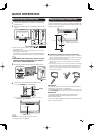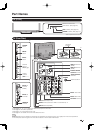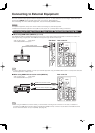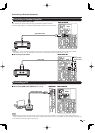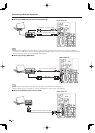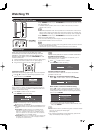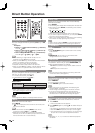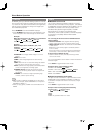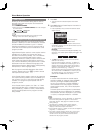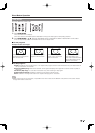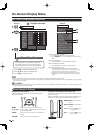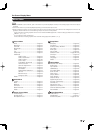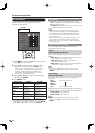15
4
When "Air" is selected in Antenna setting:
Press
c
/
d
to select "Start", and then press ENTER.
When "Cable" is selected in Antenna setting:
Press
a
/
b
to select "Analog & Digital Search Start" to
search both analog and digital broadcasts, or to select
“Analog Search Start” to search only analog broadcasts,
and then press ENTER.
• The Channel search will start automatically.
• To exit the Channel search screen, select "Cancel", and
then press ENTER.
Language
TV Location
Air/Cable
CH Search
English
Español
Français
Analog & Digital Search Start
Cancel
Analog Search Start
Turning On/Off the Power
Press POWER on the TV, or TV POWER on the remote control unit to
turn the power on.
• POWER indicator (Green): The TV is on. (After a few seconds, a window
appears with sound.)
• The initial setup starts when the TV powers on for the fi rst time. If the TV has
been turned on before, the initial setup will not be invoked. For changing the
settings of the initial setup, perform EZ setup on the Setup menu on page 25.
Press POWER on the TV, or TV POWER on the remote control unit
again to turn the power off.
• The TV enters standby and the image on the screen disappears.
• The POWER indicator on the TV turns off.
• If you are not going to use this TV for a long period of time, be sure to remove
the AC cord from the AC outlet.
• Weak electric power is still consumed even when the TV is turned off.
Watching TV
Initial Setup
When you turn on the TV for the fi rst time, it will
automatically memorize the broadcasting channels
available in the region where you live. Perform the
following steps before you press TV POWER on the
remote control unit.
1. Insert the batteries into the remote control unit. (See page 8.)
2. Connect the antenna cable to the TV. (See page 8.)
3. Plug in the AC cord to the AC outlet. (See page 7.)
Language (Language setting)
Select from among 3 languages: English, French and Spanish.
1
Press
a
/
b
to select the desired language listed on the
screen, and then press ENTER.
CH Search (Channel search)
Channel auto search makes the TV look for all channels
viewable in the set area.
TV Location
Select "Home" or "Store" for the location where you plan to
install the TV. This product qualifi es for ENERGY STAR V3.0
in Home mode default setting.
2
Press
c
/
d
to select "Home" or "Store".
Press ENTER to enter the setting.
•
If no channel is found, confi rm the type of connection made
with your TV and try EZ Setup again.
(See page 25.)
•
For changing the settings of the initial setup, perform EZ
setup on the Setup menu on page 25.
Air
Cable
ENERGY STAR qualifi cation is based on AV MODE "STANDARD".
Air/Cable (Antenna setting)
Make sure what kind of connection is made with your TV
when selecting "Air" or "Cable".
3
Press
c
/
d
to select "Air" or "Cable".
Press ENTER to enter the setting.
Home: “Power Saving” is set to "Advanced", and AV
MODE is set to "STANDARD".
Store:
“Power Saving” is set to "Off" and AV MODE is set to
"DYNAMIC (Fixed)". Picture Reset and Feature Demo can
be set.
Picture Reset: AV MODE will be set to "DYNAMIC (Fixed)"
regardless of whether Picture Reset is "On" or "Off". If you
select "On", AV MODE will be reset to "DYNAMIC (Fixed)" if
there is no operation for 30 minutes. When "Off" is selected,
AV MODE will be set to "DYNAMIC (Fixed)".
Feature Demo: When “On” is selected, after all the settings are
completed, the Feature Demo screen is displayed if there is
no operation for several minutes.
Start
Cancel
TV POWER
(On/Standby)
Home
Store
Select
POWER