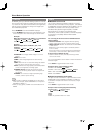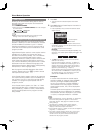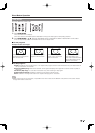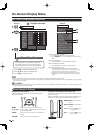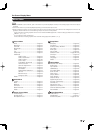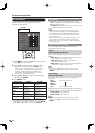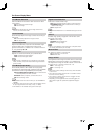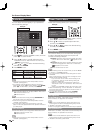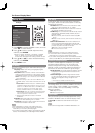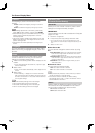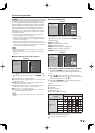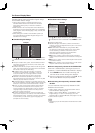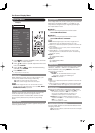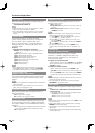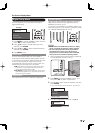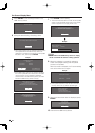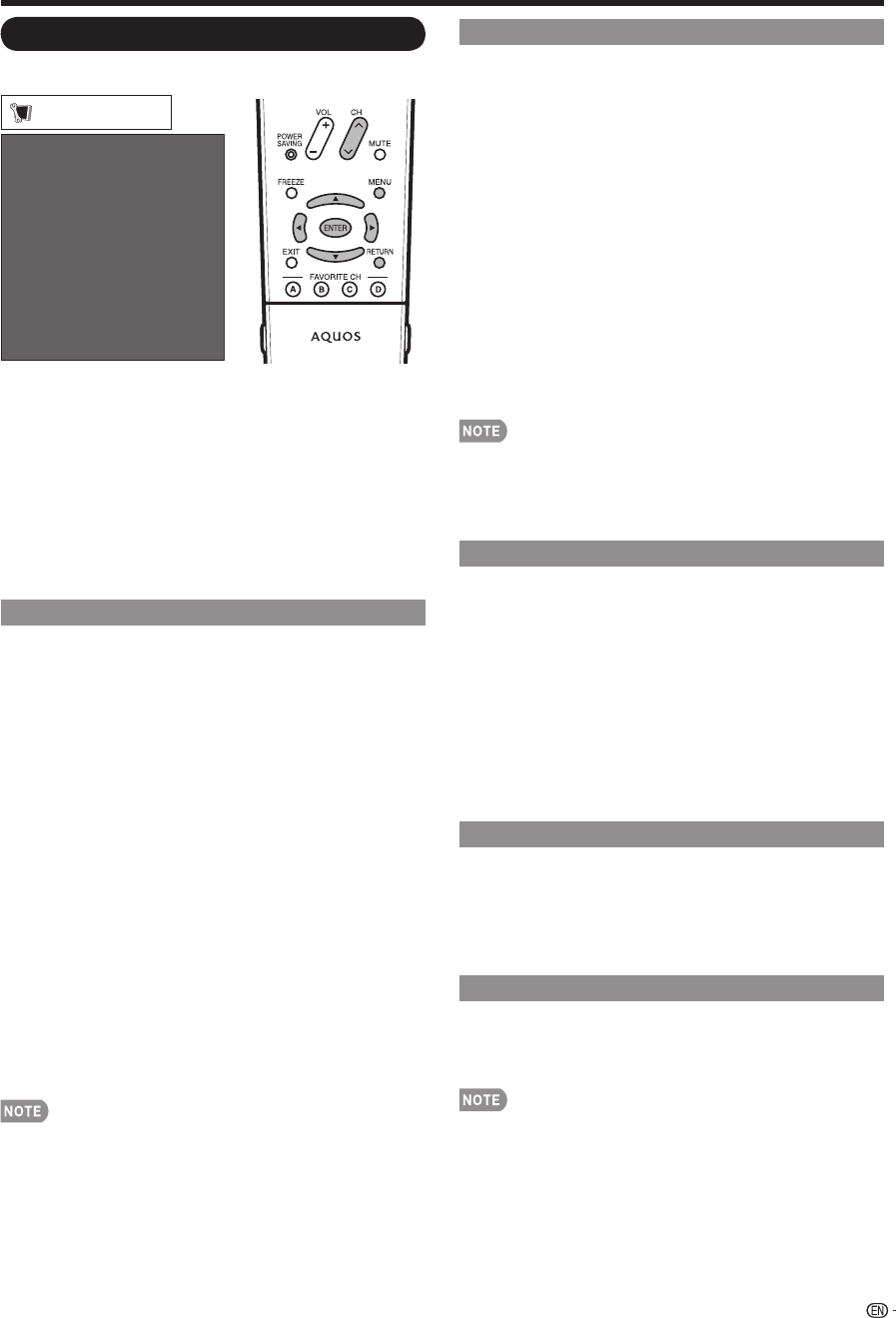
25
Setup Menu
Example
CH Setup
Antenna Setup-DIGITAL
EZ Setup
Input Skip
Parental CTRL
Position
Language
Reset
[English]
Setup
1
Press MENU to display the MENU screen, and then
press
c
/
d
to select "Setup".
2
Press
a
/
b
to select a specifi c adjustment item,
and then press ENTER.
When you select "EZ Setup", "CH Setup", "Parental
CTRL" or "Reset", you can enter the 4-digit secret
number here. See page 26 for setting a secret number.
3
Press
a
/
b
(or
c
/
d
) to select the desired setting,
and then press ENTER.
4
Press MENU to exit.
EZ Setup
You can run EZ Setup again, even after setting up the
preset channels.
Language: Select from among 3 languages (English,
French and Spanish).
TV Location: Select "Home" or "Store" for the location
where you plan to install the TV. This product qualifi es
for ENERGY STAR V3.0 in Home mode default setting.
Home: “Power Saving” is set to "Advanced", and AV MODE is
set to "STANDARD".
Store: “Power Saving” is set to "Off" and AV MODE is set to
"DYNAMIC (Fixed)". Picture Reset and Feature Demo can be
set.
Picture Reset: AV MODE will be set to "DYNAMIC (Fixed)"
regardless of whether Picture Reset is "On" or "Off". If you
select "On", AV MODE will be reset to "DYNAMIC (Fixed)"
if there is no operation for 30 minutes. When "Off" is
selected, AV MODE will be set to "DYNAMIC (Fixed)".
Feature Demo: When “On” is selected, after all the settings
are completed, the Feature Demo screen is displayed if
there is no operation for several minutes.
ENERGY STAR qualifi cation is based on AV MODE
"STANDARD".
Air/Cable: Make sure what kind of connection is made
with your TV when selecting "Air" or "Cable".
CH Search: Channel auto search makes the TV look for
all channels viewable in the set area.
•
See "Initial Setup" on page 15 for setting each item.
•
If no channel is found, confi rm the type of connection
made with your TV and try EZ Setup again.
•
If you select "Analog Search Start" and initiate the channel
search, the CH Memory for Cable Digital will be deleted.
•
•
CH Setup
If initial setup does not memorize all the channels in
your region, follow the instructions below to manually
memorize the channels.
Air/Cable: Make sure what kind of connection is made
with your TV when selecting "Air" or "Cable".
CH Search: Channel auto search makes the TV look for
all channels viewable in the set area.
CH Memory: You can select the channels to skip in each
ANALOG (Air), ANALOG (Cable), DIGITAL (Air) and
DIGITAL (Cable).
On: Skips channels. (Channel selection disabled using CH
r
/
s
.)
Off: Does not skip channels. (Channel selection enabled using
CH
r
/
s
.)
Remove Scrambled CH: This function makes the TV
look for and then delete digital cable channels that
are scrambled and so unavailable in the set area. The
process may take more than 20 minutes.
Yes: Starts to remove scrambled channels.
No: This function does not work.
•
See "Initial Setup" on page 15 for setting each item.
•
If no channel is found, confi rm the type of connection
made with your TV and try channel search again.
•
If you select "Analog Search Start" and initiate the channel
search, the CH Memory for Cable Digital will be deleted.
Antenna Setup-DIGITAL
In order to receive digital air broadcasts, you need
a digital broadcast antenna. You can confi rm the
antenna confi guration through the "Antenna Setup-
DIGITAL" screen. If necessary, adjust the direction of
the antenna to obtain the maximum signal strength.
Signal Strength: The signal strength of DIGITAL channel
is displayed. The signal information is based on the
current channel.
Channel Strength: Input the 2-digit channel number
to check the signal strength of the selected channel.
Make sure the signal is strong enough for each
channel.
This function is available for DIGITAL (Air) only.
Input Skip
This setting allows you to skip the HDMI or PC-IN Input
("Input 4 (PC)", "Input 5 (HDMI)", "Input 6 (HDMI)",
"Input 7 (HDMI)" and "Input 8 (HDMI)") on the Input
Selection operation.
Yes: Skips the input.
No: Does not skip input.
Input Label
Lets you set the input terminal displayed when using
the INPUT SOURCE menu or channel display. Press
a
/
b
/
c
/
d
to select the new name for the input
mode.
•
You cannot change labels if the INPUT SOURCE is TV.
•
On-Screen Display Menu