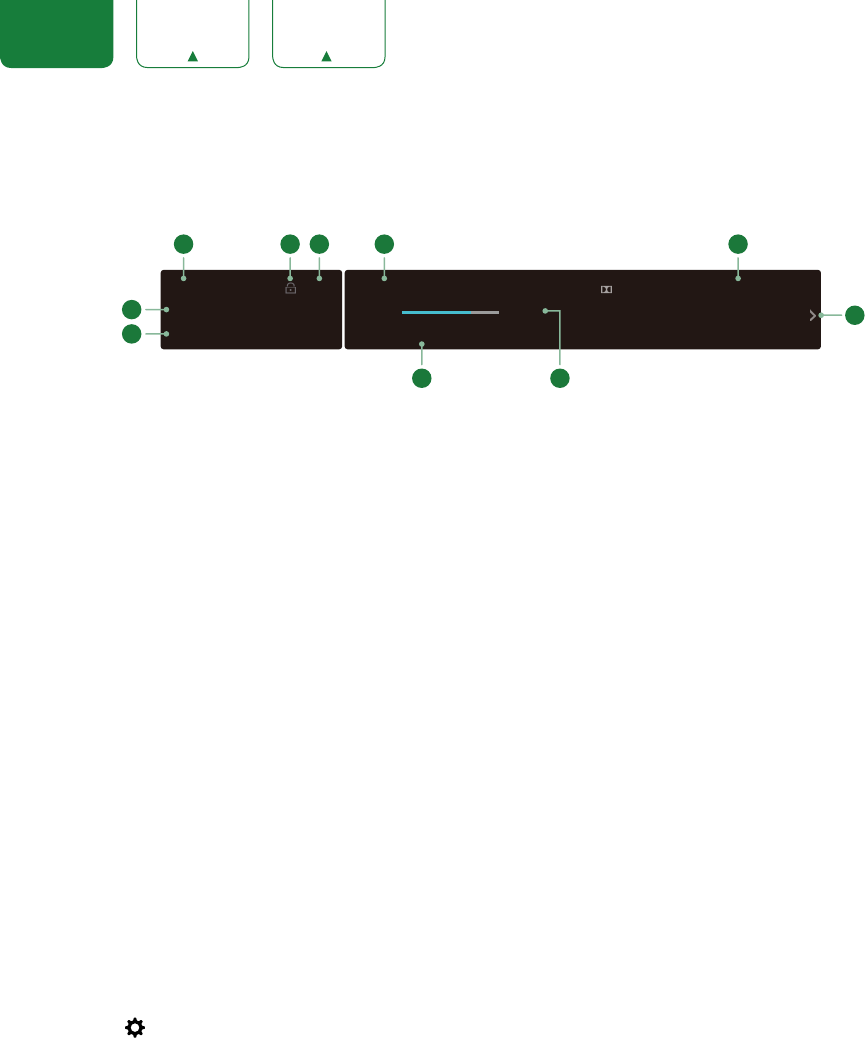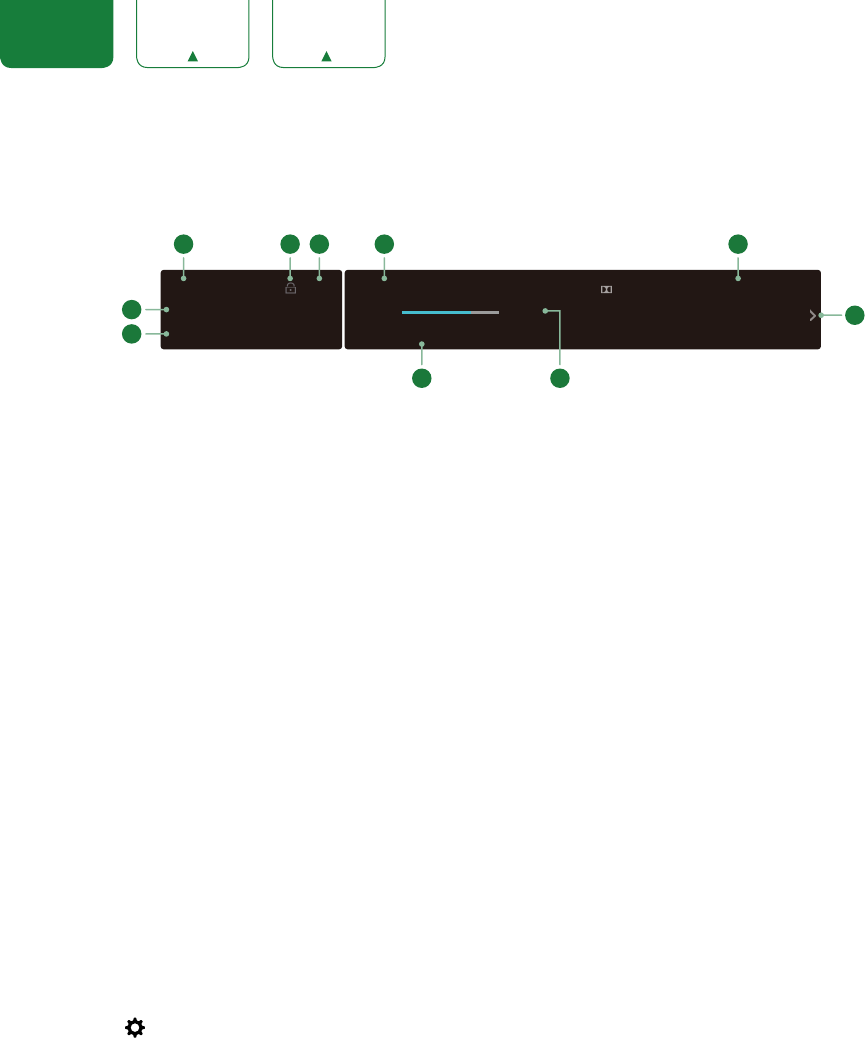
16
ENGLISH FRANÇAIS ESPAÑOL
Viewing channel information
As you use the
[CH+ / CH-]
button on your remote to scroll through channels, an information banner appears on the top
of the screen.
The information banner displays the following information:
1. Channel number
2. Lock status
3. Input
4. Program name
5. Show identification
6. Channel name
7. Current date and time
8. Prompt
9. Beginning and end time of the next program
10. Start/Stop time progress bar of the current program
If you are watching a particular channel, you can also press the up arrow button of your remote to view channel
information.
Viewing a channel list
After you have done an automatic channel scan (if you’re using an antenna) or are receiving your channels through a
cable provider, you can view your list of channels by pressing
[OK]
on your remote.
You will see the channel list display on the right side of the screen.
Creating a Favorites List
To quickly access your most-watched channels, you can create a Favorites List.
To create your Favorites List:
1. Press the
[
]
button on your remote.
2. Press the
[ > ]
button to display the
Settings
Menu.
3. Select
Channel
>
Favorites List
.
4. Using the
[
v
/ v ]
buttons of your remote, select a channel and press
[OK]
button.
A heart-shaped indicator will appear beside the channel as confirmation that it has been successfully added.
Viewing your Favorite list
To view channels that you’ve added to your Favorites List simply press
[OK]
on your remote to call out the channel list.
The channel list appears on the right side of the screen and heart-shaped icons are shown next to the channels that
make up your Favorites List. You can press
[ < / > ]
buttons to switch the channel list (
Antenna
or
Cable
) and
Favorite
list.
:
AM Thu.
un
nt
nn
1
1 unknown
.1
H
4:
4
i
:
AM - 4:
AM AT
4
AT05 480i
:
PM
:
A
6
7
8
AT05-2
-