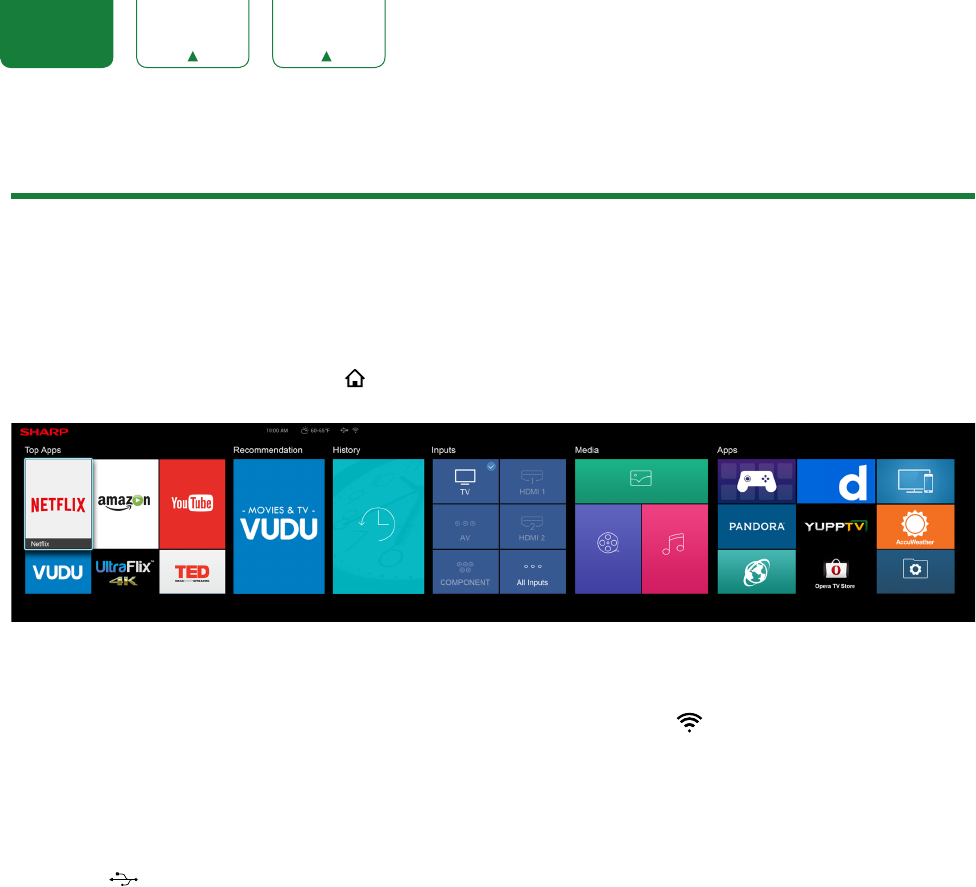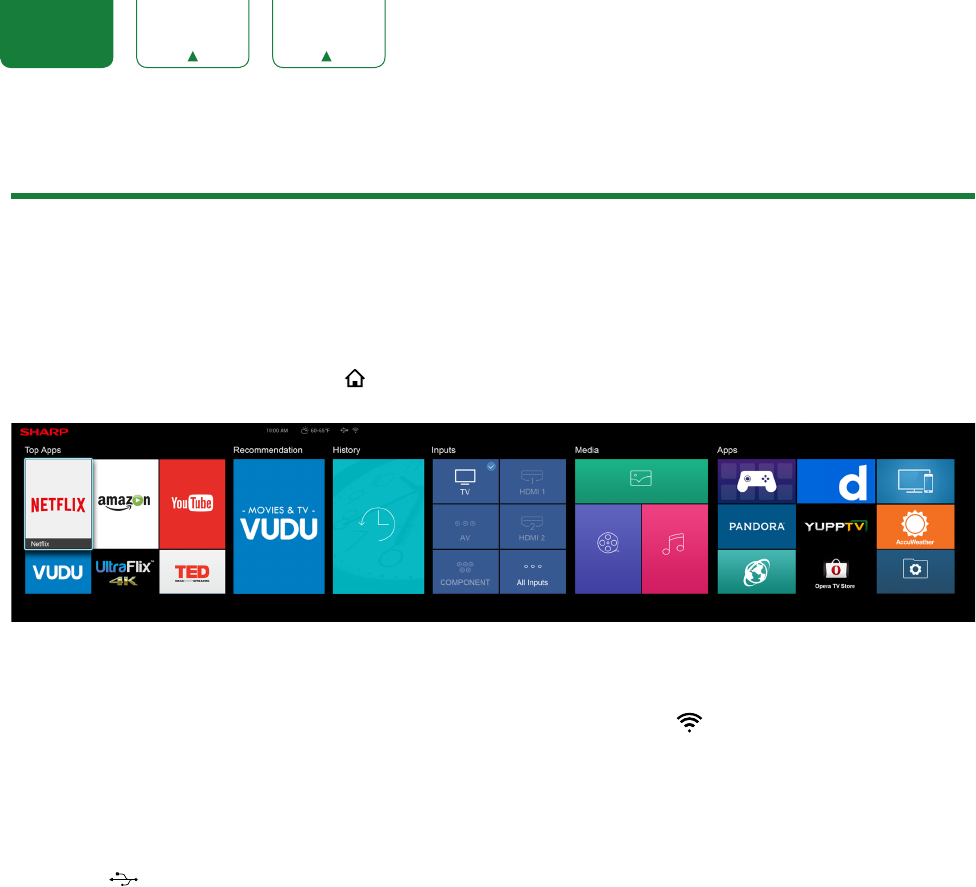
24
ENGLISH FRANÇAIS ESPAÑOL
Advanced TV Settings
Getting familiar with the Home screen
The simple design of the
Home
screen menu makes it easy to navigate. It serves as the central location to access
Top Apps
,
Recommendation
,
History
,
Media
,
Apps
or
Inputs
on the back of the TV that you’ve connected external
devices to.
To access the Home screen, press the
[
]
button on your remote control and use the arrows on the D-pad to make
your selection.
Indicators and Icons on the top of the Home screen
You can always view the current time in the top right corner of the Home screen.
If your TV is connected to the Internet through a wireless connection, then an icon
will display in the top right corner
of the screen. This location makes it very convenient for you to determine if you still have Internet connectivity as you
use the TV.
If your TV is connected to the Internet, then the weather current conditions will display in the top right conner of the
screen.
In addition, if you have connected a device (such as a thumb drive) to a USB port and your TV recognizes it, then a
device icon
will also display in the same area.
Names of sections that appear on the Home screen
The Home screen displays the following section names:
•
Top Apps
•
Recommendation
•
History
•
Inputs
•
Media
•
Apps
Inputs
Each time you access the Home screen, the icons for your inputs will display on the screen. Inputs that you have
connected an external device to will be highlighted. Inputs that do not have an external device connected to are greyed
out.