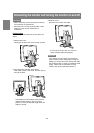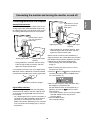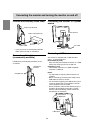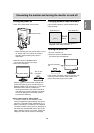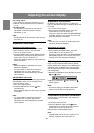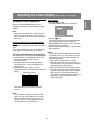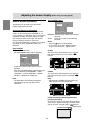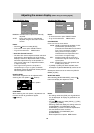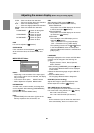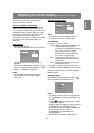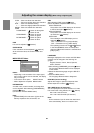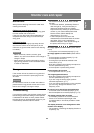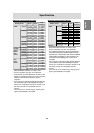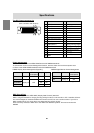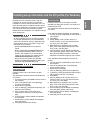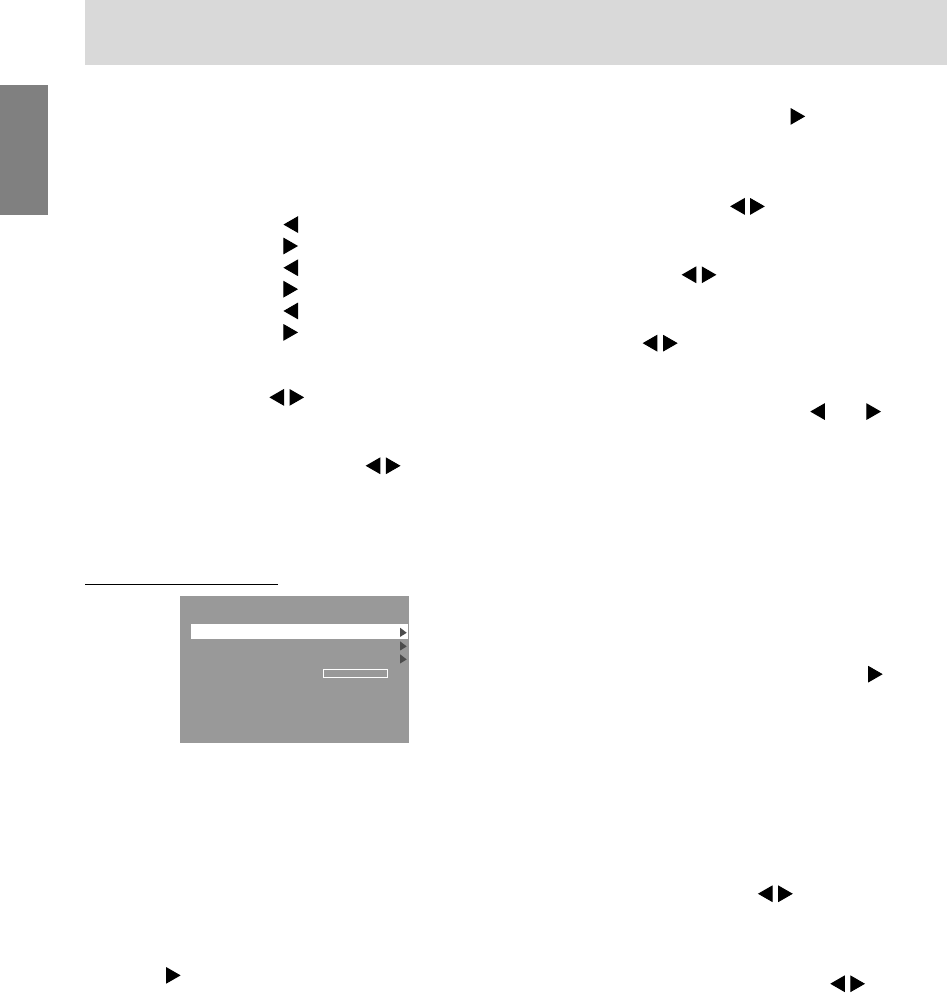
20
COOL ...Color tone bluer than standard
• .........Color tone slightly bluer than standard
STD ......Color tone standard setting
• .........Color tone slightly redder than standard
WARM ..Color tone redder than standard
USER
R-CONTRAST .....
button for blue-green
button for red
G-CONTRAST ..... button for purple
button for green
B-CONTRAST ..... button for yellow
button for blue
HUE
Hue can be adjusted. ( buttons)
SATURATION
Color saturation can be adjusted. (
buttons)
At the minimum value, the screen is black and
white.
MODE SELECT Menu
MODE SELECT
INFORMATION
OSD
LANGUAGE
SCALING
400 LINES 640 720
0
INPUT-1 ANALOG
1280 x 1024 V : 60Hz H : 64kHz
Notes:
- Depending on the resolution of the input signal,
even if menu options can be selected, the display
may not change.
- To choose a menu option: SELECT button
- When adjustment complete: MENU button
INFORMATION
A model name, a serial number, and usage time
can be checked. After selecting [INFORMATION],
press the
button.
(Confirmation finished: MENU button)
Note:
- [USAGE TIME] will not be set to [0] due to the
delivery inspection time at factories, etc.
Adjusting the screen display (When using an analog signal)
OSD
After selecting [OSD], press the button.
(When adjustment complete: MENU button)
OSD H-POSITION:
The position of the OSD display can be moved
to the left and right. (
buttons)
OSD V-POSITION:
The position of the OSD display can be moved
up and down. (
buttons)
OSD PIVOT:
The orientation of the OSD display can be
changed.(
buttons)
ON.....Orientation for long height display
OFF ...Orientation for long width display
The operating functions of the
and buttons
in the ADJUSTMENT menu are transposed
when the OSD-PIVOT function is switched from
[ON] to [OFF].
LANGUAGE
Messages displayed on the screen and OSD Menu
contents can be changed to the following lan-
guages.
English, German, French, Dutch, Spanish,
Italian, Swedish
1.After selecting [LANGUAGE], press the
button.
The Language Selection Menu will be displayed
on the screen.
2.Select the desired language using the SELECT
button.
3.Press the MENU button.
The Language Selection Menu disappears.
SCALING (Level of scaling)
Adjusts the image to optimum sharpness when
Screen expansion is taken. (
buttons)
400 LINES (degree of resolution)
You can specify the horizontal resolution of a 400-
line screen when using US text, etc. (
buttons)
640: 640 X 400 dot mode
720: 720 X 400 dot mode (US text etc.)
Note:
- As the resolution input for other than 400 lines is
done automatically, there is no need to set it.