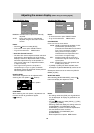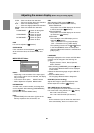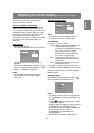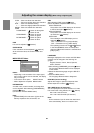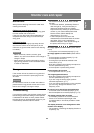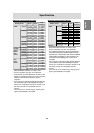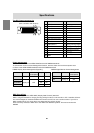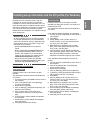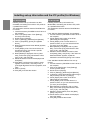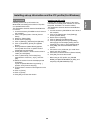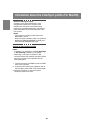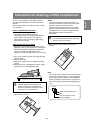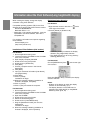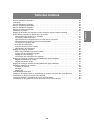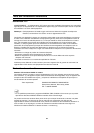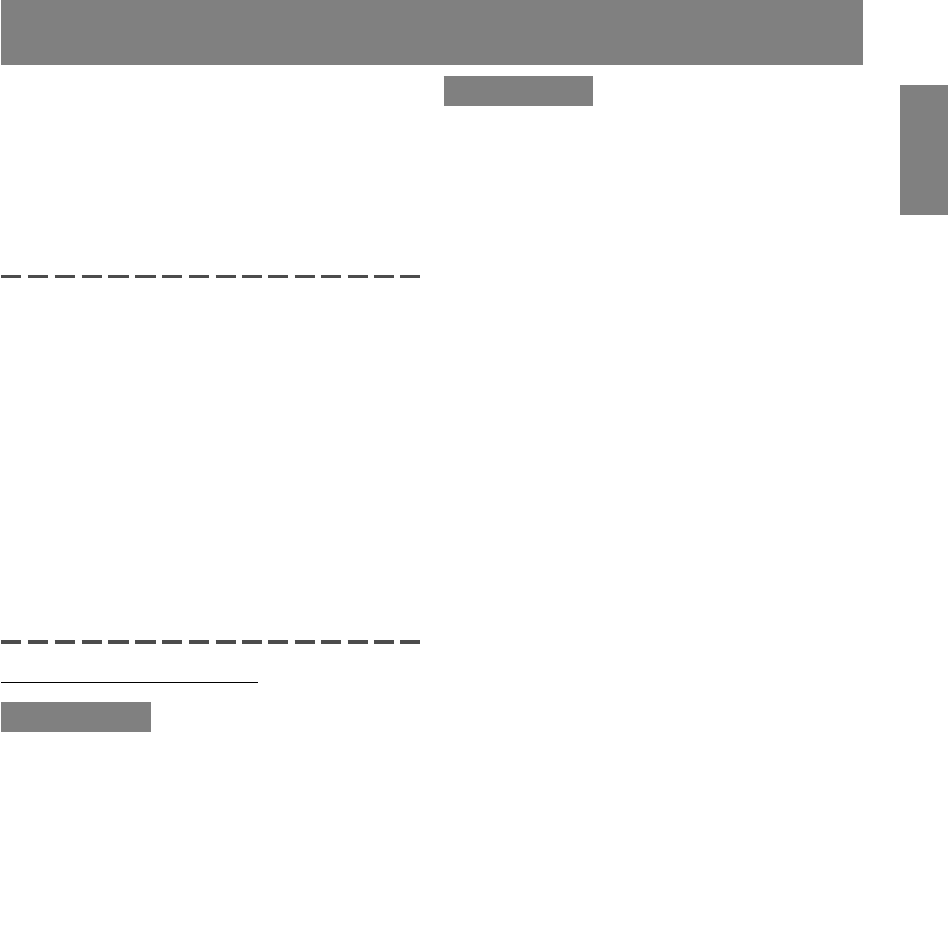
27
EnglishDeutschFrançaisItalianoEspañolEnglish
Depending on the computer or OS, it may be
necessary to use the computer to operate the
installation of monitor set-up information etc. If so,
follow the steps below to install the monitor set-up
information. (Depending on the type of computer or
OS, command names and methods may differ.
Please follow the computer’s own operation manual
while reading this.)
About the ICC profile
An ICC (International Color Consortium) profile
is a file that describes the color characteristics
of the LCD monitor. By using an application that
works together with an ICC profile, a high color
resolution can be realized.
- Windows98/2000/Me/XP all use the ICC
profile.
- When installing Windows98/2000/Me/XP set-
up information (described below), the ICC
profile is also installed. If you would like to
install the ICC program only, please refer to
Installing the ICC profile on page 29.
- When using an ICC profile, set [COLOR
MODE] and [WHITE BALANCE] to [STD], and
set [HUE] and [SATURATION] to [0].
Installing set-up information
For Windows95
Installing monitor set-up information into Win-
dows95.
This explanation assumes that the CD-ROM drive
is "D drive".
1. Load the accessory CD-ROM into the D drive of
the computer.
2. Click on the [Start] button. From [Settings],
choose [Control Panel].
3. Double click on [Display].
4. Click on [Settings], [Advanced Properties], and
[Monitor], then [Change].
5. Click on [Have disk], confirm that [Copy
manufacturer's files from:] is [D:] then click
[OK].
6. Confirm that the monitor details are selected,
and click [OK].
7. Check that the monitor details are displayed,
then click [Apply].
8. Click [OK], and close the window.
For Windows98
Installing monitor set-up information into Win-
dows98, and setting the monitor's ICC profile as a
predetermined value.
This explanation assumes that the CD-ROM drive
is "D drive".
If the "Add new Hardware Wizard" has appeared:
1. Load the accessory CD-ROM into the D drive of
the computer.
2. Click [Next].
3. Check [Display a list of all the drivers in a
specific location, so you can select the driver
you want.], then click [Next].
4. When [Models] is displayed, click on [Have
disk], confirm that [Copy manufacturer's files
from:] is [D:], and click [OK].
5. Confirm that the monitor details are selected,
then click [Next], [Next], and [Finish]. If the "Add
New Hardware Wizard" appears, repeat the
installation commands beginning from 2 above.
If the "Add New Hardware Wizard" has not ap-
peared:
1. Load the accessory CD-ROM into the D drive of
the computer.
2. Click on the [Start] button. From [Settings],
choose [Control Panel].
3. Double click on [Display].
4. Click on [Settings], [Advanced] and [Monitor].
5. In [Options], check [Automatically detect Plug &
Play monitors] and click on [Change].
6. Click [Next].
7. Click on [Display a list of all the drivers in a
specific location, so you can select the driver
you want.], then click [Next].
8. When [Models] is displayed, click on [Have
disk], confirm that [Copy manufacturer's files
from:] is [D:], and click [OK].
9. Confirm that the monitor details are selected,
then click [Next], [Next], and [Finish].
10. Check that the monitor details are displayed,
then click [Apply].
11. Click [OK], and close the window.
Installing set-up information and the ICC profile (For Windows)