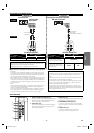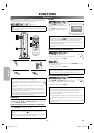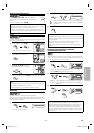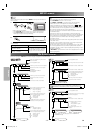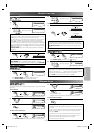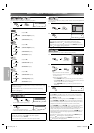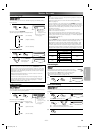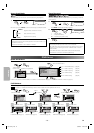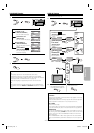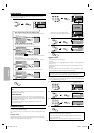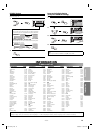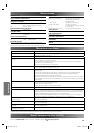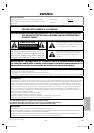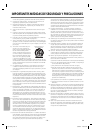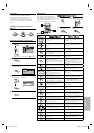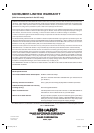FUNCTIONS
–
17
–
EN
LANGUAGE Setting
Follow the steps in the “CUSTOM Menu” on page 16.
1.
LANGUAGE
AUDIO
SUBTITLE
DISC MENU
PLAYER MENU
ORIGINAL
OFF
ENGLISH
ENGLISH
ENTER
LANGUAGE menu
Select the desired item.
AUDIO
ORIGINAL
ENGLISH
FRENCH
SUBTITLE
OFF
ENGLISH
FRENCH
ENGLISH
FRENCH
SPANISH
DISC MENU
ENGLISH
FRANÇAIS
ESPAÑOL
PLAYER MENU
AUDIO: ✽1 ✽2
(Default: ORIGINAL)
Sets the audio language.
SUBTITLE: ✽1 ✽2
(Default: OFF)
Sets the subtitle language.
PLAYER MENU:
QUICK
(Default: ENGLISH)
Sets the language for the
On-Screen Display.
DISC MENU: ✽1
(Default: ENGLISH)
Sets the language in DVD
menu.
or
2.
or
Select the desired language.
3.
To exit the menu.
Hint
✽1
• Language options are not available with some discs.
• If “OTHER” is selected in the AUDIO, SUBTITLE or DISC MENU
screen, press four-digit number to enter the code for the desired
language. (Refer to “LANGUAGE LIST” on page 19.)
• Only the languages supported by the disc can be selected.
✽2
• Language Setting for Audio and Subtitle are not available with
some discs. Then use AUDIO and SUBTITLE. Details are on page
15.
DISPLAY Setting
You can change the display functions. Follow the steps in the
“CUSTOM Menu” on page 16.
1.
4:3 LETTERBOX
AUTO
ON
TV ASPECT
4:3 LETTERBOX
STILL MODE
AUTO
PROGRESSIVE OFF
PROGRESSIVE:
QUICK
(Default: OFF)
See hint below.
TV ASPECT
4:3 LETTERBOX
STILL MODE
AUTO
PROGRESSIVE OFF
AUTO
FIELD
FRAME
STILL MODE
DISPLAY
TV ASPECT
STILL MODE
PROGRESSIVE
4:3 LETTER BOX
AUTO
OFF
ENTER
DISPLAY menu
Select the desired item.
or
TV ASPECT:
QUICK
(Default: 4:3 LETTER BOX)
See hint below.
TV ASPECT
4:3 LETTERBOX
STILL MODE
AUTO
PROGRESSIVE OFF
4:3
LETTER BOX
4:3
PAN & SCAN
16:9
WIDE
TV ASPECT
STILL MODE:
(Default: AUTO)
See hint below.
Select the
desired
setting.
or
Select the
desired
setting.
or
./
9%3
"EFOREPROCEEDINGx
-AKESUREYOUR46HASPROGRESSIVESCAN
#ONNECTWITHCOMPONENTVIDEOCABLE
./4%)FTHEREISNOPICTUREORPICTUREISDISTORTED
AFTERSELECTINGh9%3v
7AITABOUTSECONDSFORAUTORECOVERY
!CTIVATE0ROGRESSIVE
3%,%#4,-3%4/+
./
9%3
./
9%3
#ONFIRMAGAINTOUSEPROGRESSIVESCAN
)F0ICTUREISGOOD3ELECTh9%3v
3%,%#4,-3%4%.4%2
Select
YES.
or
Select
YES.
or
2.
To exit the TV ASPECT or
STILL MODE screen.
To confirm the PROGRESSIVE.
• The PROGRESSIVE indicator
on the front panel lights on.
Hint
TV ASPECT:
• Select “4:3 LETTER BOX”, so that black bars may appear on the top
and bottom of the screen.
•
Select “4:3 PAN & SCAN” for a full height picture with both sides adjusted.
•
Select “16:9 WIDE” if a wide-screen TV is connected to this unit.
STILL MODE:
• Select “AUTO” usually.
• If you select “FIELD”, the picture in the still mode will be stabilized.
•
If you select “FRAME”, the picture in the still mode will be highly defined.
PROGRESSIVE:
• You can set “PROGRESSIVE” to “OFF” either in the DISPLAY menu or
by pressing and holding PLAY B on the front of the unit for more
than 5 seconds, so that the PROGRESSIVE indicator on the front
panel lights off.
• When “PROGRESSIVE” is “ON”, video signals from the unit’s VIDEO
OUT and S-VIDEO OUT jacks will be distorted or not be output at
all.
E61U1UD_2.indd 17E61U1UD_2.indd 17 8/8/2005 11:52:58 AM8/8/2005 11:52:58 AM