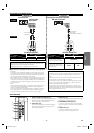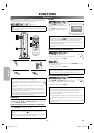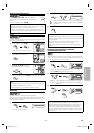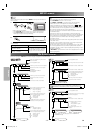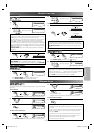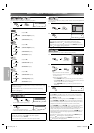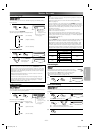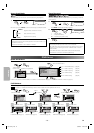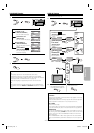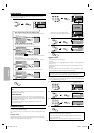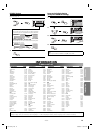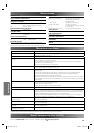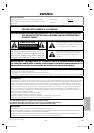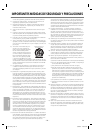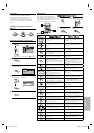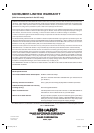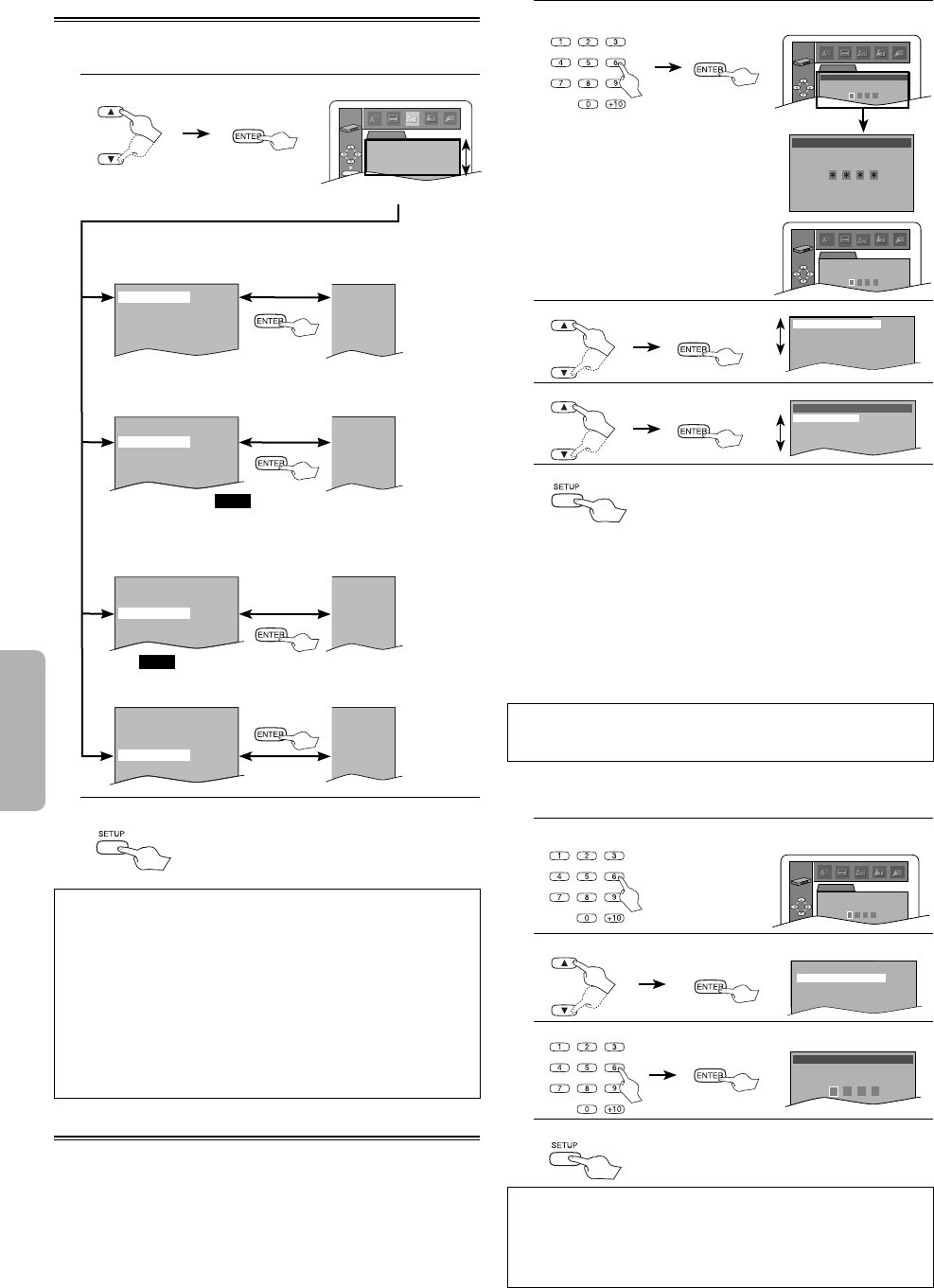
FUNCTIONS
–
18
–
EN
AUDIO Setting
Choose the appropriate audio settings for your equipments. It only
affects during the playback of DVD discs. Follow the steps in the
“CUSTOM Menu” on page 16.
1.
AUDIO menu
Select the desired item.
AUDIO
DRC
DOWN SAMPLING
DOLBY DIGITAL
DTS
ON
ON
BITSTREAM
OFF
ENTER
DRC (Dynamic Range Control): (Default: ON)
Set to “ON” to compress the range between soft and loud
sounds.
DOWN SAMPLING: (Default: ON)
Set to “ON” when outputting in 48 kHz.
Set to “OFF” when outputting the original sound.
DOLBY DIGITAL:
QUICK
(Default: BITSTREAM)
Set to “BITSTREAM” when the unit is connected to a Dolby
Digital receiver.
• BITSTREAM: Outputs a Dolby Digital Signals.
• DPCM: Convert the Dolby Digital into DPCM (2 channel).
DTS:
QUICK
(Default: OFF)
Set to “BITSTREAM” when the unit is connected to DTS
decoder.
OFF
ON
BITSTREAM
OFF
DRC ON
DOWN SAMPLING
ON
DOLBY DIGITAL BITSTREAM
DTS OFF
ON
OFF
BITSTREAM
OFF
DRC ON
DOWN SAMPLING
ON
DOLBY DIGITAL BITSTREAM
DTS OFF
ON
ON
DPCM
OFF
DRC ON
DOWN SAMPLING
ON
DOLBY DIGITAL BITSTREAM
DTS OFF
ON
ON
BITSTREAM
BITSTREAM
DRC ON
DOWN SAMPLING
ON
DOLBY DIGITAL BITSTREAM
DTS OFF
or
2.
To exit the menu.
Hint
DRC:
• This function is available only to the discs which are recorded in
the Dolby Digital format.
DOWN SAMPLING:
• When playing back a 96 kHz disc with the copyright protection
or when Virtual Surround is set to 1 or 2, the sound will be down
sampled at 48 kHz and output as digital audio even if the “DOWN
SAMPLING” is set to “OFF”.
• This function is available only on digital outputting of a disc
recorded in 96 kHz.
PARENTAL Setting
Parental Control limits the disc viewing that exceed your settings. (An
incorrect password will not play.)
This feature prevents your children from viewing inappropriate mate-
rials.
Parental Levels
Parental Level allows you to set the rating levels of your DVD discs.
Playback will stop if the ratings exceed the levels you set. Follow the
steps in the “CUSTOM Menu” on page 16.
1.
PARENTAL
PASSWORD
Please enter a 4-digit password.
ENTER
Enter your desired four-digit password (except for 4737).
PARENTAL menu
PASSWORD
Please enter a 4-digit password.
Don’t forget the password.
Press ‘ENTER’ to activate password.
PARENTAL
Enter current password.
ENTER
If you have set a password already,
enter the current four-digit password.
2.
PARENTAL LEVEL ALL
PASSWORD CHANGE
Select “PARENTAL LEVEL”.
or
3.
PARENTAL LEVEL
ALL
8
7
6
Select the desired level.
or
4.
To exit the menu.
CONTROL LEVELS
• ALL:
All parental locks are cancelled.
• Level 8:
DVD softwares of any grades (adult/general/children) can be played back.
• Levels 7 to 2:
Only DVD softwares intended for general use and children can be
played back.
• Level 1:
Only DVD softwares intended for children can be played back, with
those intended for adult and general use prohibited.
Hint
• DVD-Video discs may not respond to the parental lock settings.
Make sure this function works with your DVD-Video discs.
To Change the Password for Parental Controls
You can change your password for parental controls. Follow the steps
in the “CUSTOM Menu” on page 16.
1.
Enter your four-digit password.
PARENTAL menu
PARENTAL
Enter current password.
ENTER
2.
Select “PASSWORD CHANGE”.
PARENTAL LEVEL ALL
PASSWORD CHANGE
or
3.
Enter your new four-digit password (except for 4737).
PASSWORD
Please enter a 4-digit password.
4.
To exit the menu.
Hint
• Record the password in case you forget it.
• If you forget the password, press 4, 7, 3, 7 at step 1, then enter
your new password.
• Password will be cleared and parental levels will be set to “ALL”.
E61U1UD_2.indd 18E61U1UD_2.indd 18 8/8/2005 11:53:05 AM8/8/2005 11:53:05 AM