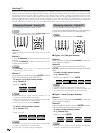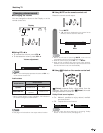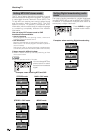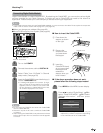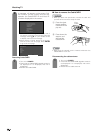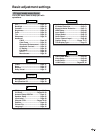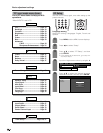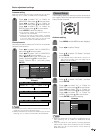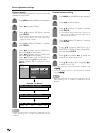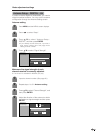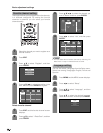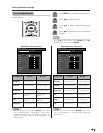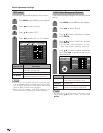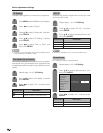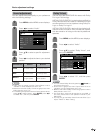30
Basic adjustment settings
Channel search
Channel auto search makes the TV look for all channels
viewable in the set area.
Press MENU and the MENU screen displays.
Press c/d to select “Setup”.
1
2
3
Press a/b to select “CH Search”, and then
press ENTER.
Air/Cable
CH Search
ANALOG-A
Yes
ANALOG-B
No
Yes No
DIGITAL (Air)
Yes No
Search Start
CH Memory
Press c/d to select “Yes” for ANALOG-A,
then press a/b to move down.
Press c/d to select “Yes” for ANALOG-B,
then press a/b to move down.
Press c/d to select “Yes” for DIGITAL (Air/
Cable), and press a/b to move down.
Select “Search Start”, and then press
ENTER.
4
5
NOTE
• Make sure what kind of connection is made with your TV
when selecting “Air” or “Cable” for ANALOG-A, B and
DIGITAL.
Press a/b to select “CH Setup”, and then
press ENTER.
• If you already set the Secret No., input the 4-
digit secret number here. See page 78 for
setting a secret number.
Example: CH Search
MENU
[
Setup
...
CH Setup
...
CH Search
]
ANALOG-A
[ ]25Air [ ]20Found
MENU
[
Setup
...
CH Setup
...
CH Search
]
ANALOG-B
[ ]25Air [ ]20Found
MENU
[
Setup
...
CH Setup
...
CH Search
]
DIGITAL [ ]25Air [ ]25Found
Channel memory setting
Press MENU and the MENU screen displays.
Press c/d to select “Setup”.
1
2
3
4
Press a/b to select “CH Setup”, and then
press ENTER.
• If you already set the Secret No., input the 4-
digit secret number here. See page 78 for
setting a secret number.
Press a/b to select ANALOG-A, B or
DIGITAL (Air), DIGITAL (Cable), CableCARD,
and then press ENTER.
5
6
Press a/b to select “CH Memory”, and then
press ENTER.
Press a/b and press c/d to select the
channel you want to skip or not.
Press a/b to select “Skip”, and press c/d
to select “On” or “Off”.
• On: Skips channels. (Channel selection disabled using
CH
rr
rr
r/
ss
ss
s.)
• Off: Does not skip channels. (Channel selection enabled
using CH
rr
rr
r/
ss
ss
s.)
7
NOTE
• Make sure what kind of connection is made with your TV
when selecting “Air” or “Cable” for ANALOG-A, B and
DIGITAL.