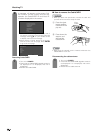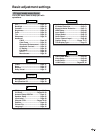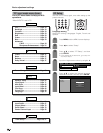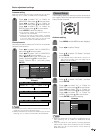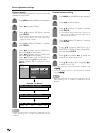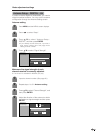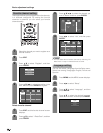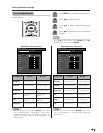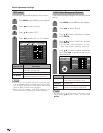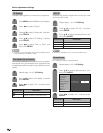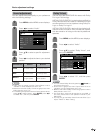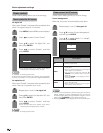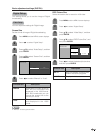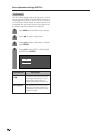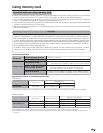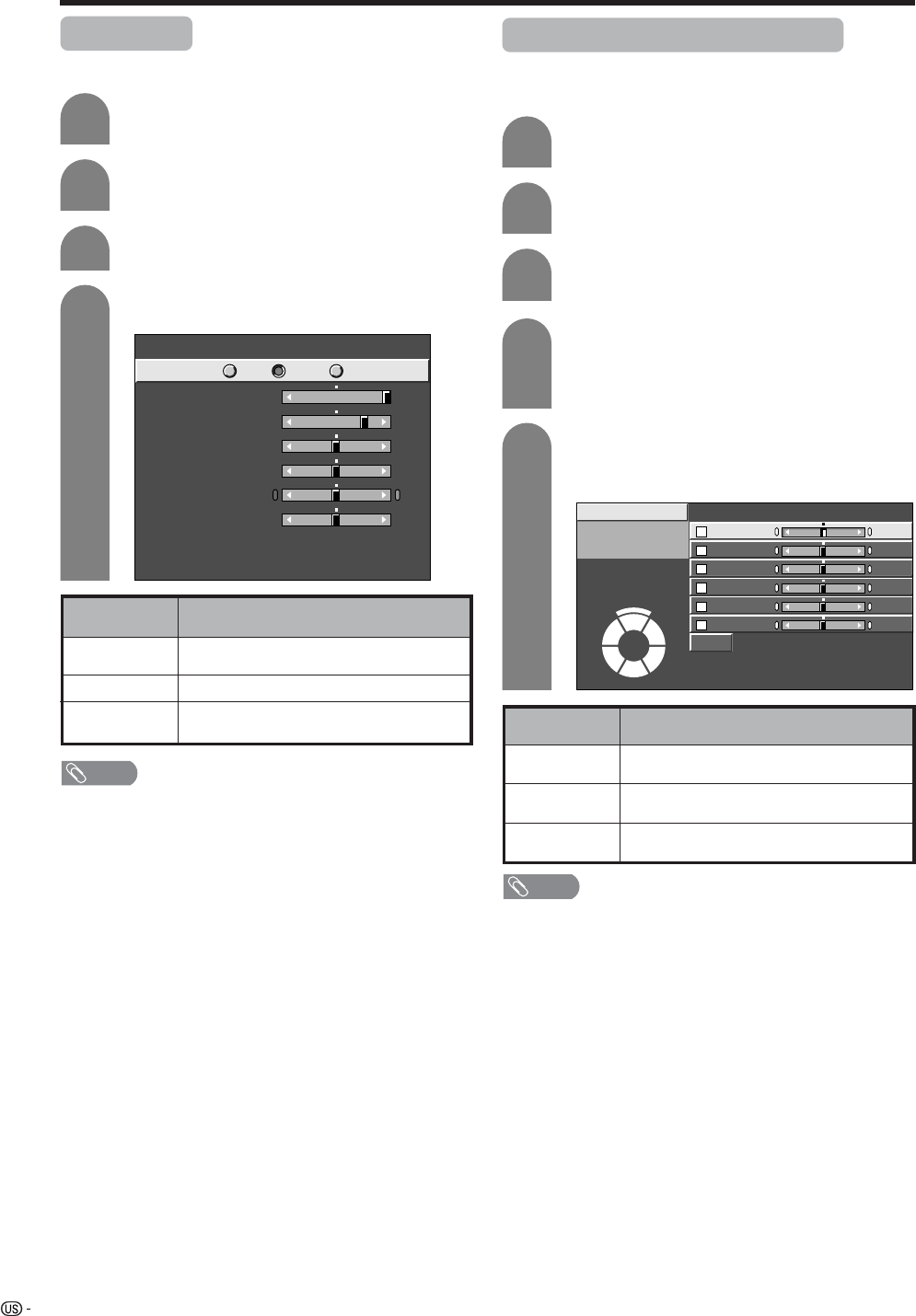
34
OPC setting
Automatically adjusts the brightness of the screen.
Press c/d to select “Picture”.
2
Press MENU and the MENU screen displays.
1
Press a/b to select “OPC”.
Press c/d to select “On” or “On: Display”.
3
4
Basic adjustment settings
Description
The brightness is fixed at the value set in
“Backlight” (see page 33).
Automatically adjusts
Displays the OPC effect on the screen while
adjusting the brightness of the screen.
Selected item
Off
On
On: Display
NOTE
• When set to “On”, the OPC senses the surrounding light
and automatically adjusts the backlight brightness. Make
sure no object obstructs the OPC sensor, which could
affect its ability to sense surrounding light.
• When set to “On: Display”, OPC effect displays on the
screen while OPC is adjusting the screen brightness.
Contrast
OPC
Brightness
Color
Tint
Sharpness
Advanced
Reset
[+30]
[ 0]
[ 0]
[ 0]
[ 0]
0
–30
–30
–30
–10
+40
+30
+30
+30
+10
Backlight [+16] –16
+16
Off On On : Display
C.M.S. (Color Management System)
Color tone is managed using the six-color adjustment
setting.
Press MENU and the MENU screen displays.
1
2
Press c/d to select “Picture”.
3
Press a/b to select “Advanced”, and then
press ENTER.
4
Press a/b to select “C.M.S-Hue”, and then
press ENTER.
5
Press a/b to select a specific adjustment
item. Press c/d to adjust the item to your
desired position.
C. M. S.-Hue
R
Y
G
C
B
M
Reset
[ 0]
[ 0]
[ 0]
[ 0]
–30
–30
–30
+30
–30
+30
+30
+30
[ 0] –30
+30
[ 0] –30
+30
Changing reds
closer to
magenta or yellow.
C. M. S.-Saturation
C. M. S.-Value
NOTE
• For resetting all adjustment items to the factory preset
values, press a/b to select “Reset”, and then press
ENTER.
• You can select “C.M.S-Saturation” or “C.M.S-
Value” here instead of selecting “C.M.S-Hue”.
Description
This is a standard to adjust the color either
more reddish or more bluish in tone.
Increases or decreases the saturation of a
selected color.
A higher value makes the image brighter.
A lower value makes the image darker.
Selected item
C.M.S-Hue
C.M.S-
Saturation
C.M.S-
Value