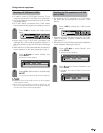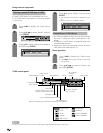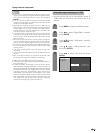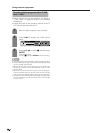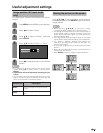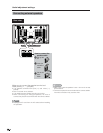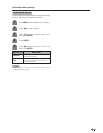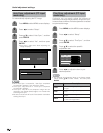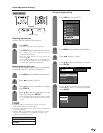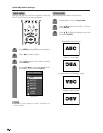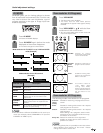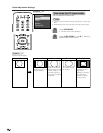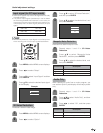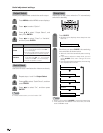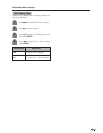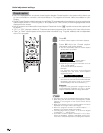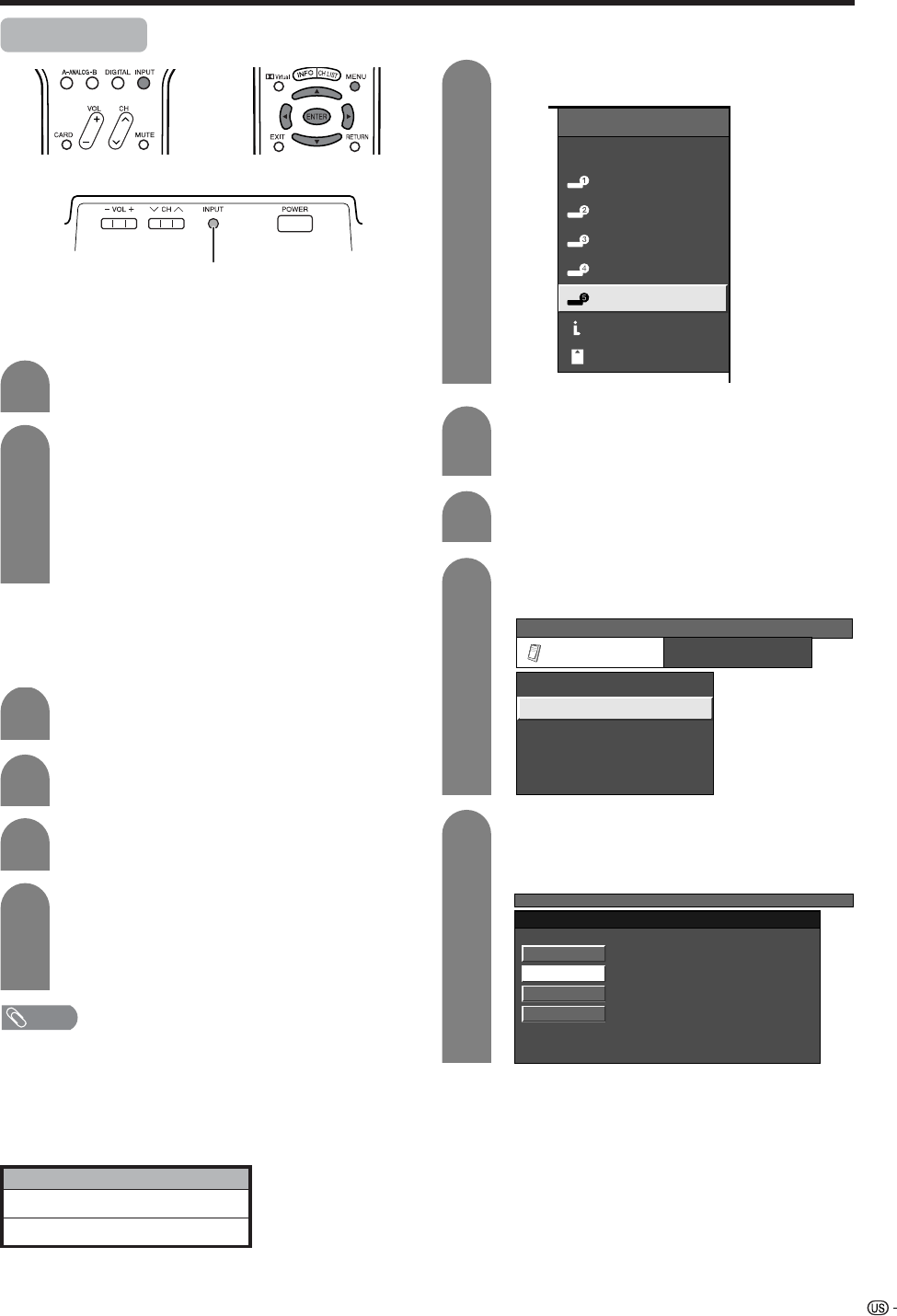
67
Useful adjustment settings
Input Select
Press MENU and the MENU screen displays.
1
2
3
Press c/d to select “Option”.
Press a/b to select “Input Select”, and then
press ENTER.
Press INPUT.
• A list of selectable sources appears.
Press INPUT again to select the input source.
• An image from the selected source
automatically displays.
• You can also select the input source by
pressing a/b.
• If the corresponding input is not plugged in,
you cannot change the input. Be sure to
connect the equipment beforehand.
1
2
Selecting input signal type
For setting the signal type of external equipment
connected to INPUT 1 and Input 2 terminals.
4
Press a/b to select a signal type you want
to set, and then press ENTER.
• If the selected signal type is incorrect, images
are not displayed or displayed without any
color.
NOTE
• If you set INPUT1 and INPUT2 to Auto, the TV will
automatically select the input signal.
• Check the operation manual of the external equipment
for the signal type.
• Setting INPUT 1 and INPUT 2 signal selection to “Auto”
when other equipment is connected will result in the
following connectivity priority.
Selecting input source
Use this menu to select the input source.
INPUT 1 and INPUT 2
1. COMPONENT VIDEO
2. VIDEO
Press INPUT to select INPUT5.
Press MENU and the MENU screen displays.
Press a/b to select the equipment
connected to INPUT 5 terminal, and then
press ENTER.
1
2
4
3
5
Display
INPUT button
INPUT SOURCE
TV
INPUT1
INPUT2
INPUT3
INPUT4
INPUT5INPUT5
i.LINK
CARD
Press c/d to select “Option”.
Press a/b to select “Input Select”, and then
press ENTER.
MENU
[
Option
...
Input Select
]
Option
Input Select
Output Select
Audio Only
Quick Shoot
[Fixed]
[ANALOG PC]
[Off]
Center Channel Input
[Off]
MENU
[
Option
...
Input Select
]
DIGITAL PC
ANALOG PC
DIGITAL AV
ANALOG AV
DVI input signal setting